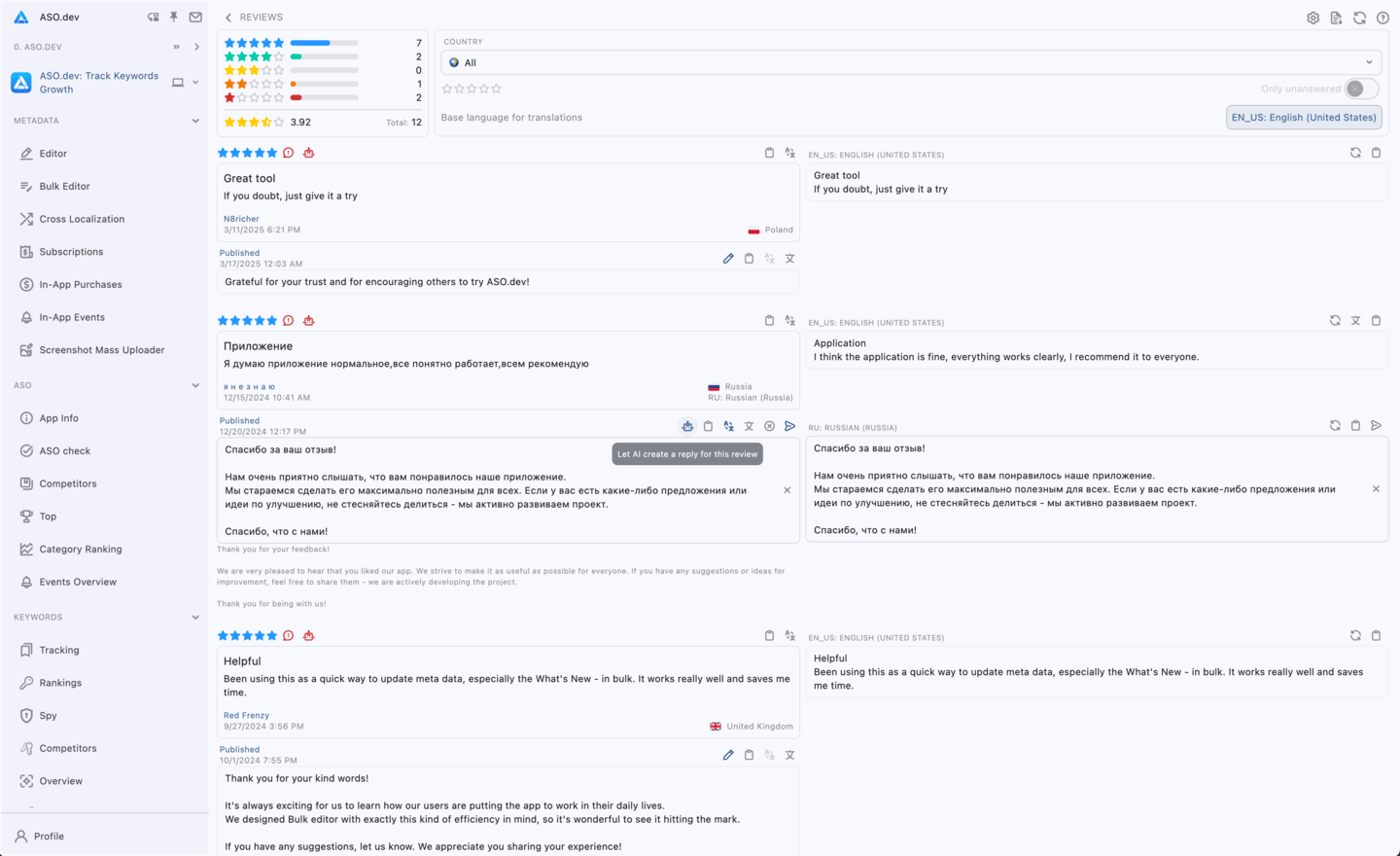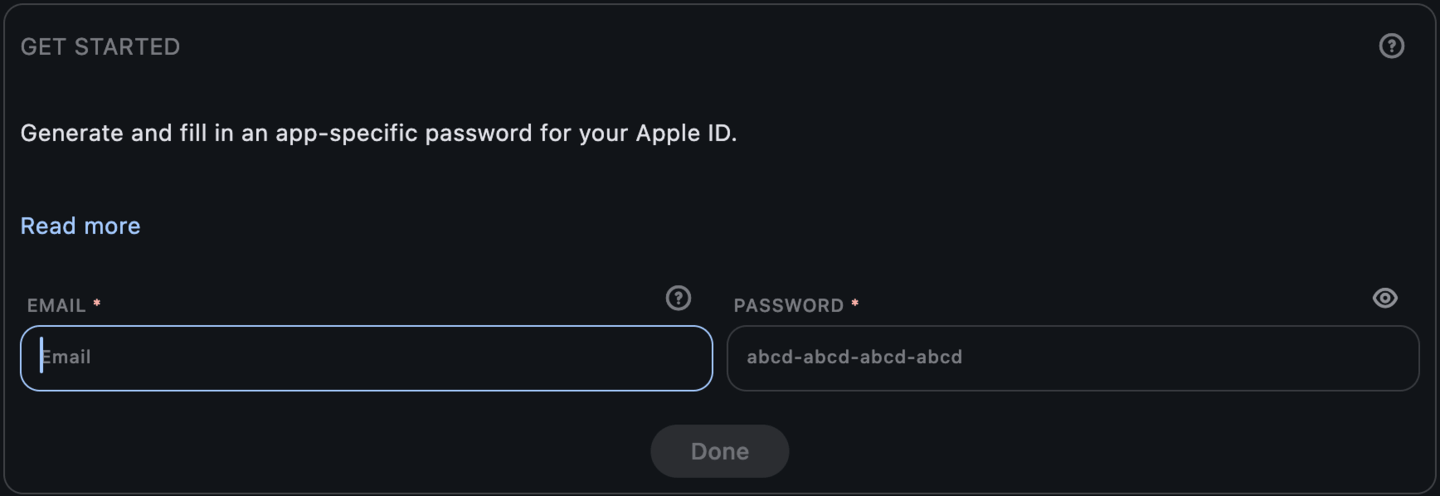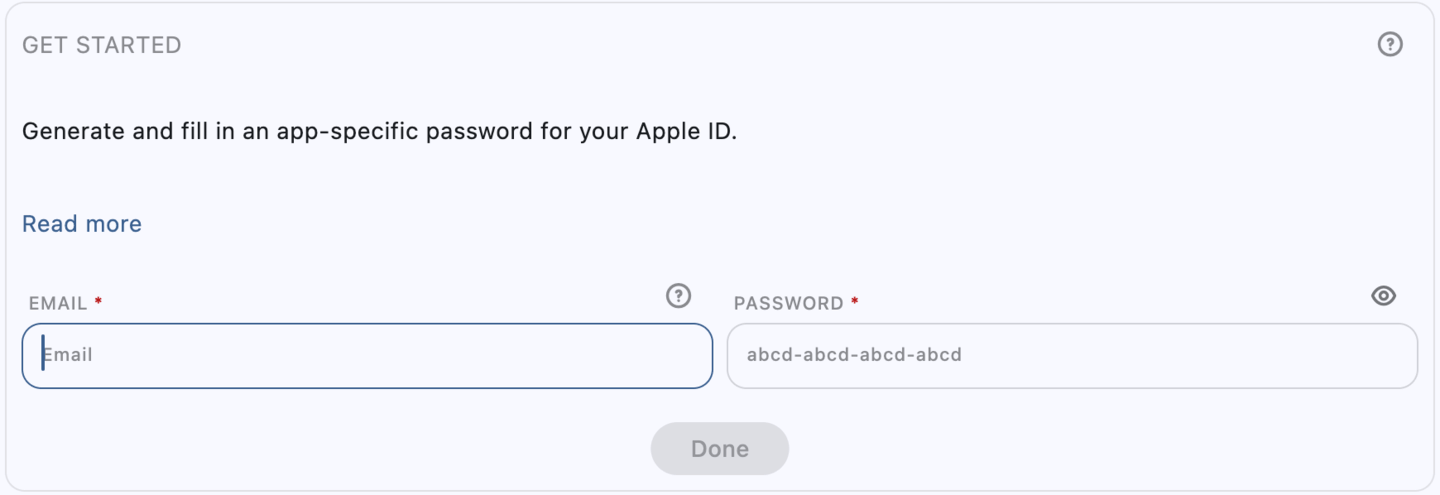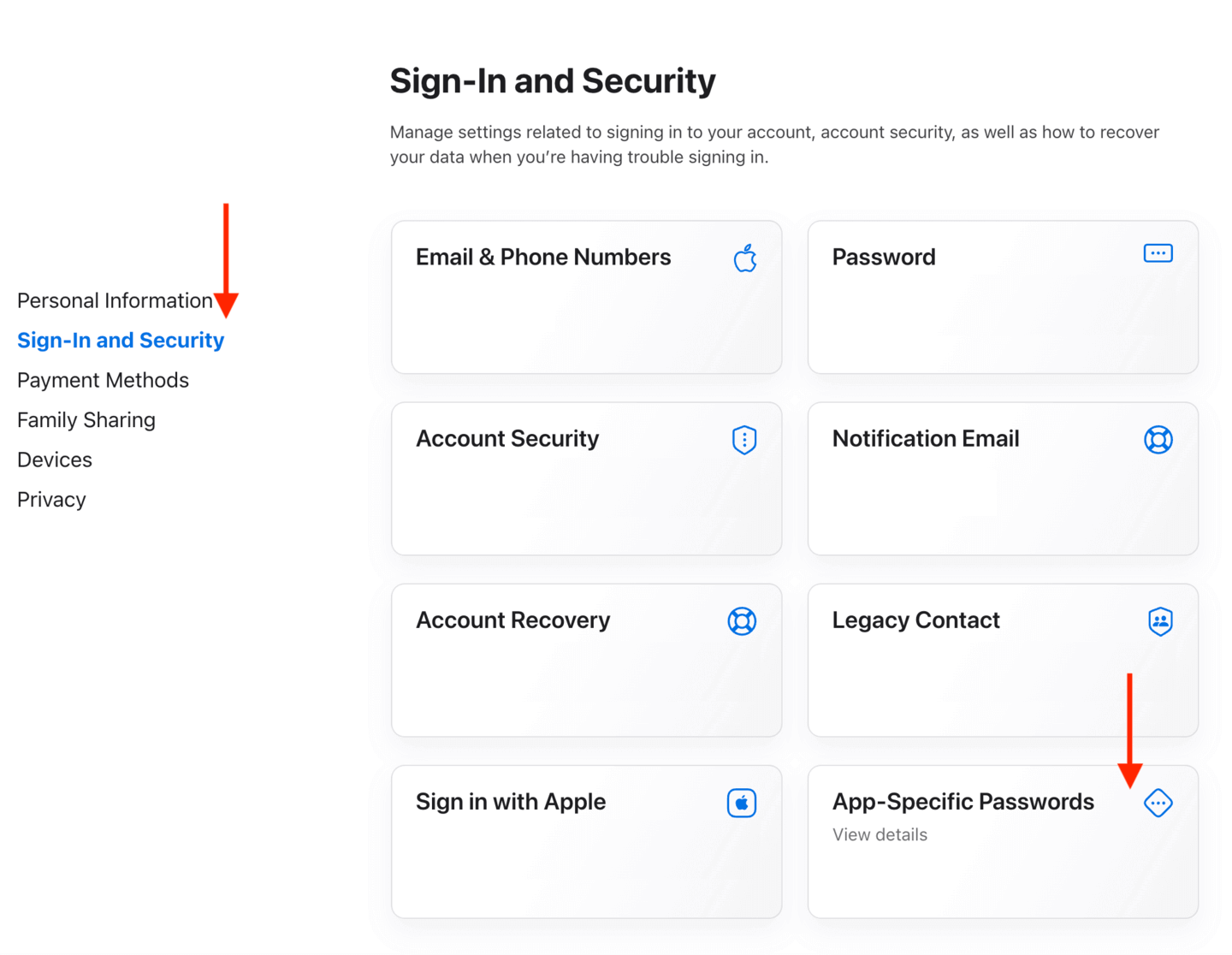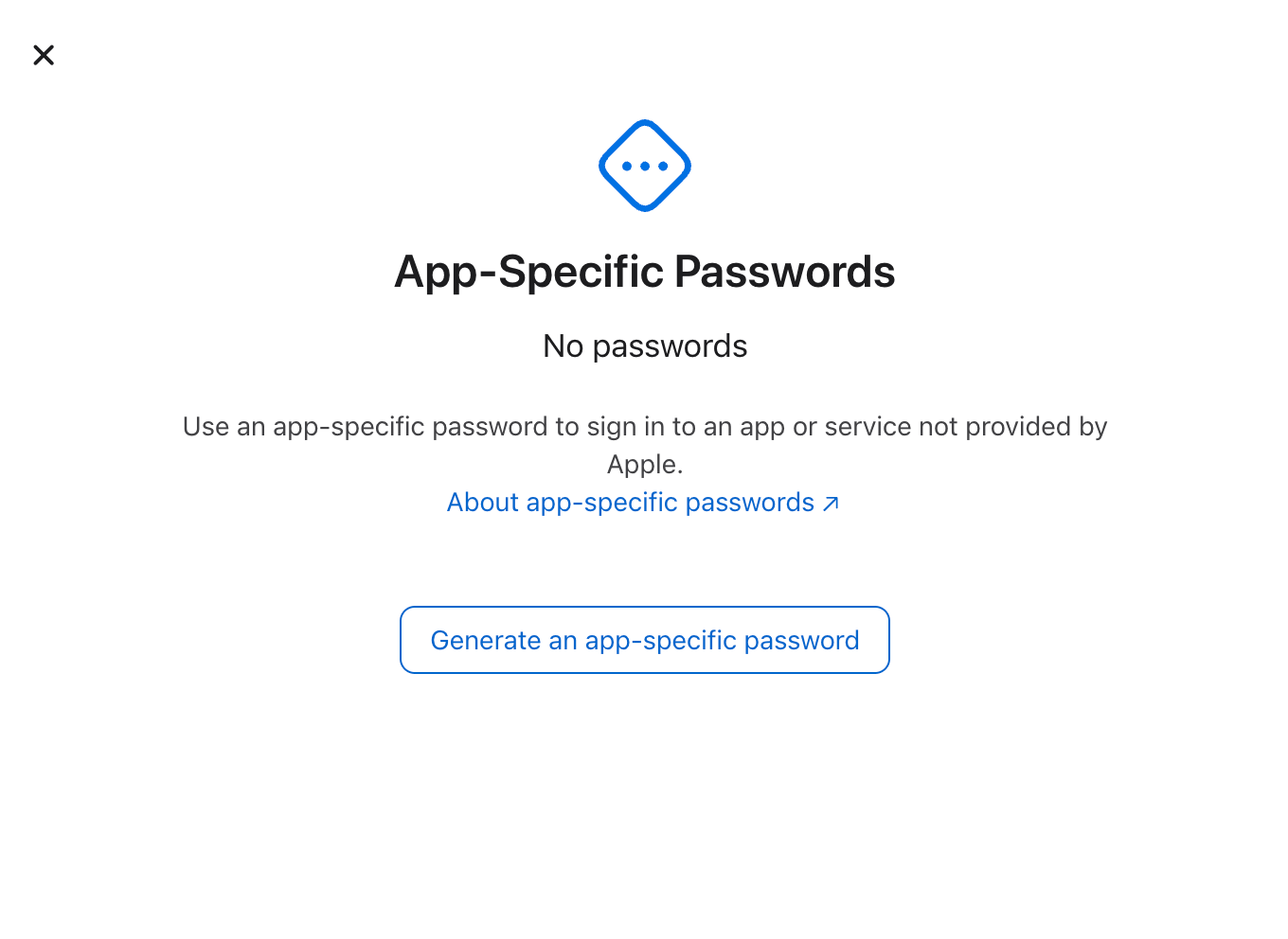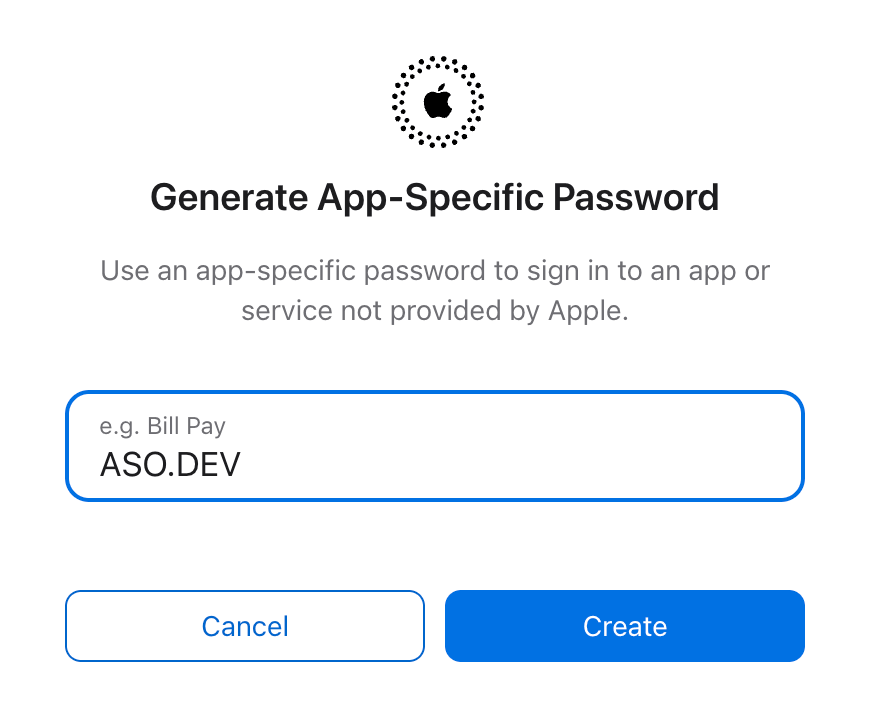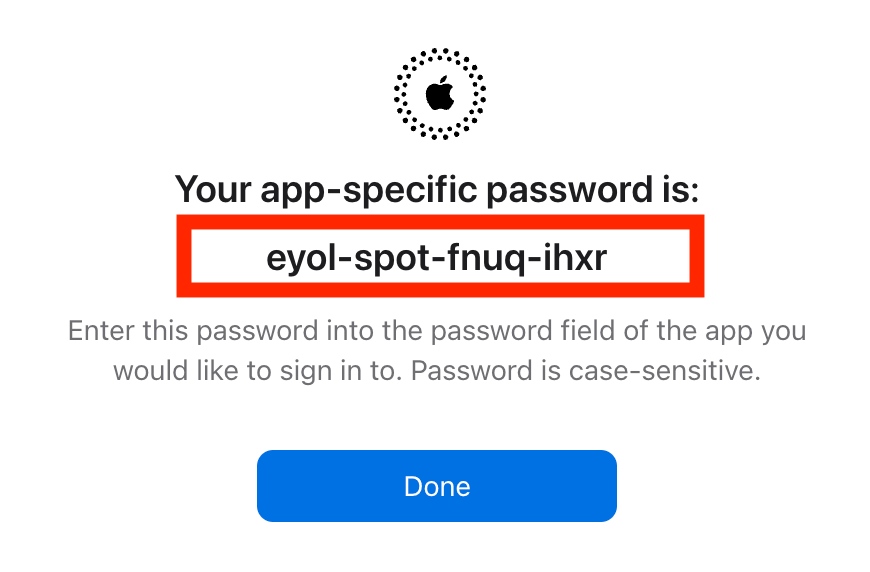App Store Reviews Manager: Reply & Report with AI
Responding to reviews helps improve user engagement and shows that you value their feedback.
To work with reviews, use an API key.
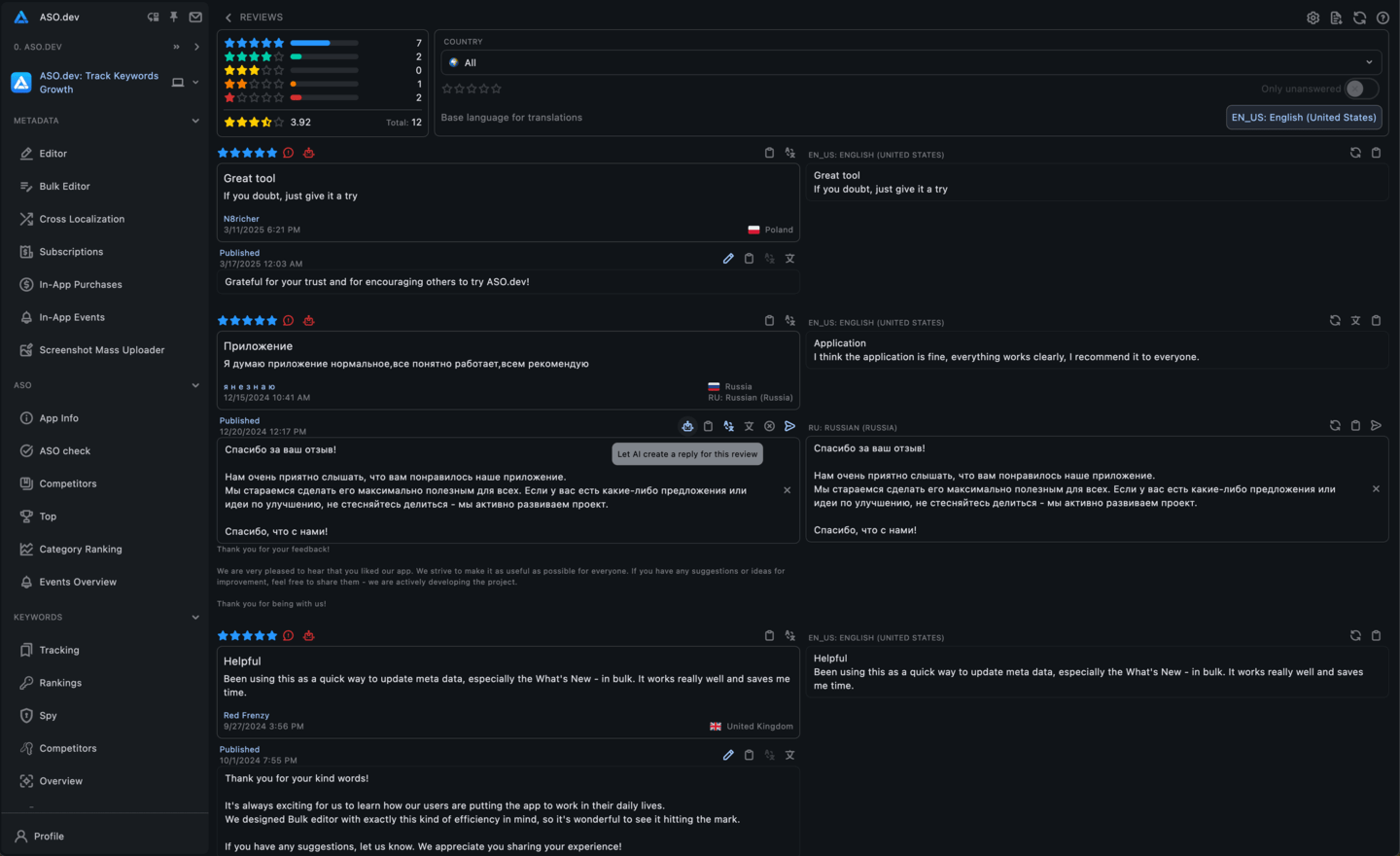
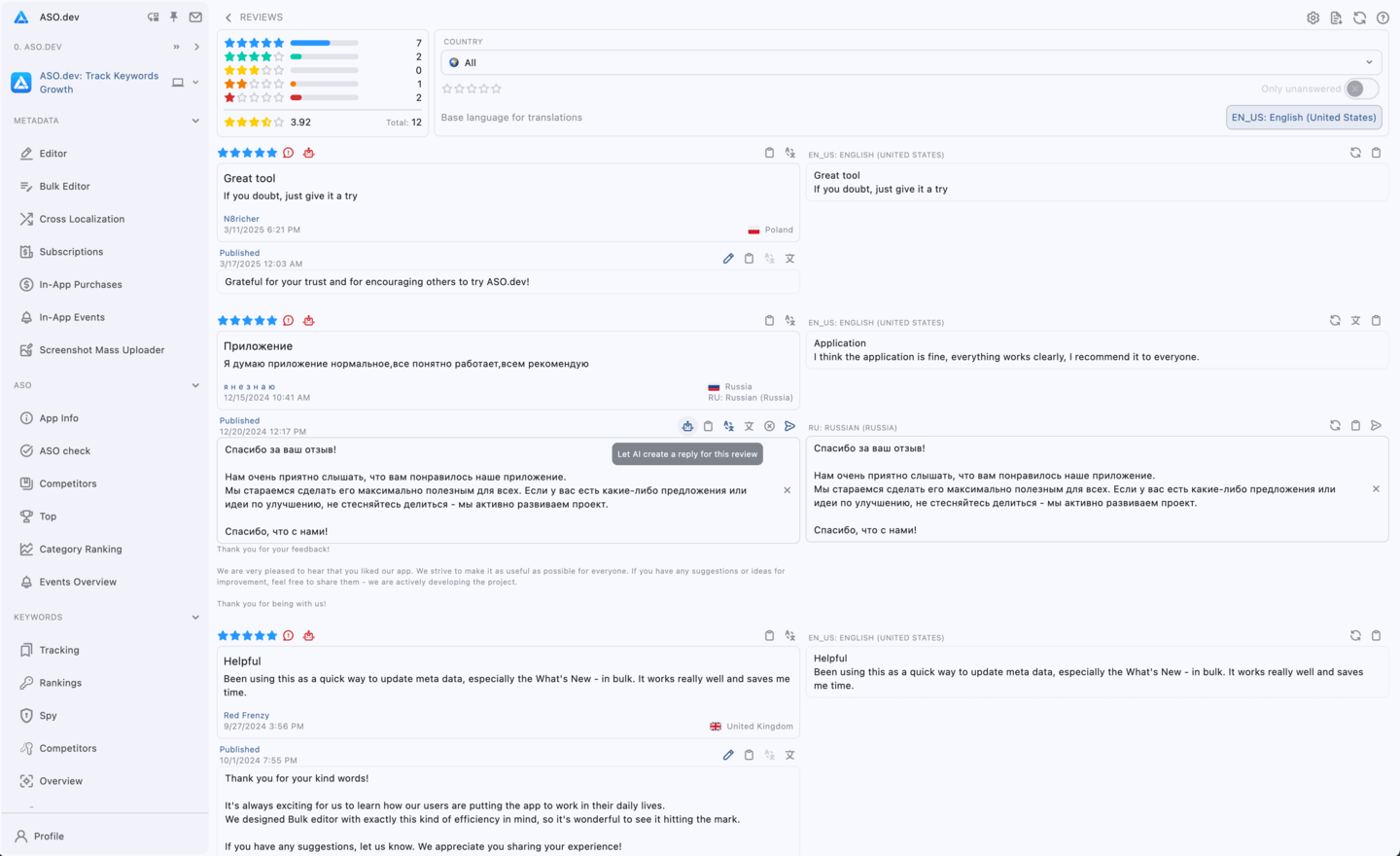
Getting Started
When using the API, the reviews page displays a chart showing the distribution of reviews by rating (from 1 to 5 stars). This helps you quickly assess the overall sentiment of users.
You can filter reviews by country, rating, or show only unanswered reviews.
Each review includes the following information:
- Date: When the review was submitted.
- Rating: From 1 to 5 stars.
- Title: A brief description of the review.
- Text: The content of the review.
- Country: The country of the user who left the review.
- Language: The language in which the review is written if it has been translated.
- Response: Your reply to the review, if any.
- Review Response using AI (Open AI ChatGpt, Claude, DeepSeek)
- Report Review: Available when using an App Specific Password, showing the number of reports and the report text.
Reporting Reviews
Reporting a review is only available when using an App-Specific Password.
There are 3 options for reporting a review:
Manual Mode
Clicking the red button with a comment icon opens a dialog box with two fields: Type of Complaint and Complaint Text.
You manually enter all the details in the popup dialog box, which is useful if you do not have API keys for Chat GPT, Claude or DeepSeek.
Click the “Send” button to submit the complaint.
Semi-Automatic Mode
Clicking the red button with a comment icon opens a dialog box with two fields: Type of Complaint and Complaint Text.
You click the red button with the robot icon in dialog header. It will generate data that you can review, modify if necessary, and send.
Automatic Mode with AI
The report is sent automatically by clicking the red button with the robot icon.
A complaint is generated through Chat GPT, Claude or DeepSeek based on a template from Settings (a default template is pre-configured).
This mode does not allow for editing or reviewing the data before it is sent to the Apple moderation team.
Example
Here’s an example of an automatically generated review complaint using the standard review complaint template, which can be modified in the settings:
29.08.2024 12:10: Other-The review “Неточное описание условий работы приложения-Какого… в вашем этом приложении не указано что необходимо иметь подписку в apple music? Я б не терял с вами время Сношу и дизлайк вам.’ contains the following violations:
- Offensive Content: The phrase “Какого… is an incomplete expletive, which can be considered inappropriate or offensive.
- Off-Topic: The review addresses the user’s frustration with the lack of mention of an Apple Music subscription requirement, which may not be relevant to the actual performance or functionality of the application.
- Other: The review appears to be more of a complaint about the subscription model rather than a review of the app’s features or performance. Requesting the deletion of this review based on the identified violations.
Viewing Reports
After submitting a review complaint, you can view it in the tooltip displayed when hovering over the number of submitted complaints located next to the complaint generation buttons.
Settings
AI Settings
In the settings, you can change the response or report templates for AI.
You can also configure the order of AI use when reporting or responding to reviews.
Quick Language Switcher for Translating Reviews
You can switch the translation language for reviews from 2 options:
- The base translation language specified in Settings
- The default localization of the selected app
App Specific Password
In the settings, you can configure the App Specific Password for reporting reviews.
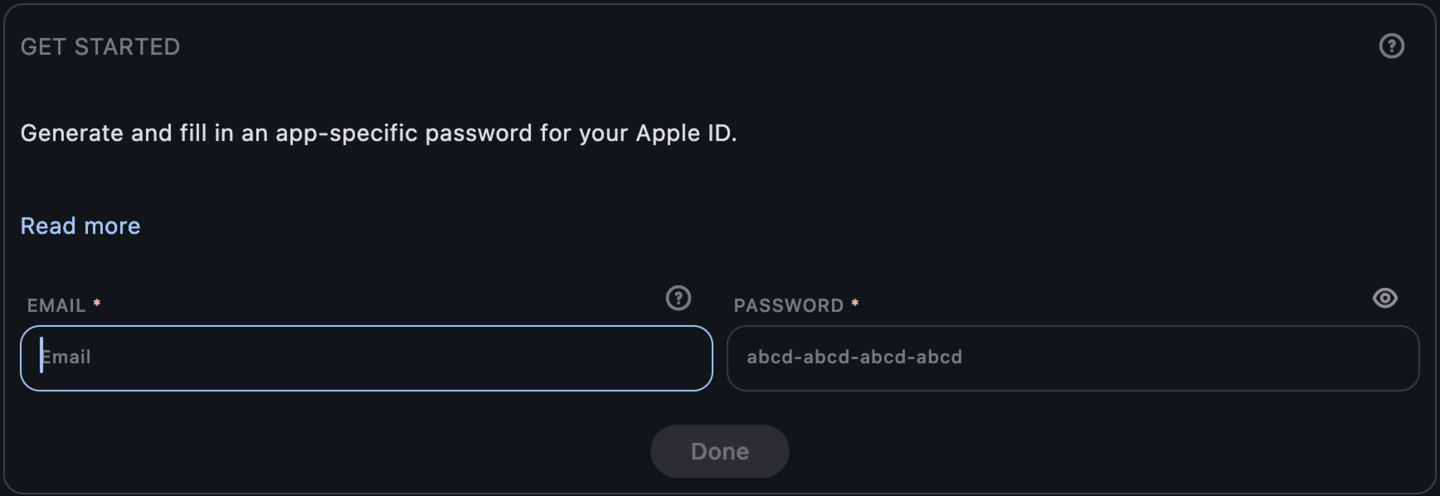

Sign in to Your Apple Account with your email and password.
Once signed in, in the “Sign-In and Security” section, select “App-Specific Passwords”.
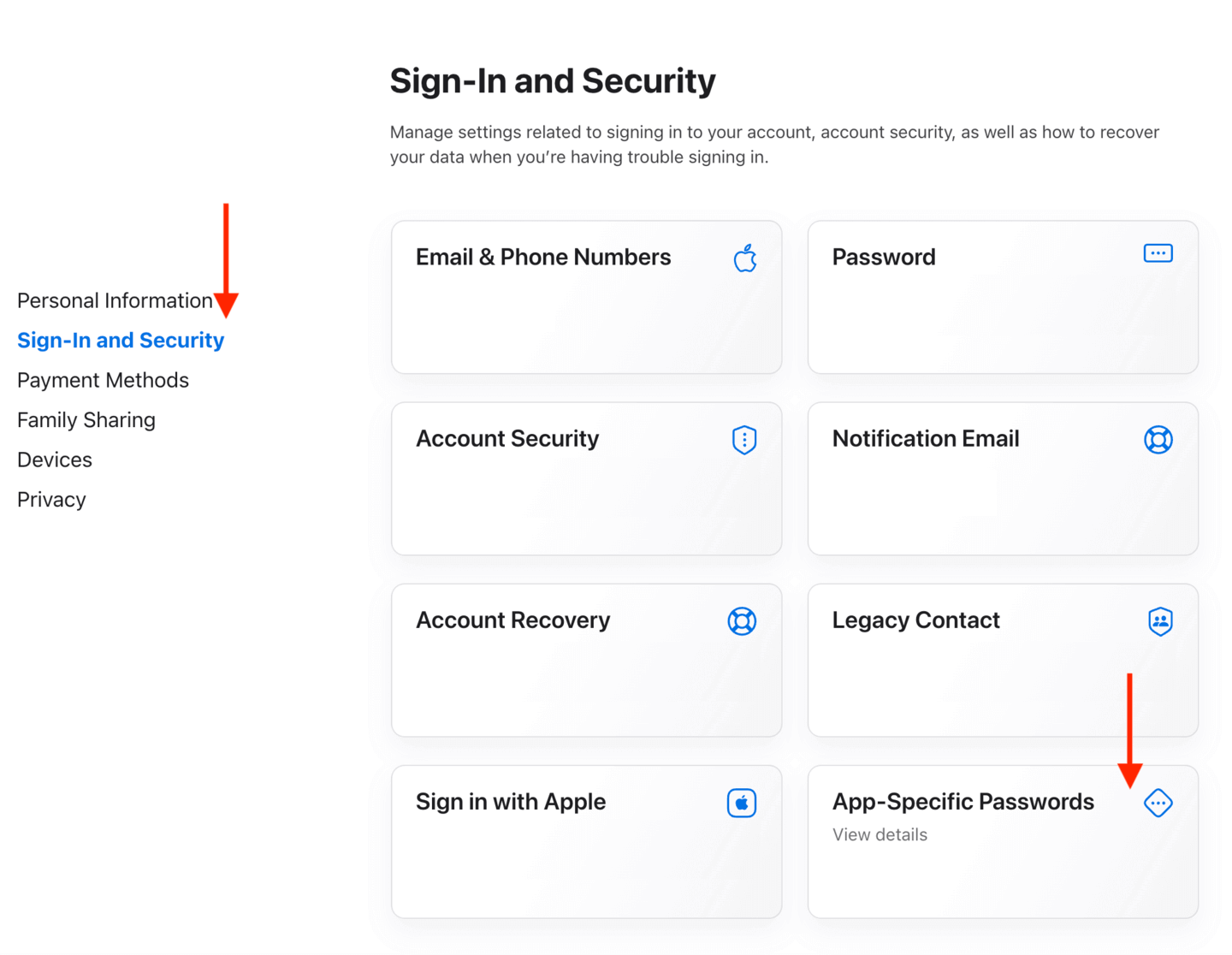
Select Generate an app-specific password or select the + Add button.
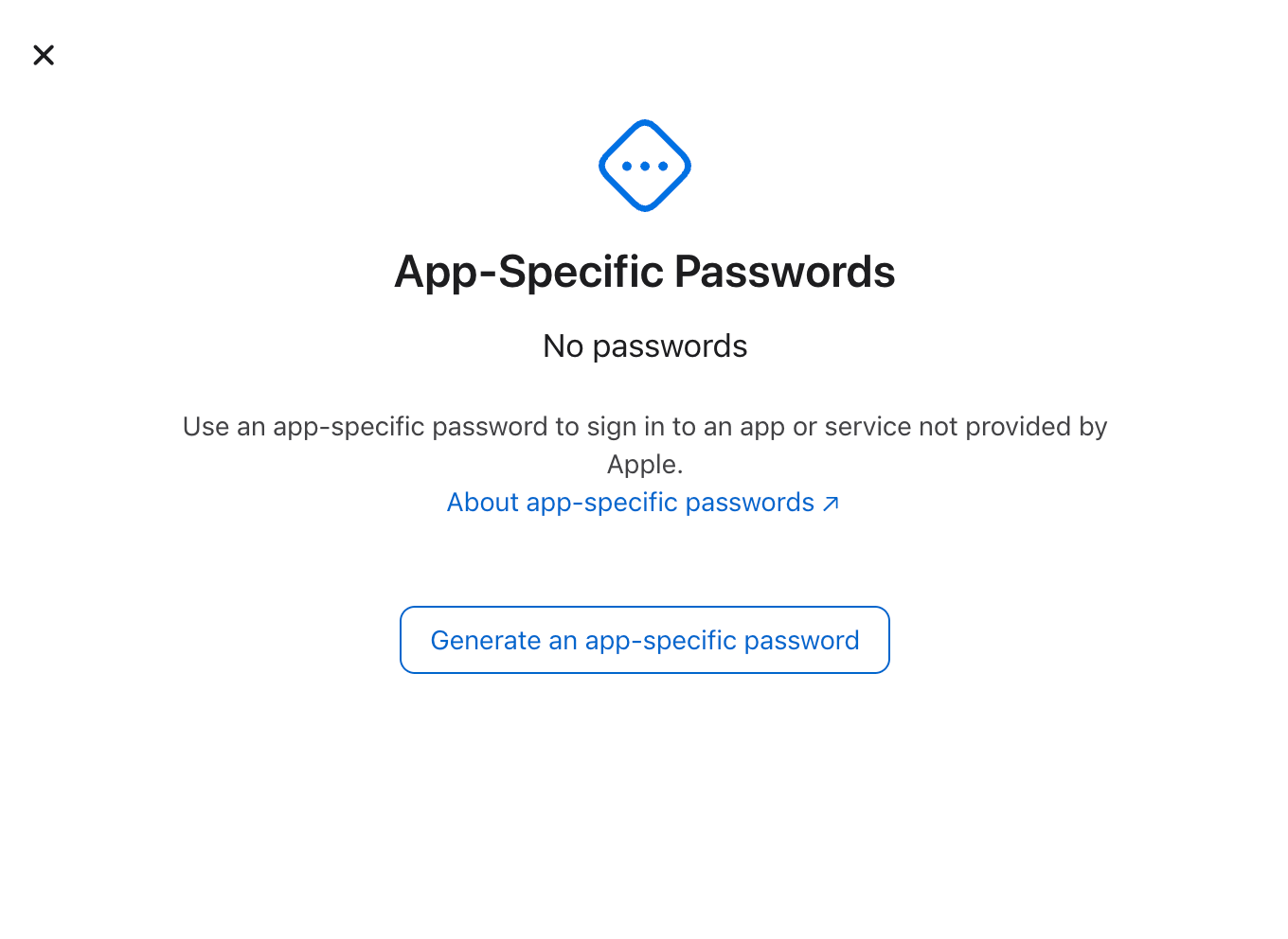
Enter a Label for the Password to help you remember its purpose, then click “Create”.
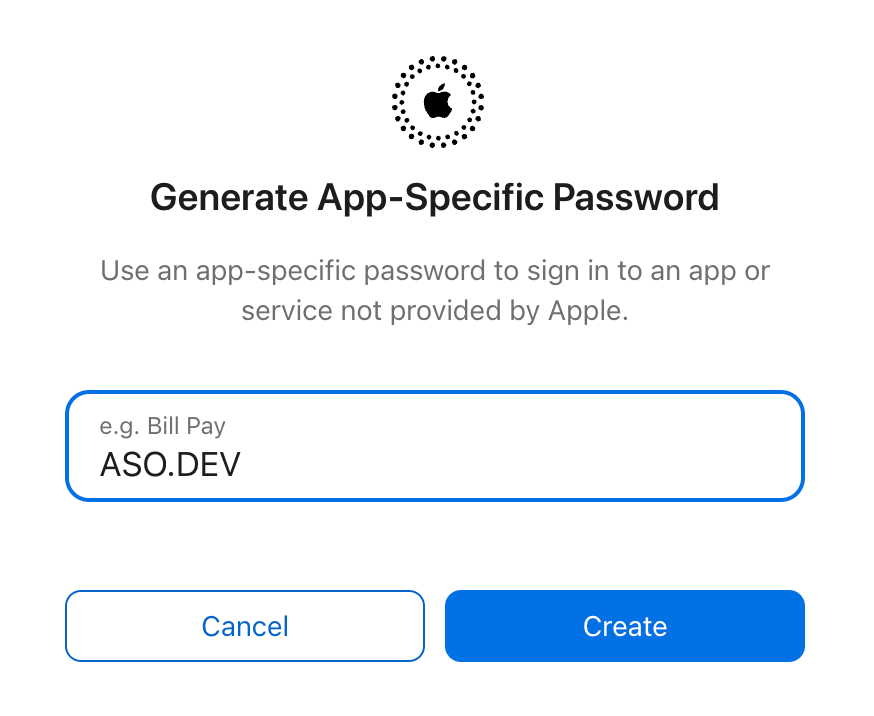
Copy and save the generated password in a secure place. This password will only be displayed once.
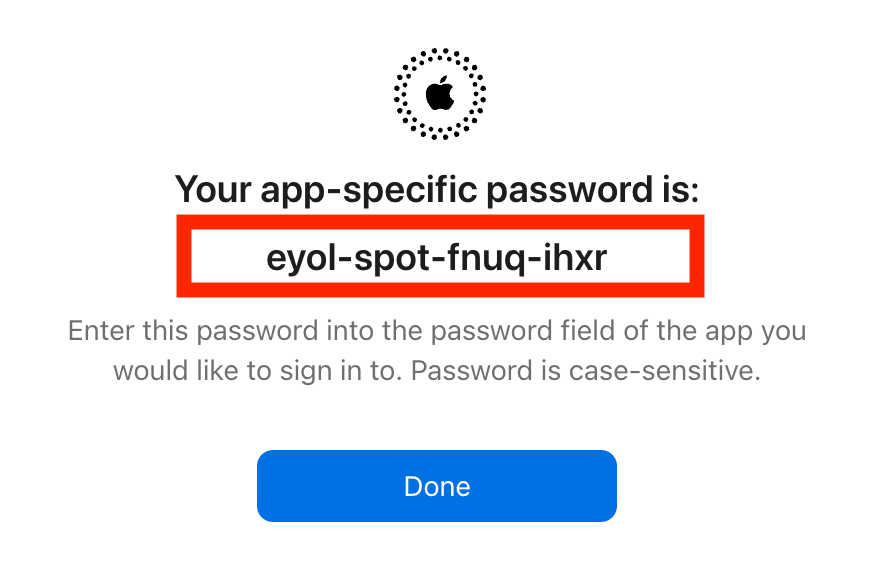
Use the generated password to sign in to the third-party app or service that requested access to Your Apple Account. Instead of entering Your primary Apple Account password, enter the App-Specific Password.