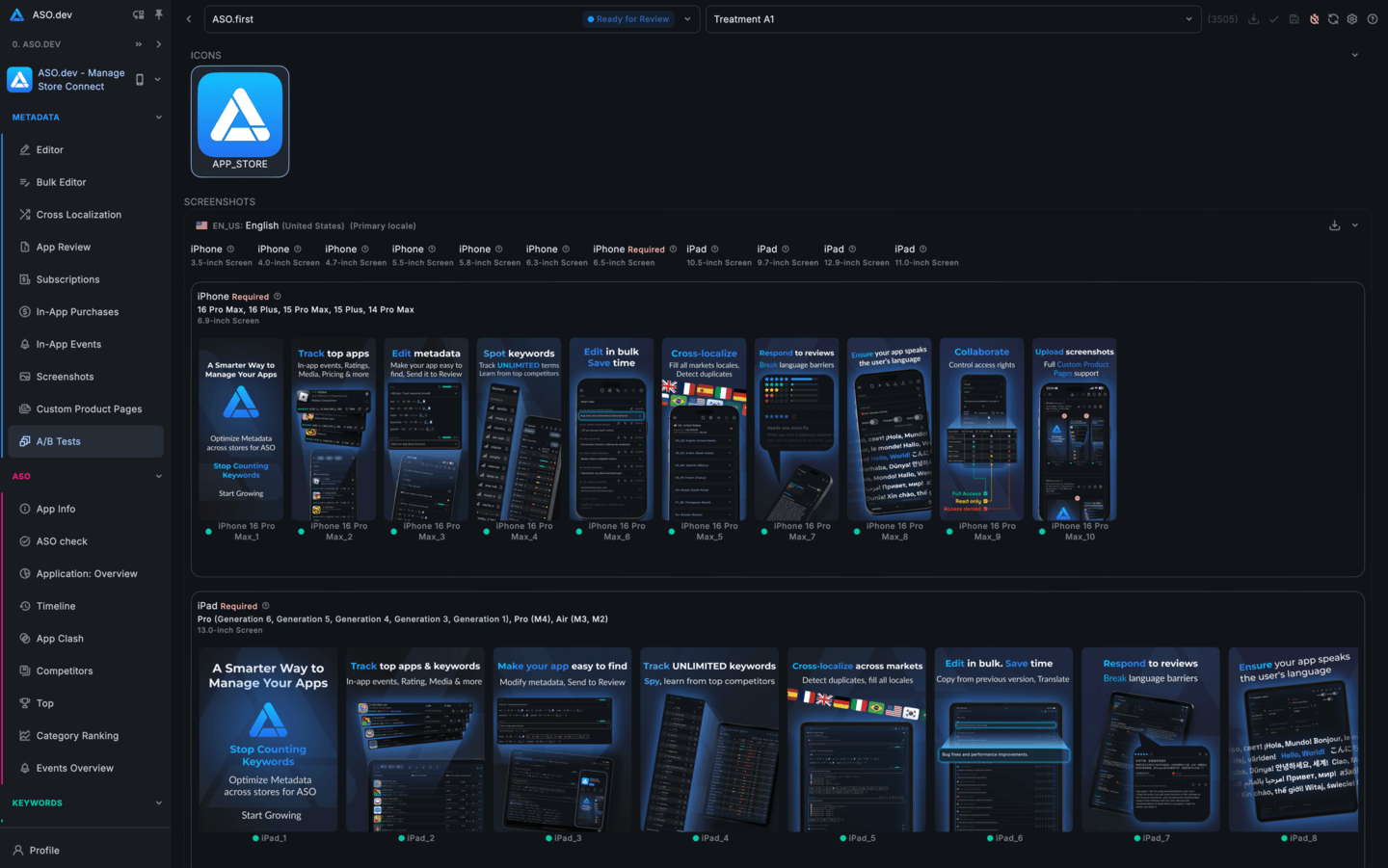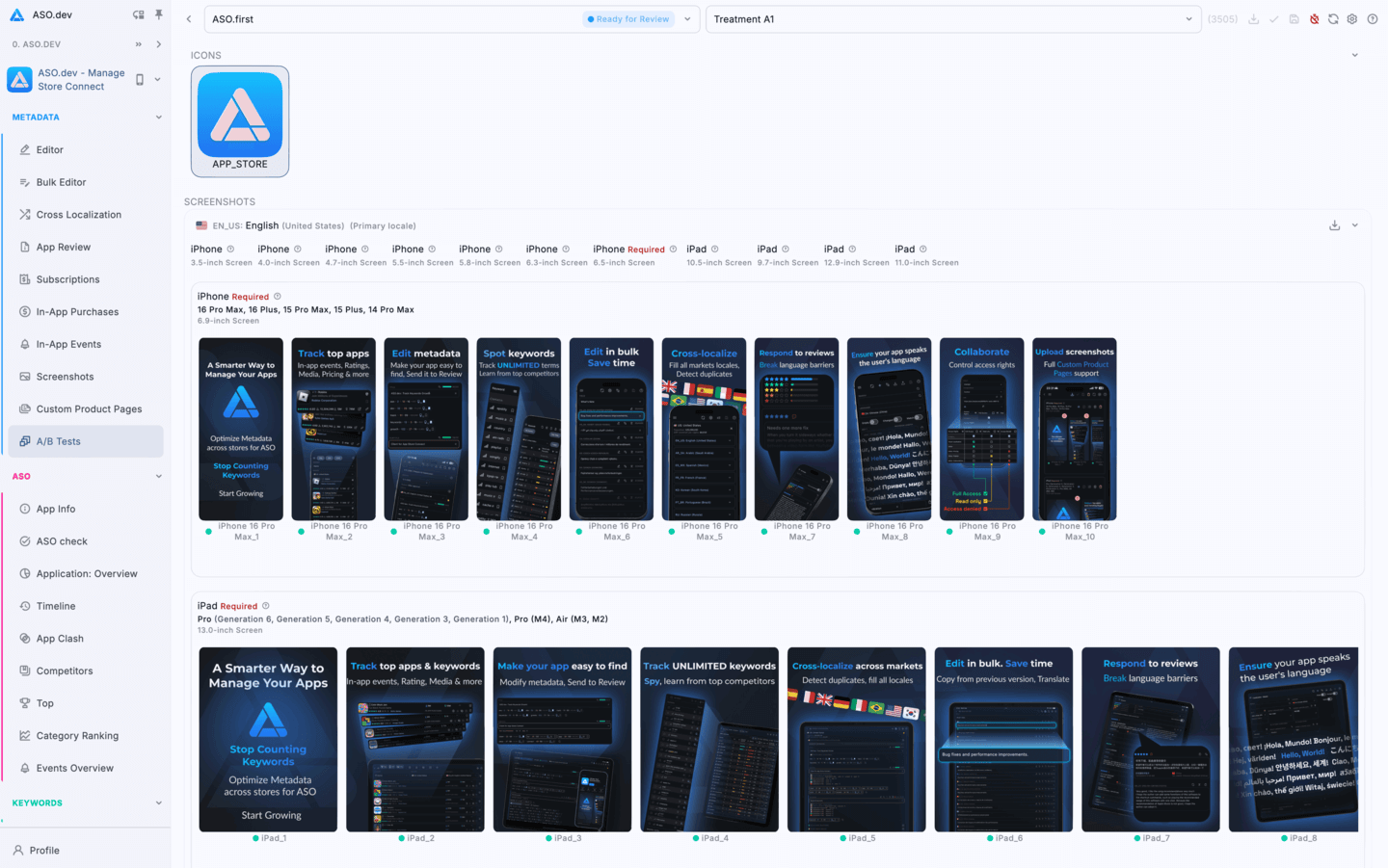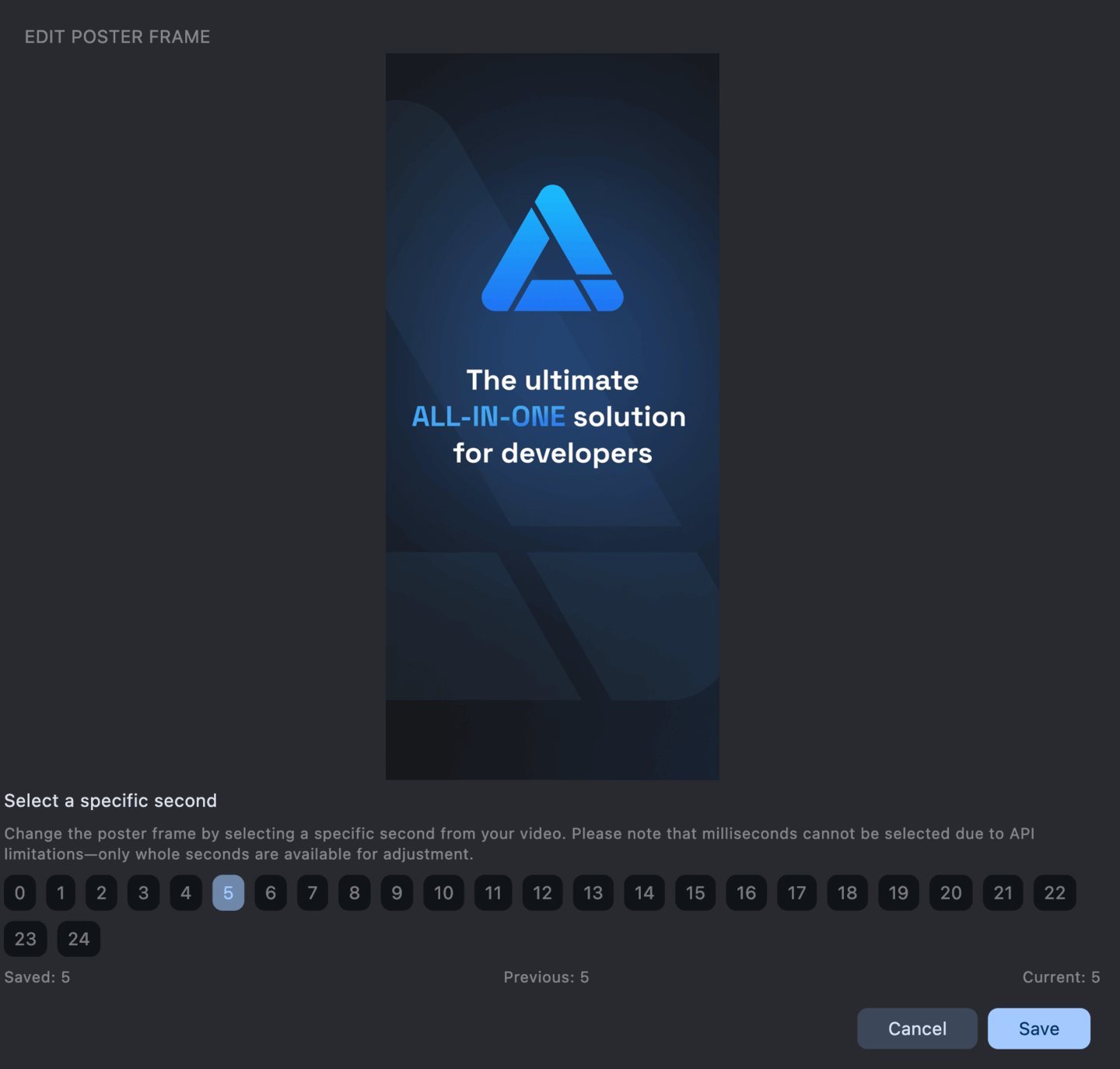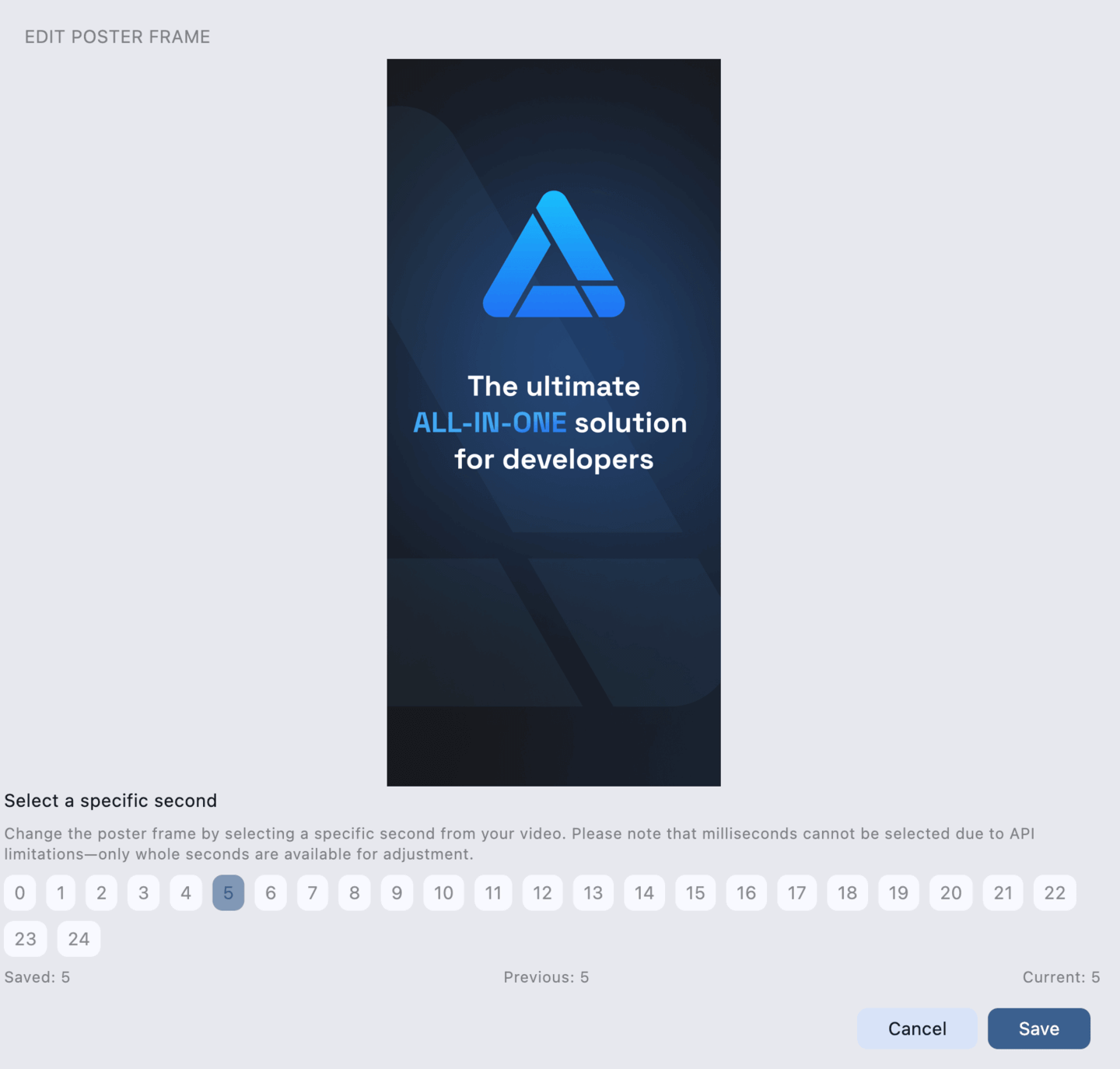Product Page Optimization (PPO): A/B Testing Guide
Product Page Optimization (PPO) allows you to run A/B tests for your default App Store product page. You can experiment with different versions of screenshots, videos, and app icons to see which combination delivers the highest conversion rate. PPO is a key tool for data-driven marketing and optimizing user acquisition.

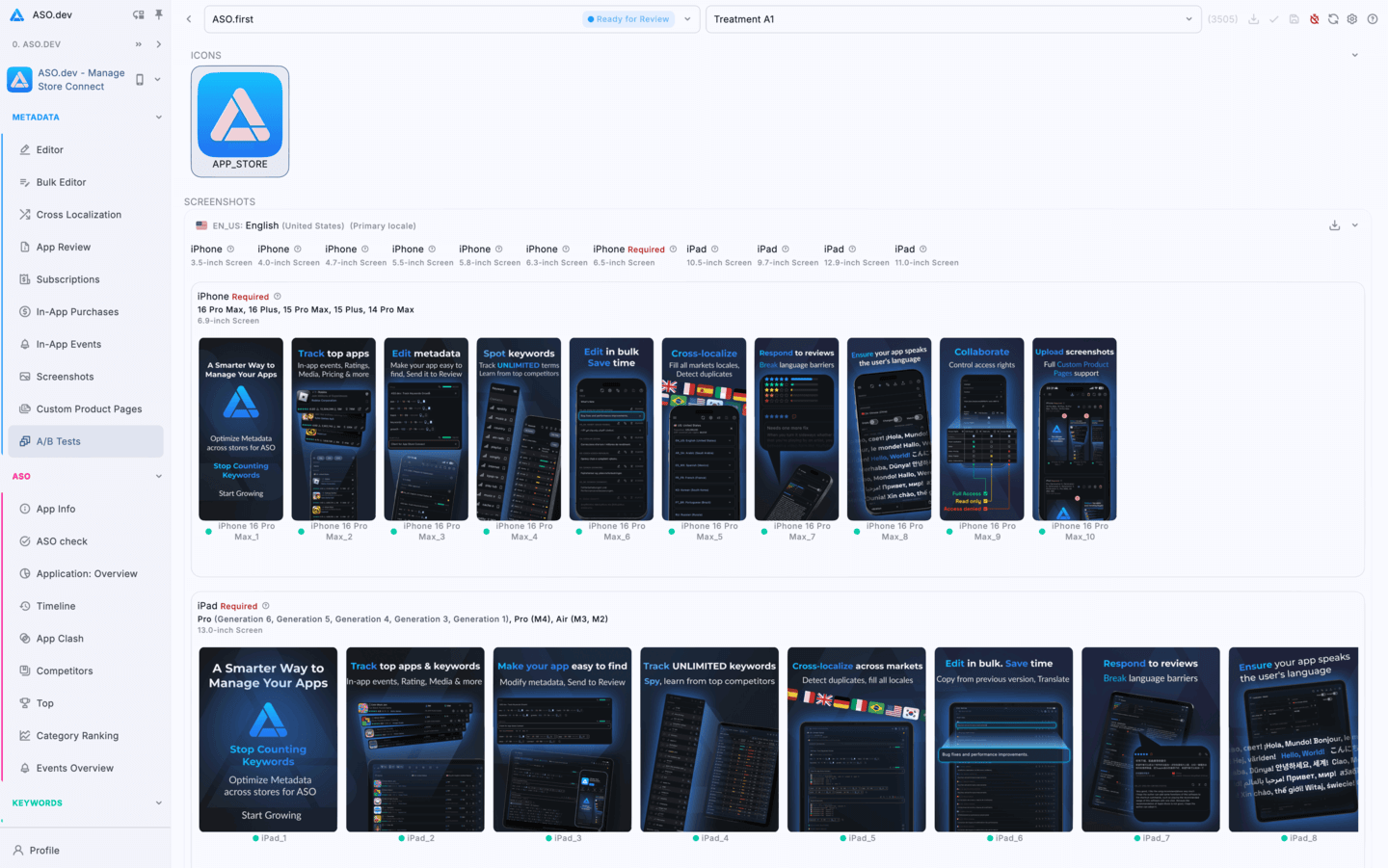
Key Benefits of PPO
- A/B Testing: Create up to 3 different treatments to test variations of your default product page.
- No App Update Required: Change screenshots and video without releasing a new app version. (Note: App icon changes still require an update.)
- Actionable Insights: Use App Analytics to determine which variation drives the highest conversion rate.
- No Need for Ads: Unlike Custom Product Pages, PPO variants do not require a direct link-they appear organically in App Store search, browse, and ad placements.
Limits
- You can create up to 3 treatments per PPO experiment.
- Only 1 live PPO experiment is allowed per app version at a time.
- App icon experiments require all tested icons to be included in the app bundle and published with a new version.
Creating screenshots in Figma
Submitting for Review
Send treatments for App Review
- Remove from App Review
- Add to App Review
- Submit all for review
Saving
Saves all changes to App Store Connect.
Progress runs in the background, allowing you to continue working.
Notifications will indicate success or failure.
All reviewed treatments must be approved before the PPO experiment can go live.
Icon experiments
If your app bundle contains multiple app icons, you can test them as part of a PPO treatment.
- You can select one icon per treatment from those included in the submitted build.
- All icon variants must be declared in the app’s Info.plist and included in the bundle during app submission.
- PPO allows switching between these icons without needing a new build - as long as they’re already present in the current version.
To test icons, you must include all variants in the app bundle before submitting the app version to App Store Connect.
Media files
When hovering over a screenshot or video, buttons appear:
- To delete the selected media file. Before saving - data is not sent to App Store Connect.
- To copy the media file to all existing localizations.
- To preview the screenshot or video frame in a larger size - to the size of your screen.
In full-screen mode, there is a download button and a close window button .
To download the screenshot or m3u8 video playlist to your device.
When working with video, playback control buttons are also displayed:
- To play the video.
- To pause the video if it is playing.
- & To control the sound of the video during playback.
- Edit button to set the video frame.
Change Video Frame
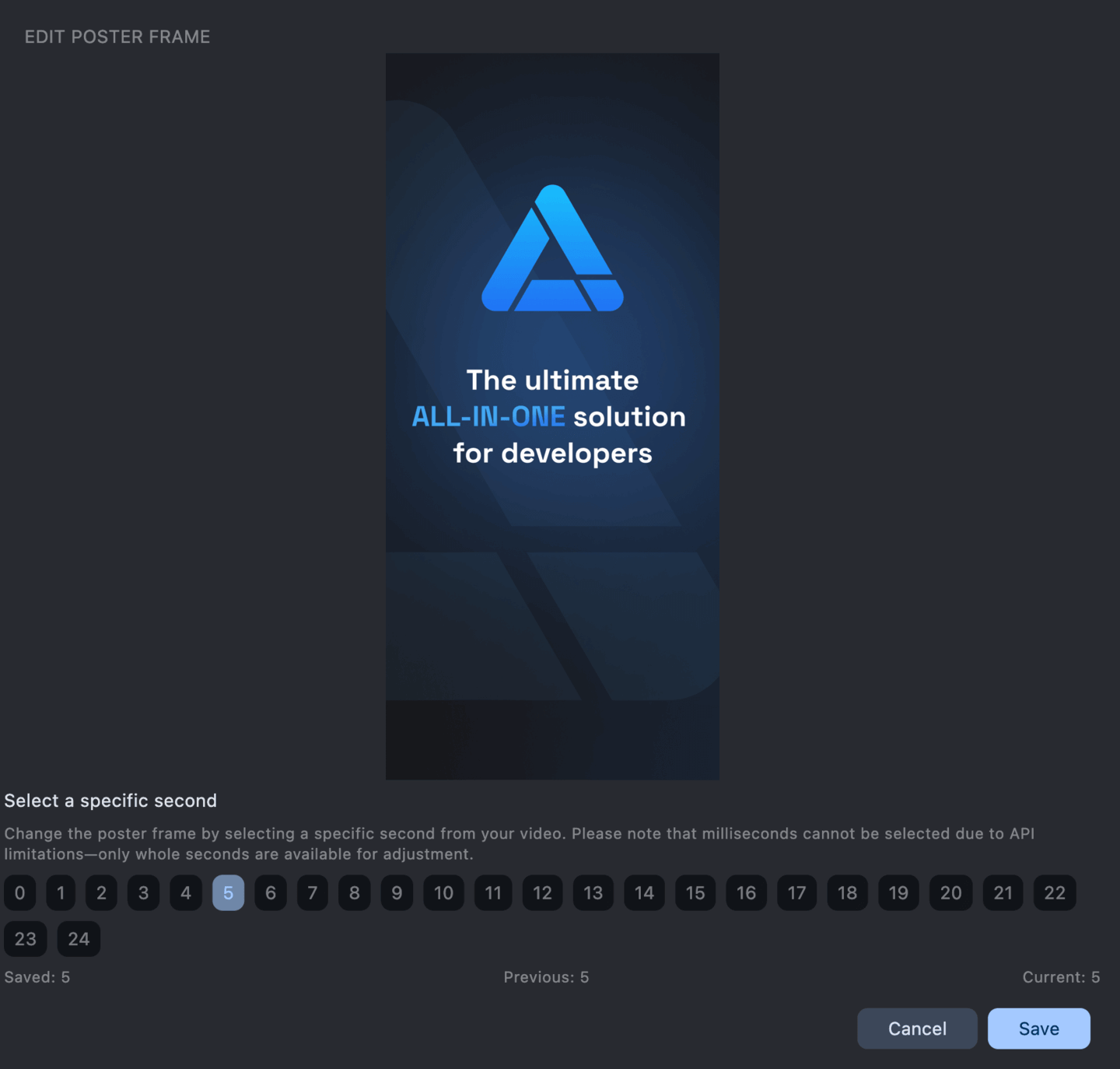
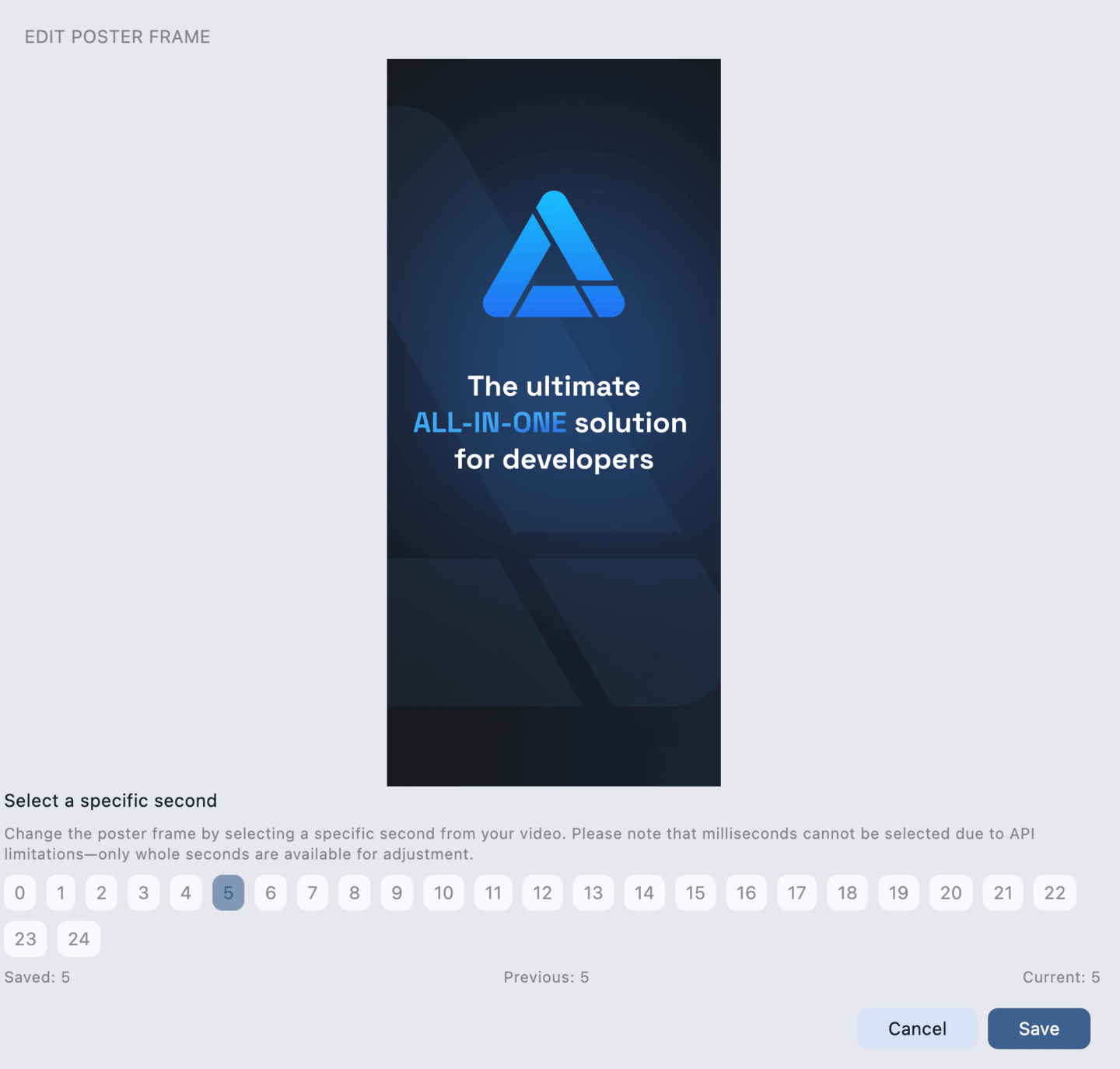
At the bottom, all available frames are displayed per second, as the App Store does not allow selecting a specific frame or milliseconds for the video preview. Clicking on a second displays the corresponding frame for the video preview.
By default, the 5th second is set, as in App Store Connect.
Below is the state displayed:
- Saved - The frame saved in App Store Connect. The saved second is highlighted in blue text in the list of seconds.
- Previous value - The frame that was set before the change. The previous second frame is highlighted in light blue.
- Current value - The frame currently set. The current second frame is highlighted in dark blue.
When you click Save, the frame is saved locally for preview.
When you click cancel, the frame does not change and reverts to the previous value.
To save any changes in App Store Connect, you need to click the “Save” button at the top of the page.