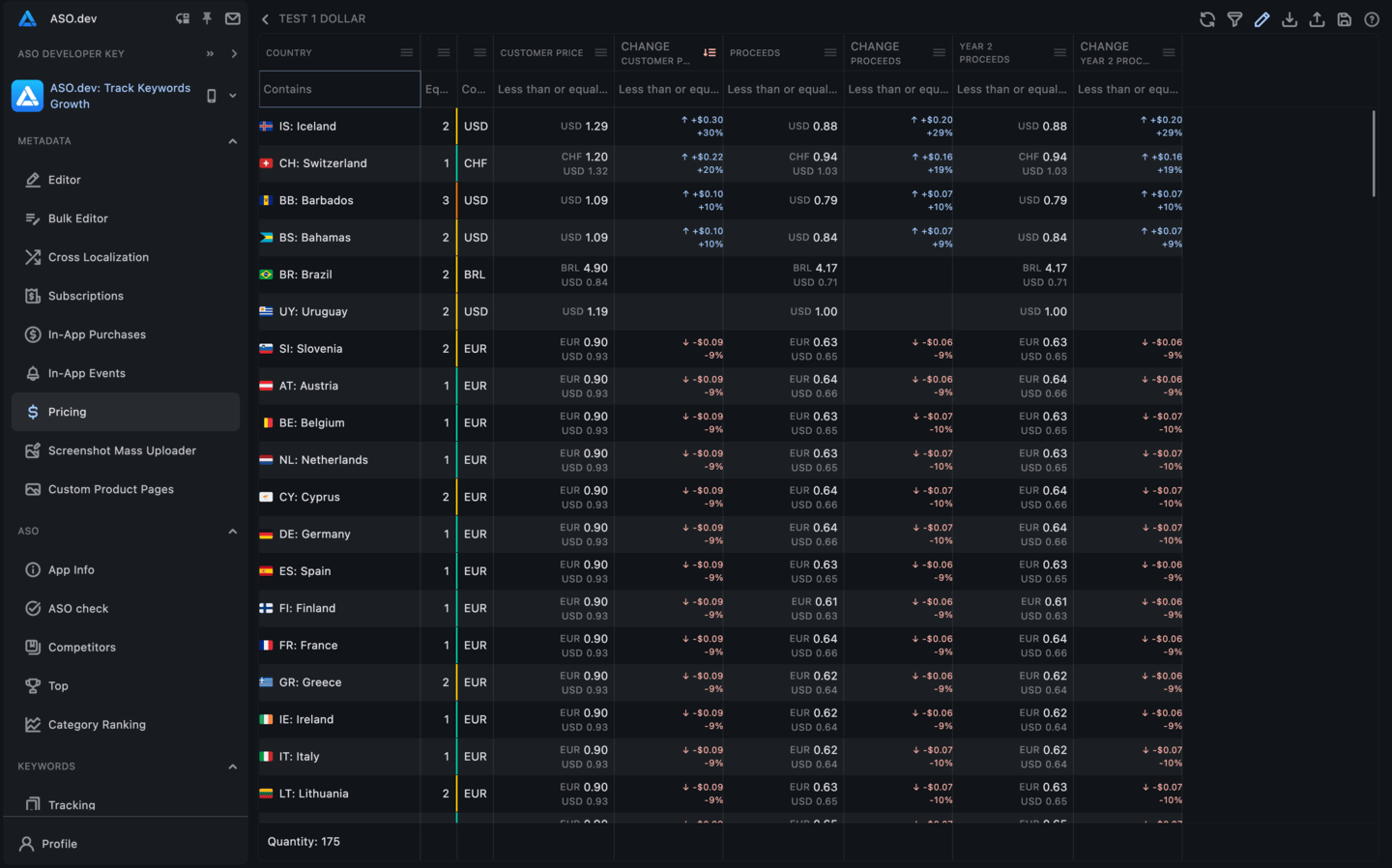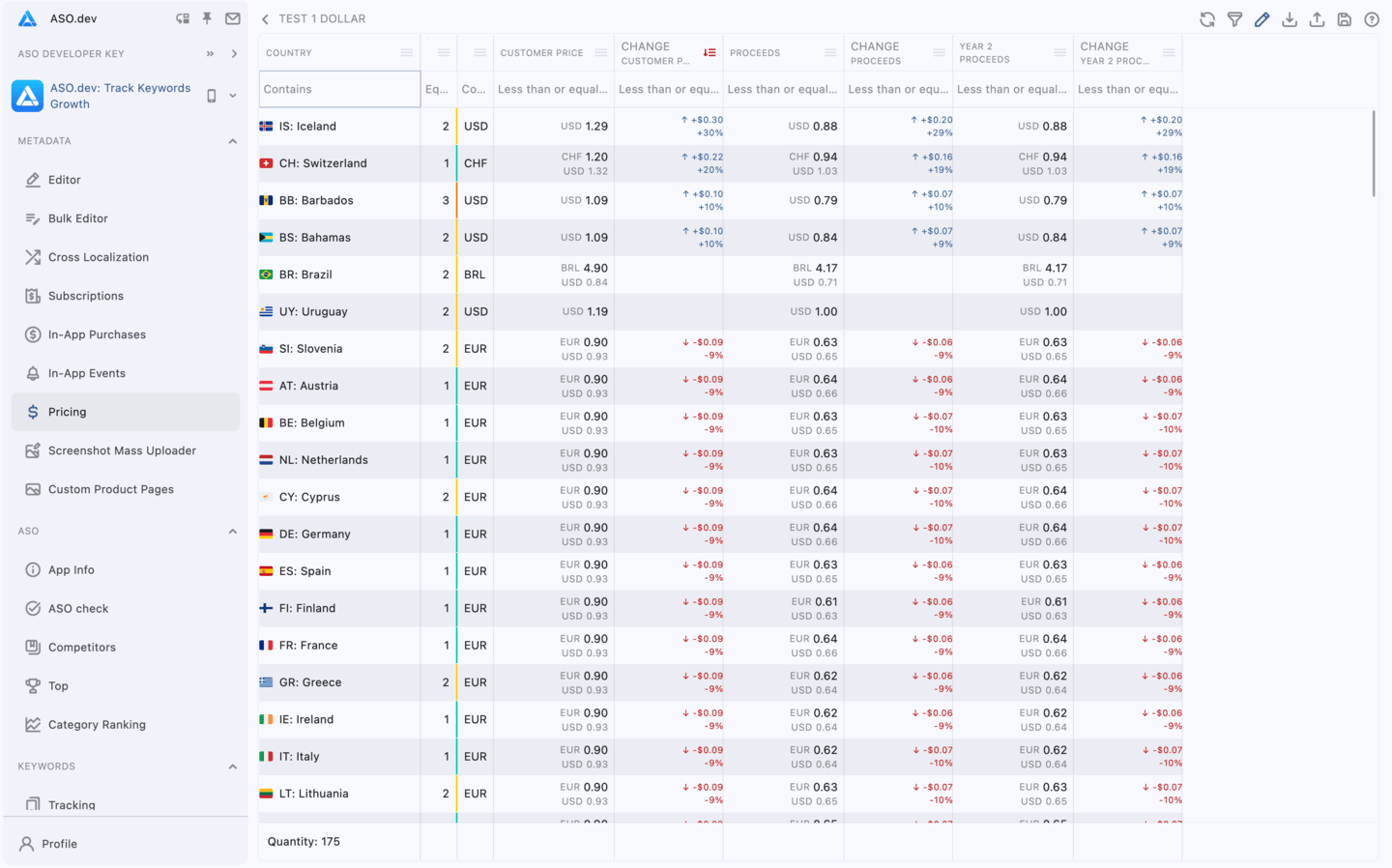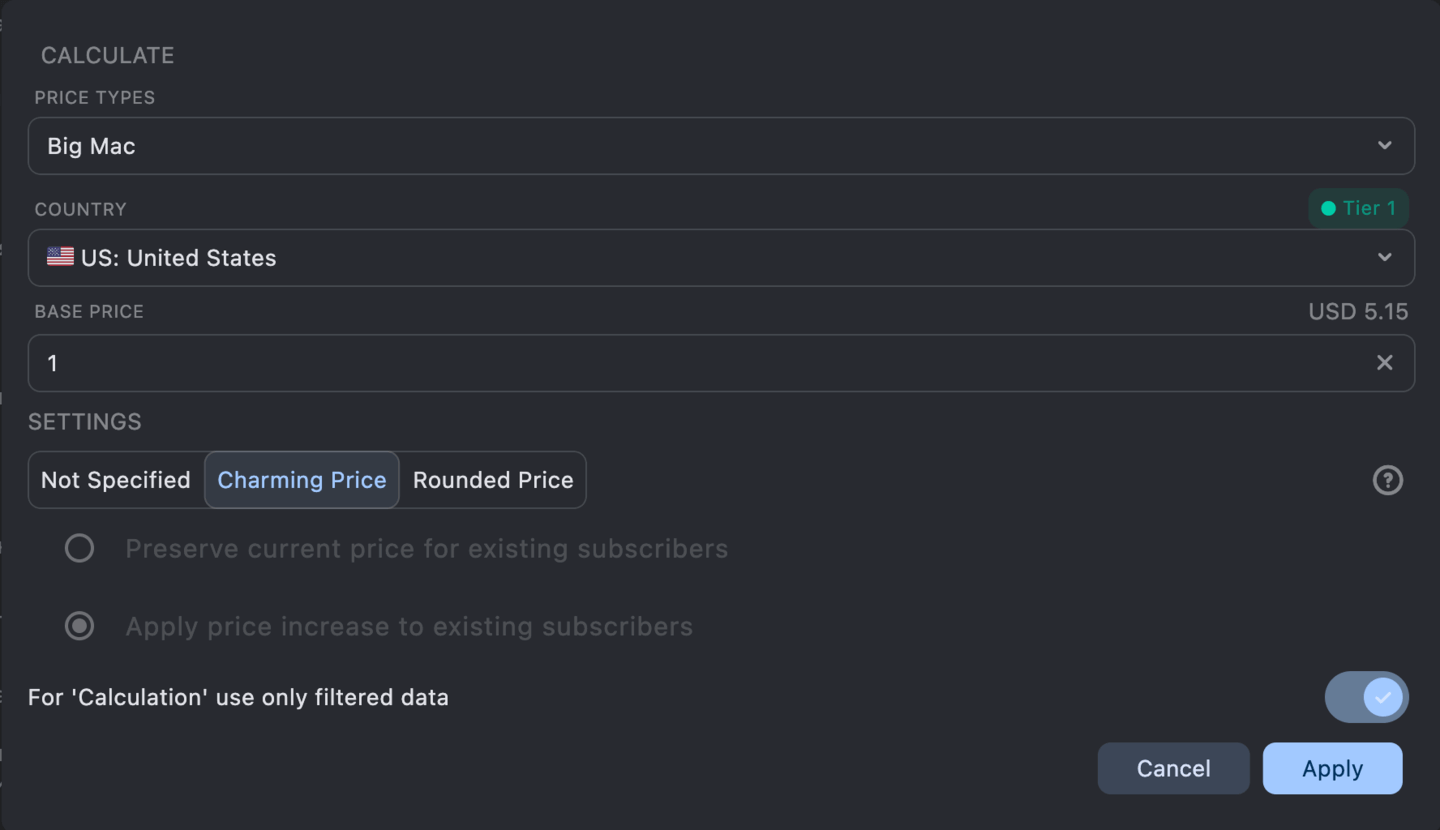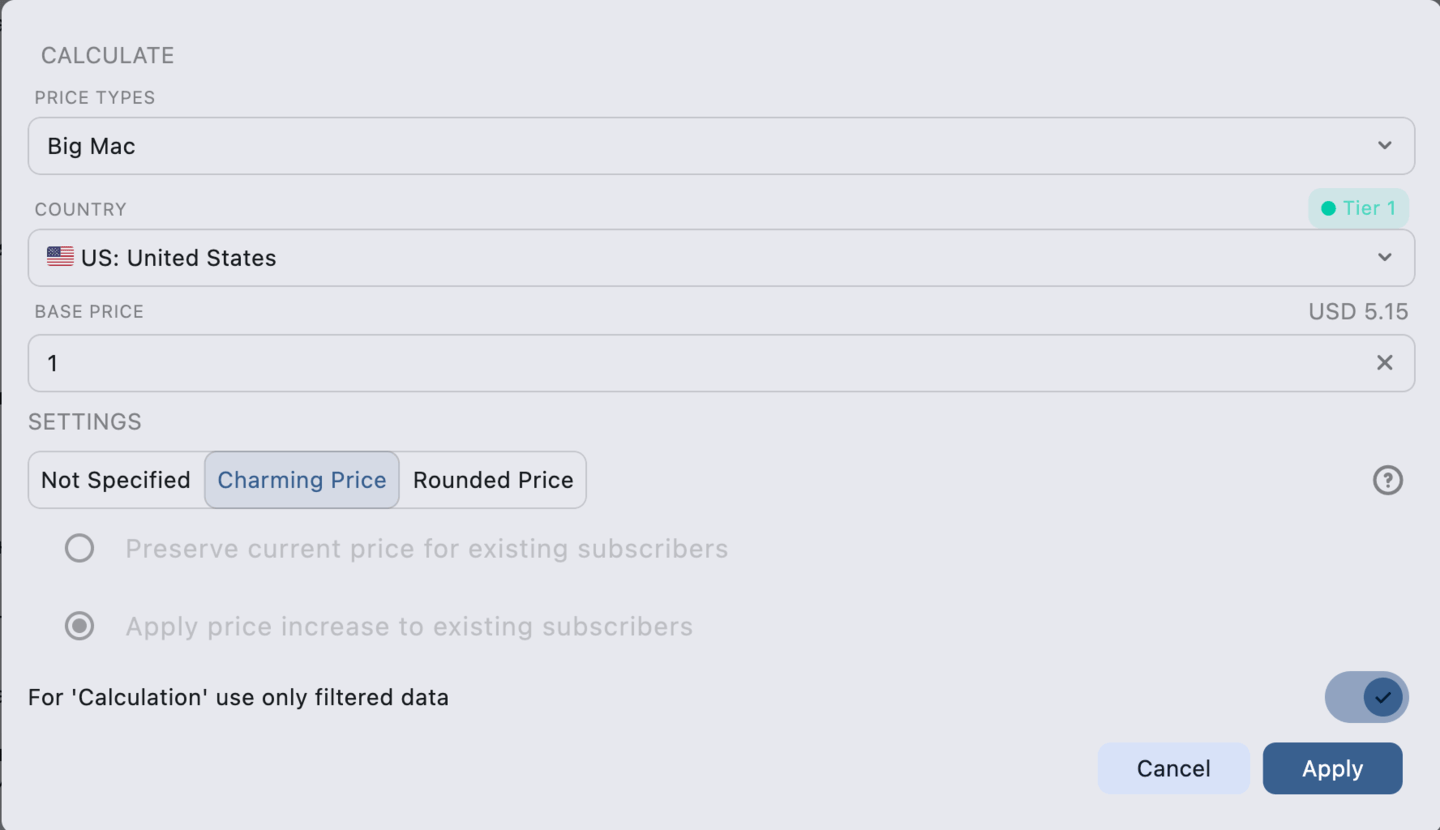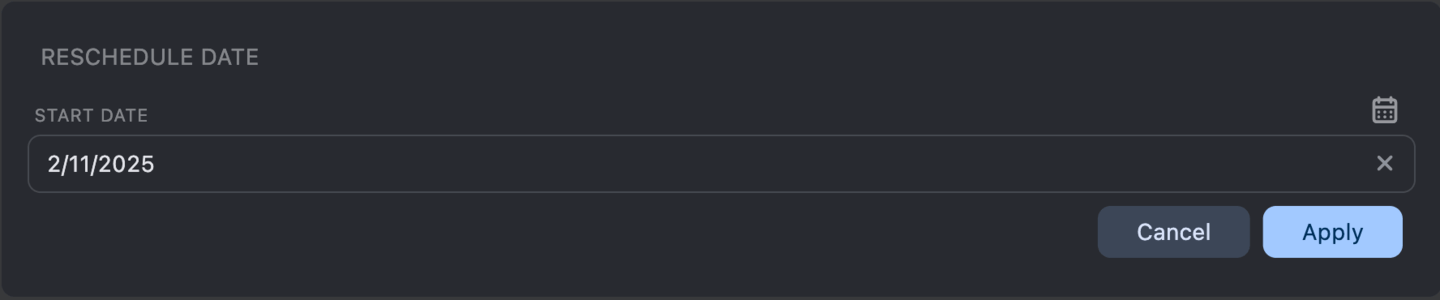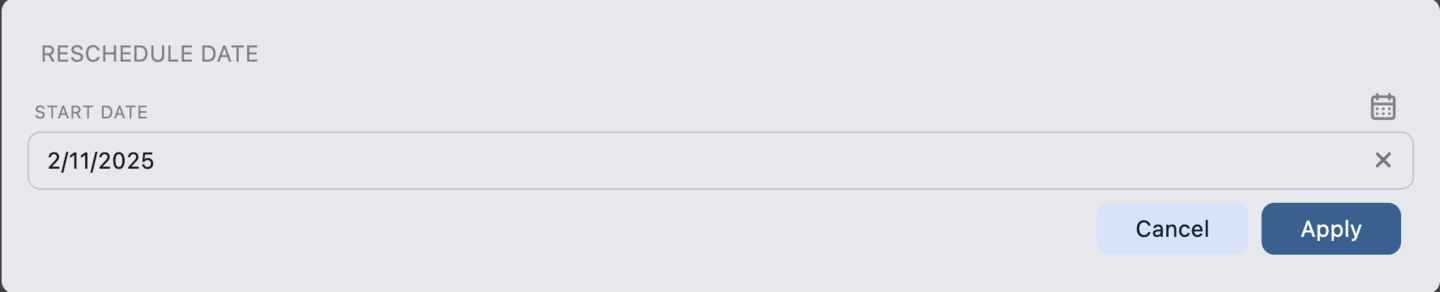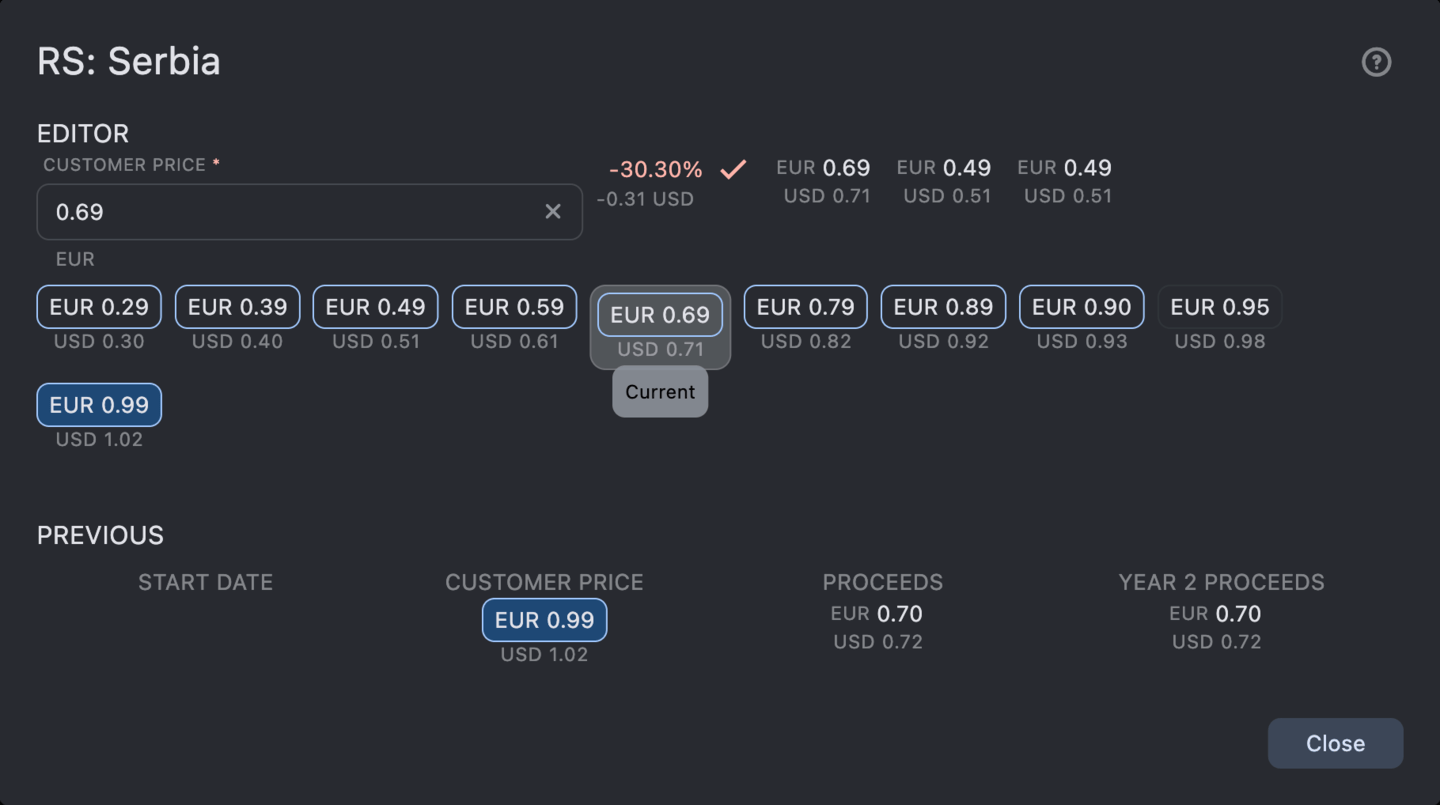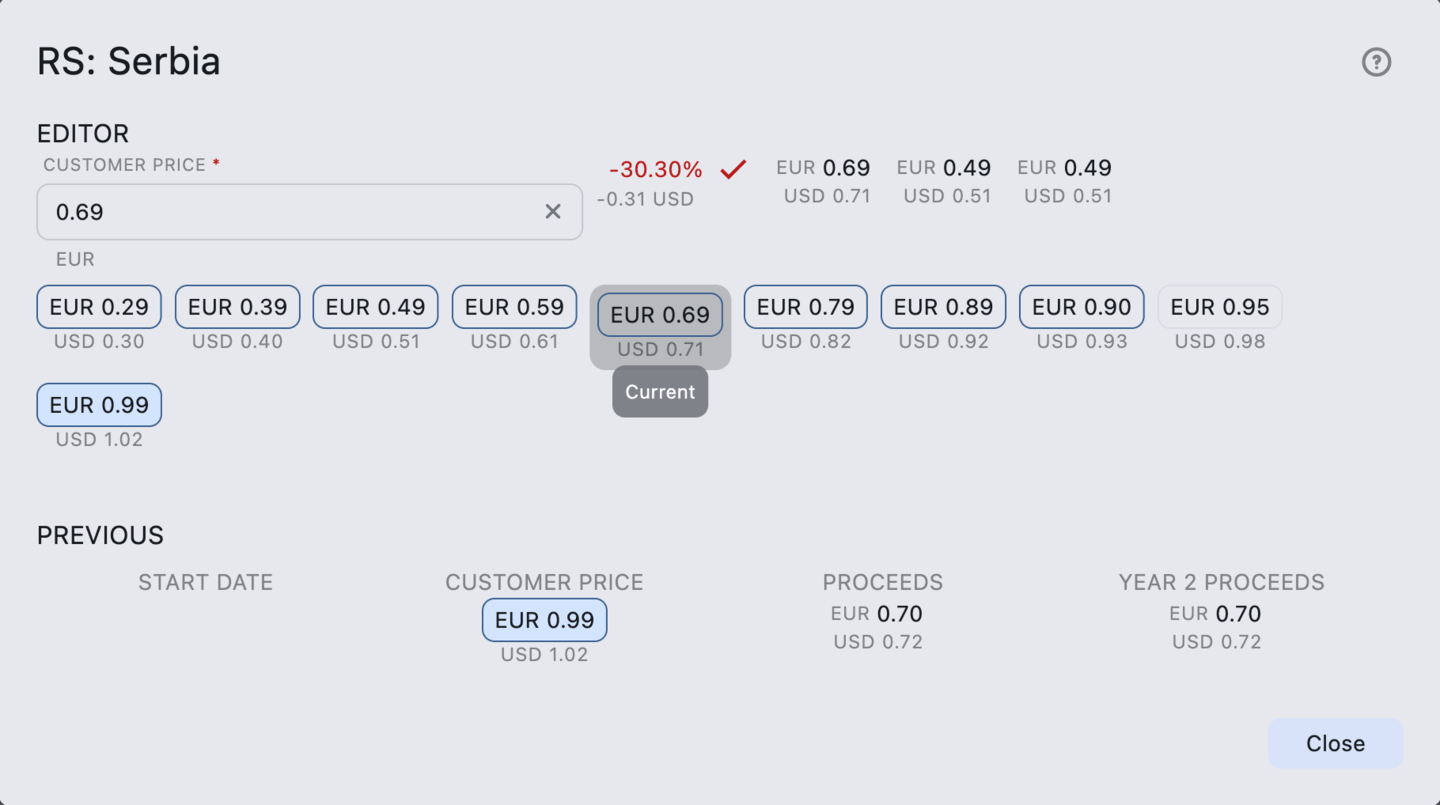Global App Pricing Strategy: PPP, Big Mac Index & Tiers
In the highly competitive world of mobile applications, accurate and flexible pricing is a critical component
ASO.dev’s price editing tool, integrated with App Store Connect, offers advanced capabilities for setting optimal prices for apps subscriptions.
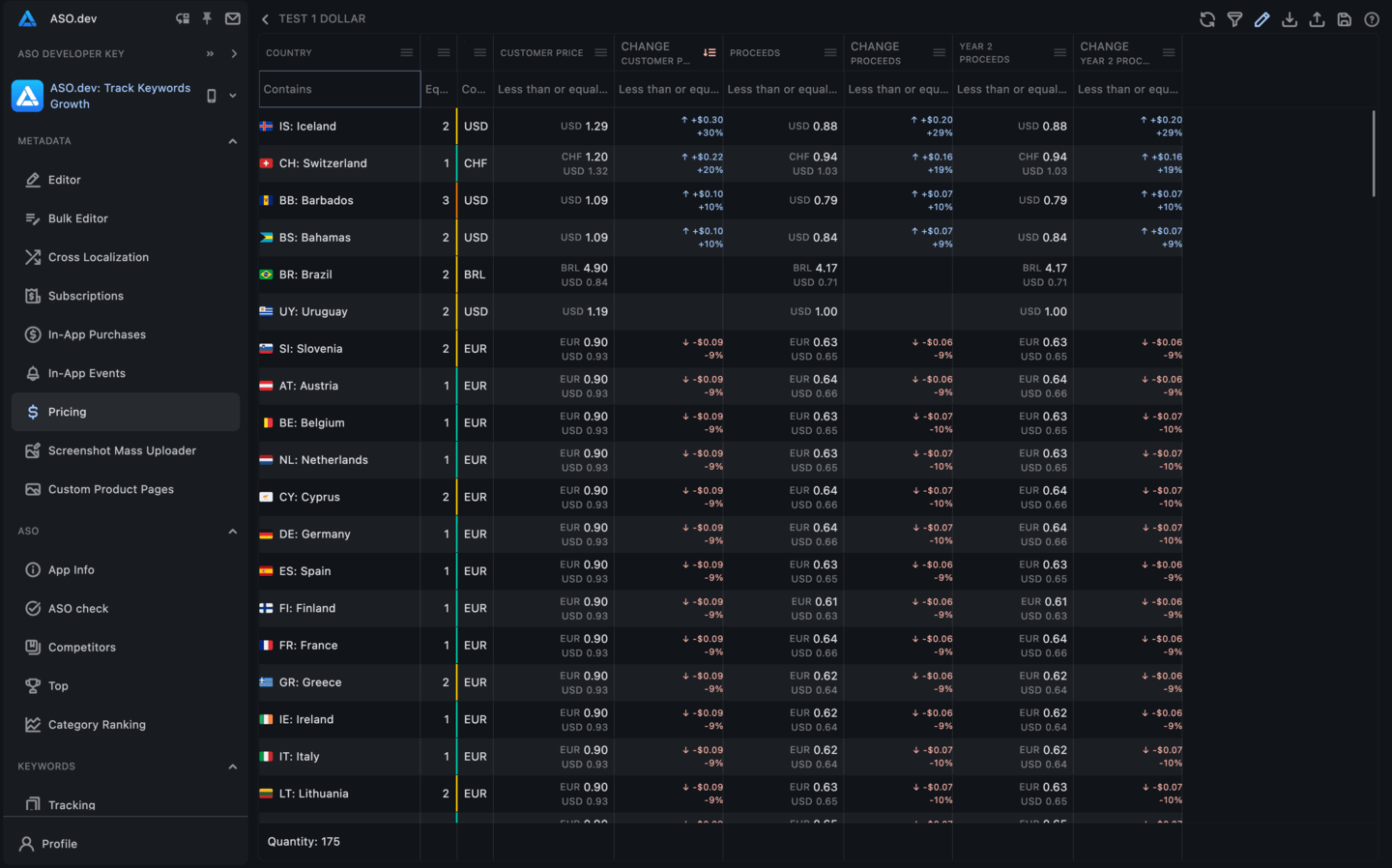
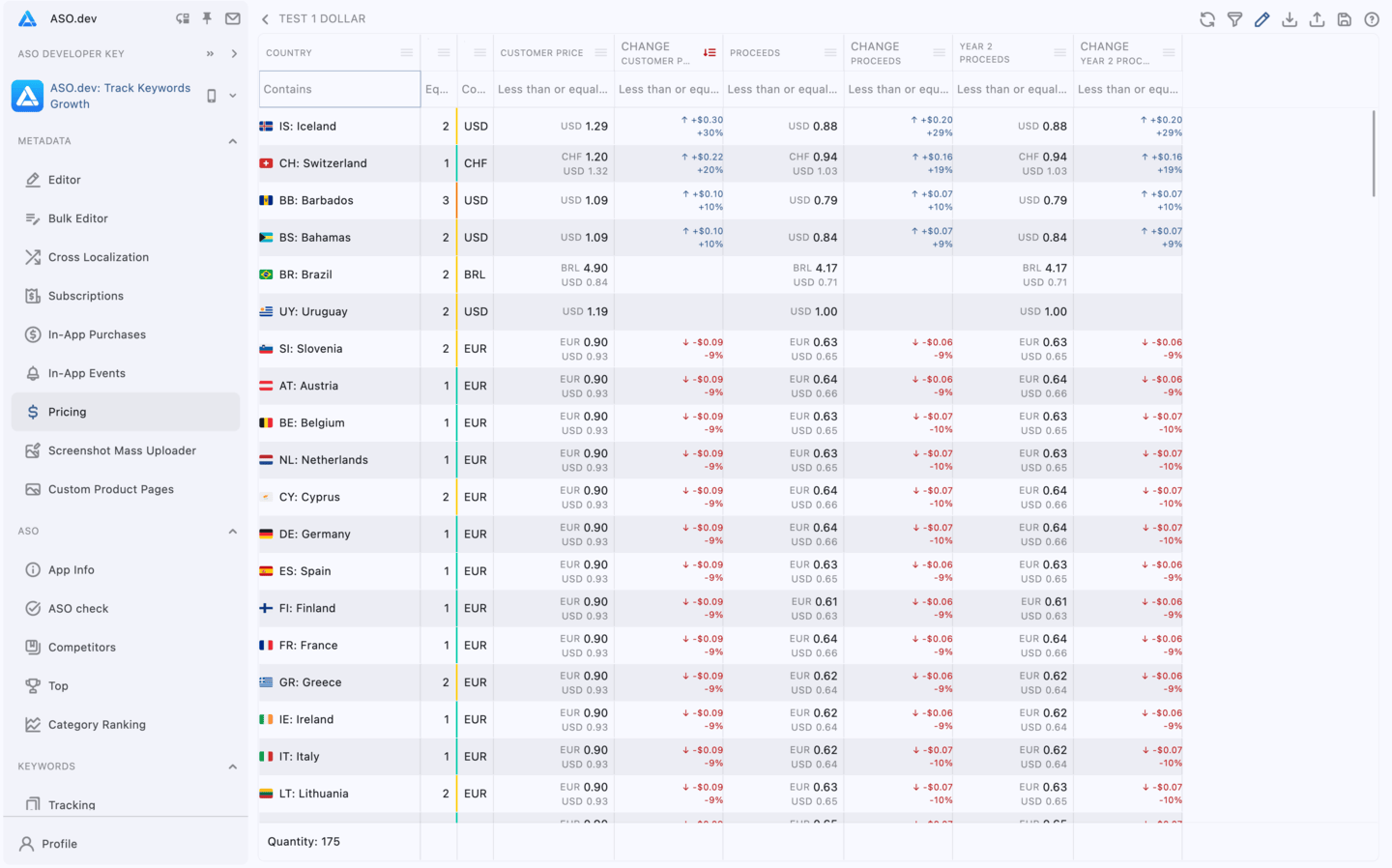
All price changes are shown in percentage terms, providing a clear view of the impact of the changes made.
Getting Started
The Pricing feature is available as part of Editor: Subscription.
To access it:
- Open Subscription
- Select the subscription you want to modify
- Click the dollar sign icon on the subscription card
If you’ve just created a new subscription, you need to calculate default prices for all countries by clicking the “Calculate” button.
To modify prices, click the “Edit” button at the top of the screen.
This provides two options:
- Recalculate Prices
- Reschedule Price Changes
Recalculate Prices
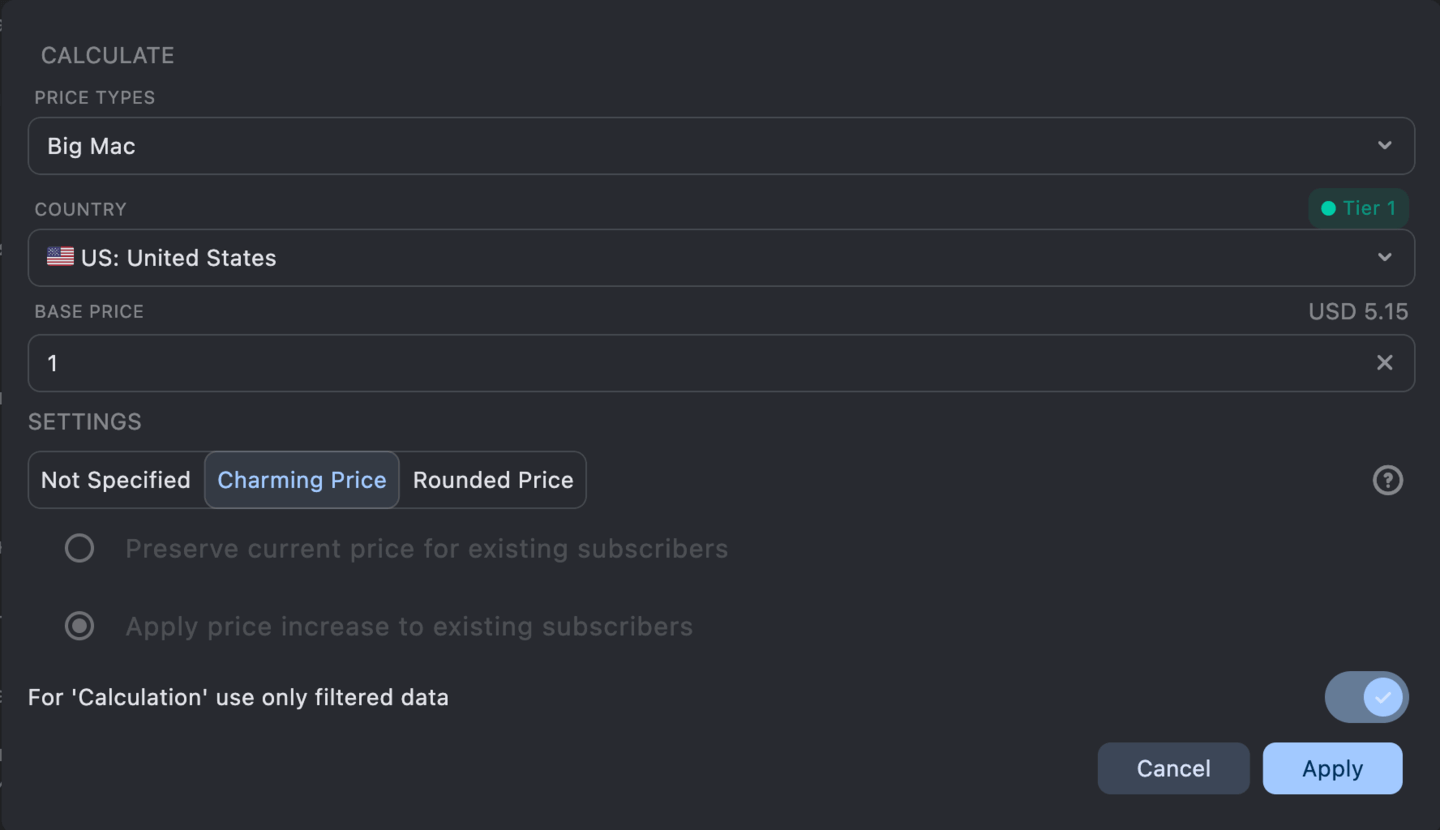
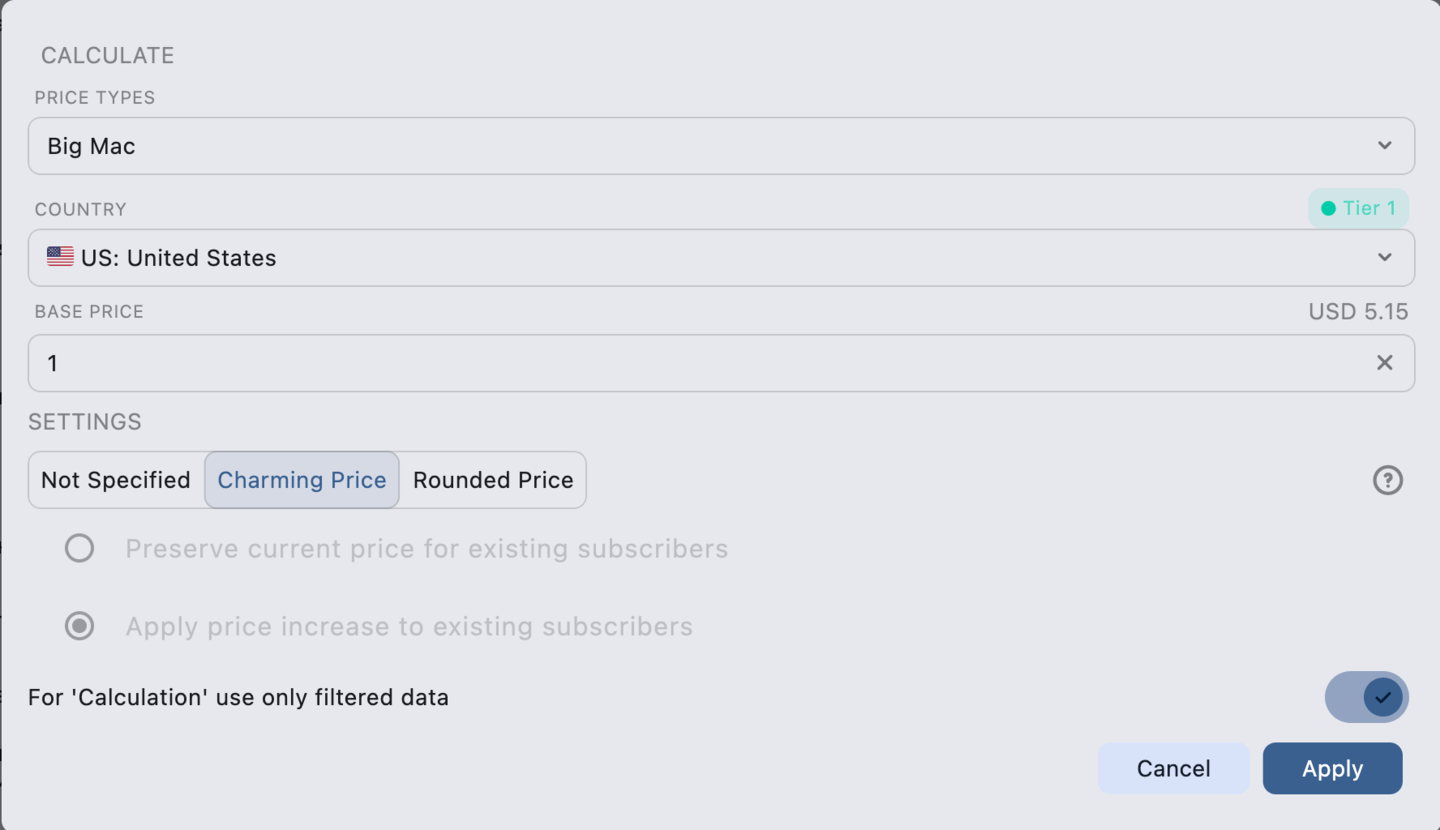
ASO.dev offers the several methods for adjust prices:
- Apple (default)
- Big Mac Index
- Spotify
- Netflix
- Fixed Amount Proceed (with or without VAT)
- PPP (Purchasing Power Parity) (with or without VAT)
- Starbucks Index
- Numbeo cost of living
- iPhone cost index
- Custom multiplier
- Imported prices from Excel
Apple
Uses the standard App Store price points set by Apple (Price Point).
When this mode is enabled, ASO.dev takes the price from your selected value and displays it for each country exactly according to Apple’s official price distribution.
When to use: if you want to operate with “pure” Apple tiers and do not want to introduce any additional adjustments.
Big Mac Index
Uses the price of a Big Mac burger as a globally comparable benchmark. Data is updated regularly and available for most countries.
The local Big Mac price is compared to the US (or your selected country) to estimate the “real” purchasing power of each currency.
When to use:
- Broad coverage with data for almost every market.
- A simple, intuitive way to align pricing with purchasing power.
- Works well as the default option for most apps.
If official data is not available for a country, ASO.dev uses predicted values.
Use Purchasing Power Parity (PPP) if you need a more comprehensive approach, since the Big Mac Index is based on a single product.
Spotify
Uses the local price of Spotify “Individual Plan” in each country.
This reflects how much users in different countries typically pay for audio subscriptions.
When to use:
- If your app is subscription-based.
- When you want to align pricing with users’ existing habits of paying for digital media.
- Useful for lifestyle, entertainment, or productivity apps.
Where Spotify is unavailable, ASO.dev applies predicted values.
Netflix
Netflix Index Similar to the Spotify Index, but uses the local price of a Netflix plan as the benchmark.
This reflects how much people in different countries spend on video content.
When to use:
- If your audience overlaps with Netflix users.
- When you want to align pricing with video and entertainment subscriptions.
- Helpful for apps in media, education, or streaming categories.
Where Netflix is unavailable, ASO.dev applies predicted values.
Purchasing Power Parity
Unlike the “Big Mac” approach, PPP applies to the entire “basket of goods and services,” not just a single burger.
ASO.dev uses the Purchasing Power Parity (PPP) index from official sources (how many units of local currency are needed to buy goods worth $100 at US prices).
The USD price is then multiplied by the PPP coefficient to obtain the adjusted local price.
When to use:
- If you want to reflect the overall economic price level of a country.
- A better fit for B2B apps or long-term pricing strategies.
Can be calculated with VAT (retail prices) or** without VAT** (wholesale/net).
Starbucks Index
Starbucks Index Similar to the Big Mac Index, but based on the price of a Starbucks coffee.
When to use:
- If you want to use a more affordable and everyday product as a benchmark.
- Suitable for apps targeting urban and younger audiences.
- A good choice when Big Mac data is unavailable or less relevant.
In countries without Starbucks, ASO.dev uses predicted values.
Numbeo Cost of Living Index
Based on Numbeo’s Cost of Living Index, which reflects the average price of goods, services, and housing in each country.
When to use:
- If you want to align pricing with the overall cost of living, not just food or subscriptions.
- Great for apps where affordability depends on general household budgets.
- Useful for fine-tuning across regions with large differences in living standards.
If Numbeo data is unavailable, ASO.dev substitutes predicted values.
iPhone Cost Index
iPhone Cost Index Uses the retail price of the iPhone as the benchmark.
When to use:
- If your app targets premium users or is commonly purchased by iPhone owners.
- To align pricing with the purchasing power of high-end device buyers.
- Especially relevant in markets where iPhones are much more expensive compared to the US.
Where official iPhone prices are unavailable, ASO.dev applies predicted values.
Fixed Payout Amount
Allows you to set a strict (fixed) amount that you want to receive or pay to partners in each country, regardless of exchange rates and indices.
Options:
- Including VAT - you specify the final amount for the user, including tax.
- Excluding VAT - you specify the “net” amount, and ASO.dev will add VAT on top (and show the user the final price).
When to use:
- If you want exact same revenue across all countries (or a chosen list).
- For partnerships or specific payout agreements.
Multiplier
ASO.dev will multiply the current price by this multiplier.
The multiplier can be the same for all markets or different for filtered data, for example, for a specific country tier.
When to use: if you don’t want to rely on external indices and just want to adjust prices (e.g., reduce the price by 20%).
Imported Price List from Excel
You can export current prices to Excel, make changes, and import them back into ASO.dev.
When uploading (importing), ASO.dev automatically recognizes all these fields and updates prices according to your data.
When to use: if you have already exported your prices to Excel and want to quickly apply them to a new subscription with a multiplier, for example, multiplying the monthly subscription by 10.
Price Points
A key feature is automatic default pricing to the nearest price point. The system selects the most suitable price from the available options.
Additionally, you can select:
- The nearest charming price.
- The nearest rounded price.
Charming price is a marketing term that refers to prices ending in specific numbers (e.g., .99) that are psychologically perceived by customers as more attractive.
Rounded price is a price that ends in a whole number, which enhances readability and memorability, contributing to sales growth. Often associated with premium products.
The maximum allowable difference when setting prices is 5%.
If there is no suitable price, the closest one from the available options in the App Store will be used.
Apply Changes
You can choose to apply price increases to existing subscribers or maintain their current pricing to ensure retention and customer satisfaction.
You can apply recalculated pricing updates:
- To all countries
- To specific filtered data (e.g., by Country tier)
Reschedule Price Changes
You can schedule price changes for a specific date.
By default, price changes take effect one week after recalculation.
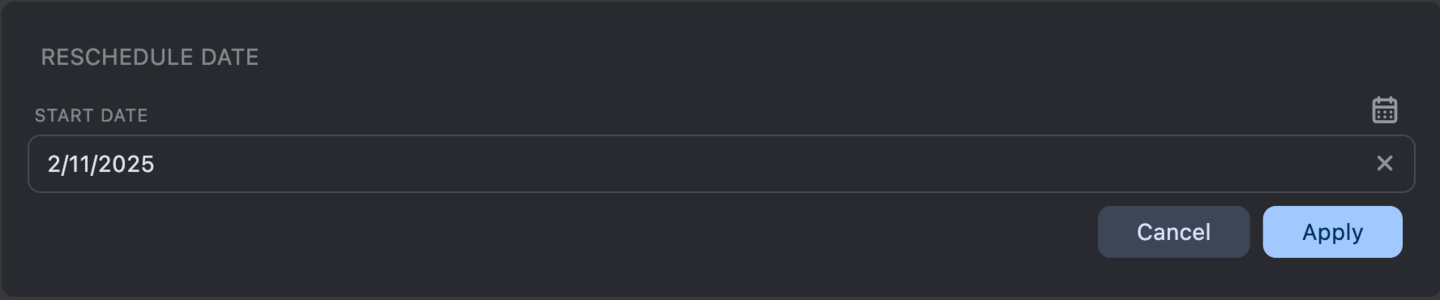
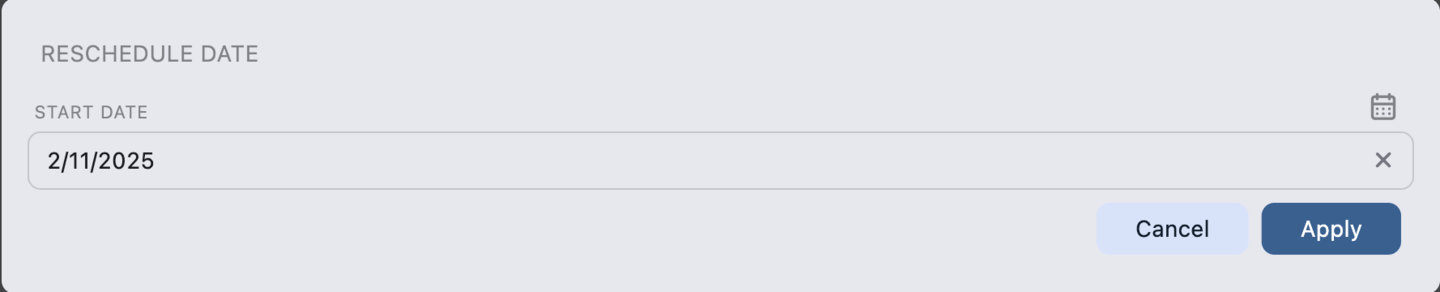
Price Point Editor
If you need to adjust pricing for a single country, you can manually update prices by double-clicking on the price row.
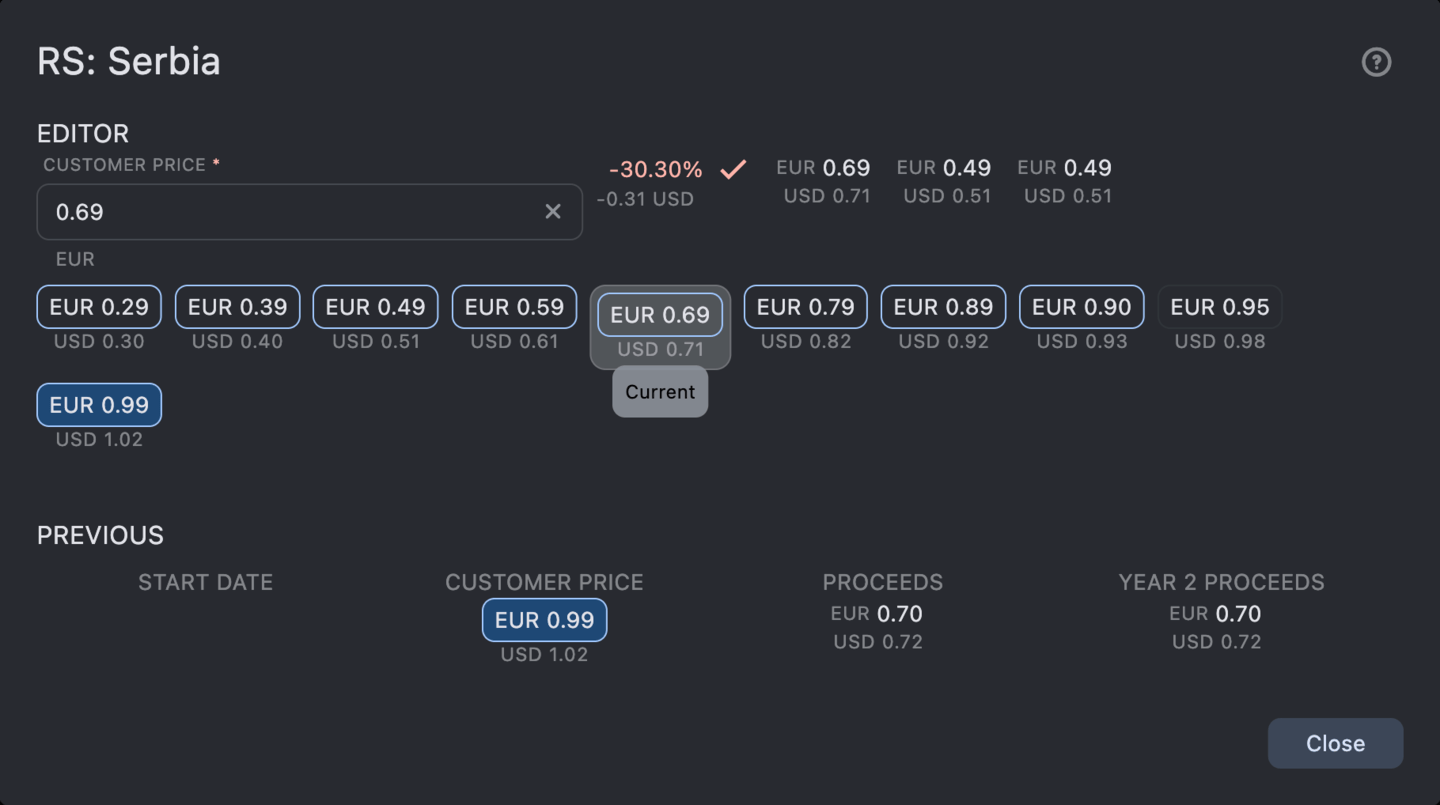
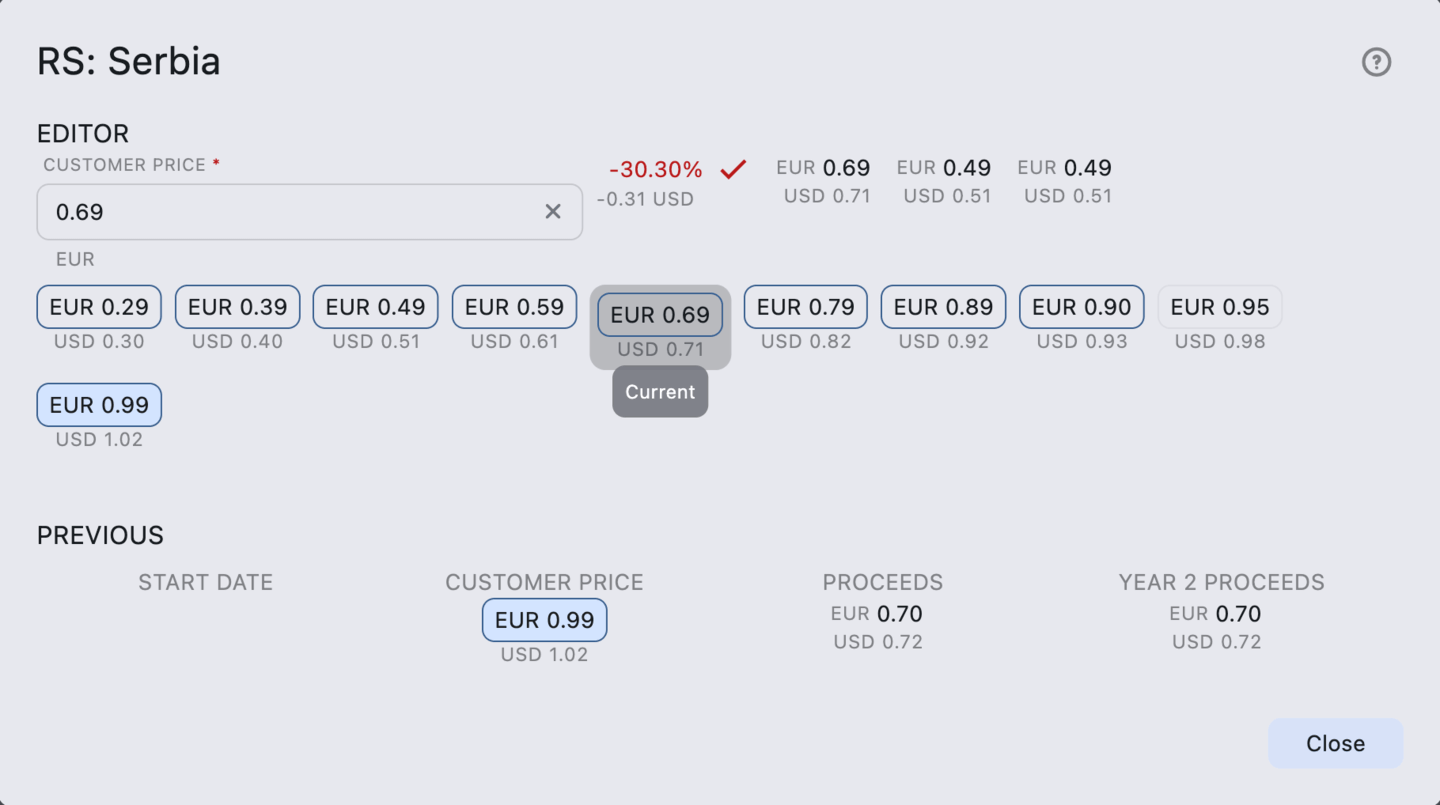
Price points are color-coded to help you quickly identify the type of price:
- In a blue container - rounded values (.00) or psychologically appealing prices (.99).
- In a blue border - rounded (.10, .50) or marketing options (.19, .49).
- In a gray border - available price points.
- In a gray filled container - the current selected price.
Next to the price is the percentage change compared to the current price.
Exporting and Importing Prices
ASO.dev offers the ability to export and import subscription pricing:
- Download pricing data in Excel format\
- Make changes as needed
- Apply the updated data to the current subscription or use it as a template for another one
- To do this, re-import the edited file into ASO.dev (either by clicking the import icon or dragging the file into the editor window)
- After importing, a dialog will appear to recalculate prices based on the uploaded template
- Apply changes to the same or a different subscription as a new template
For example, you can export prices for a monthly subscription, adjust them in Excel for multiple countries, and then import the file to apply it as a template for a yearly subscription - simply set a base price, e.g., 10 times higher than the monthly rate.