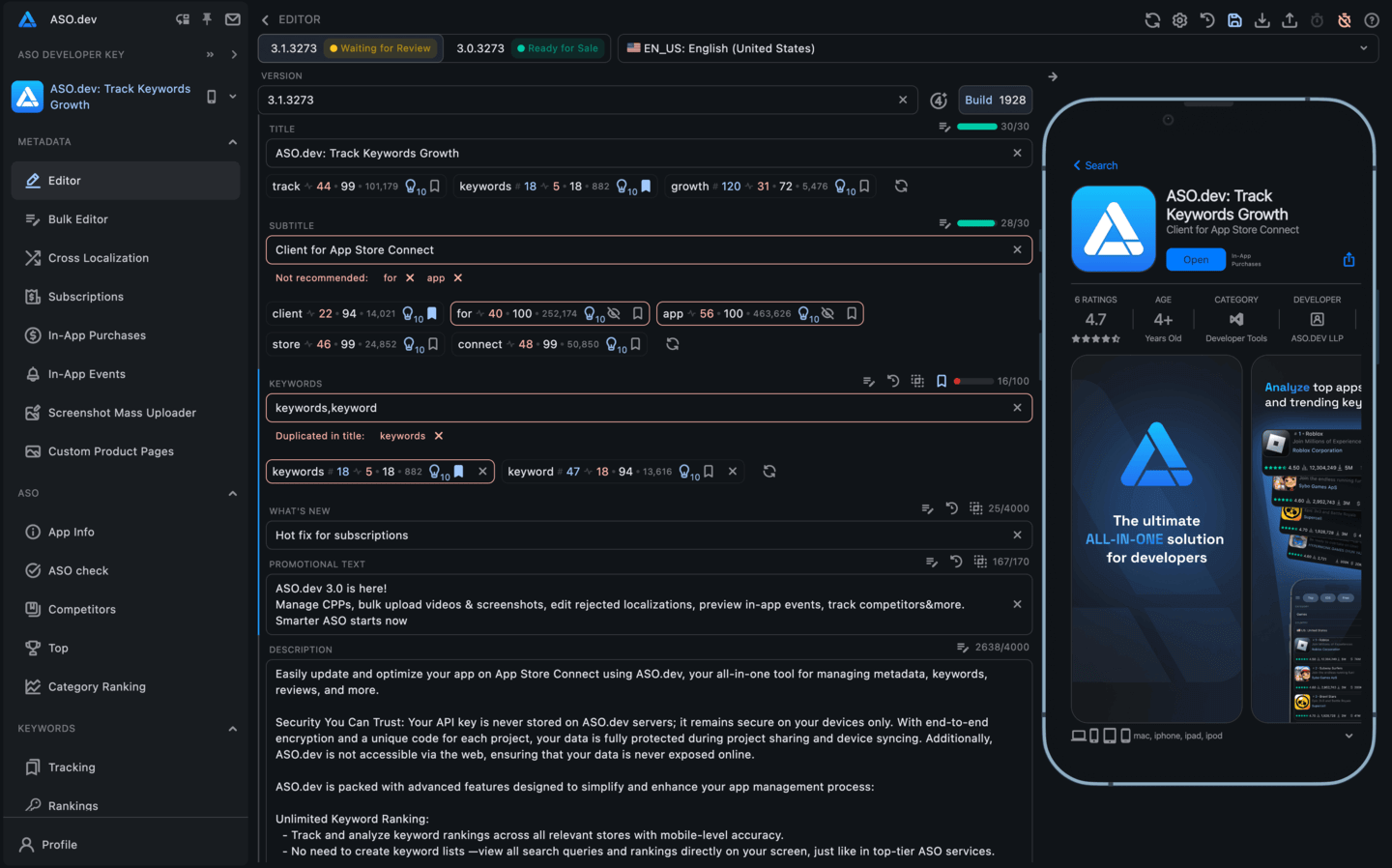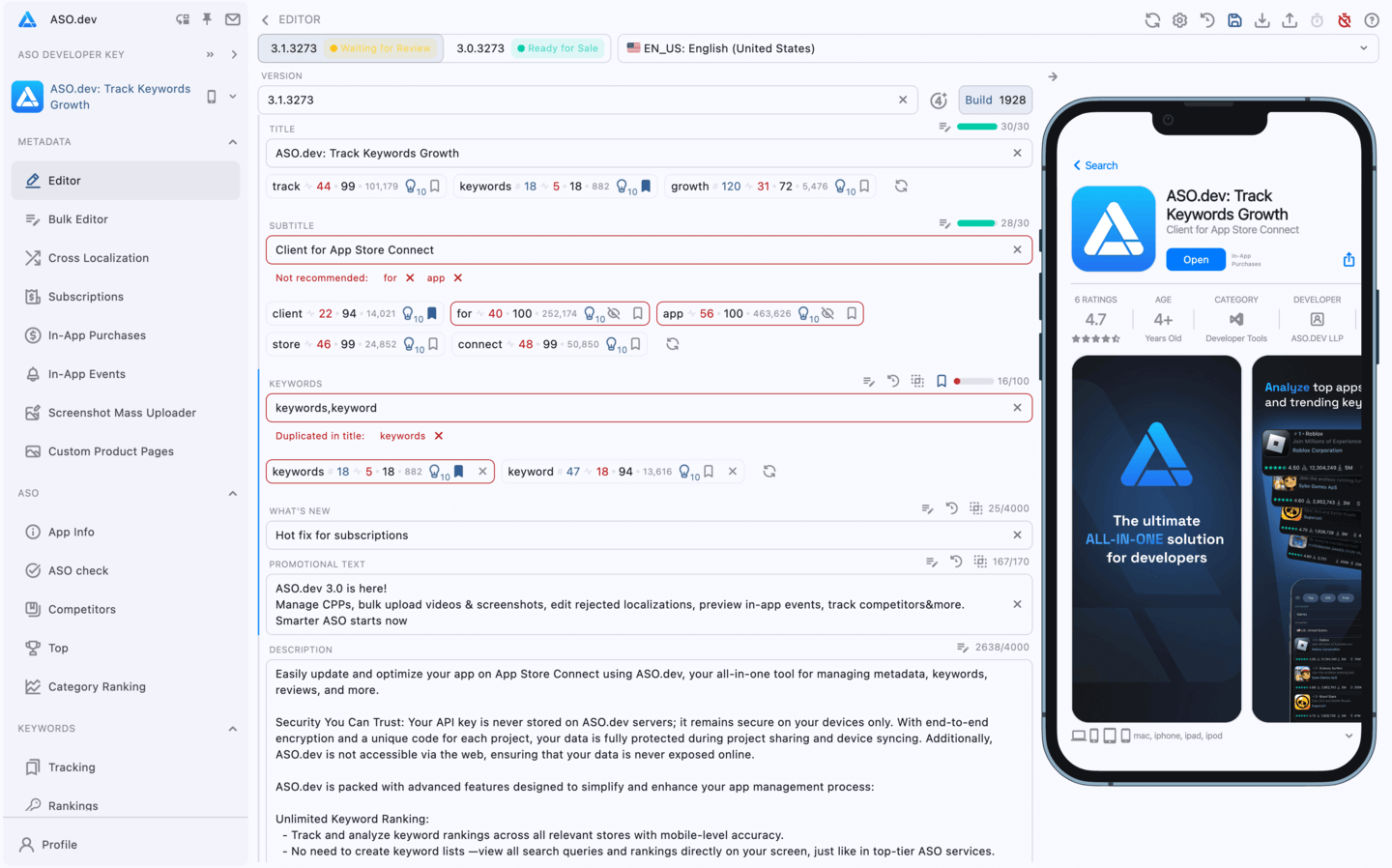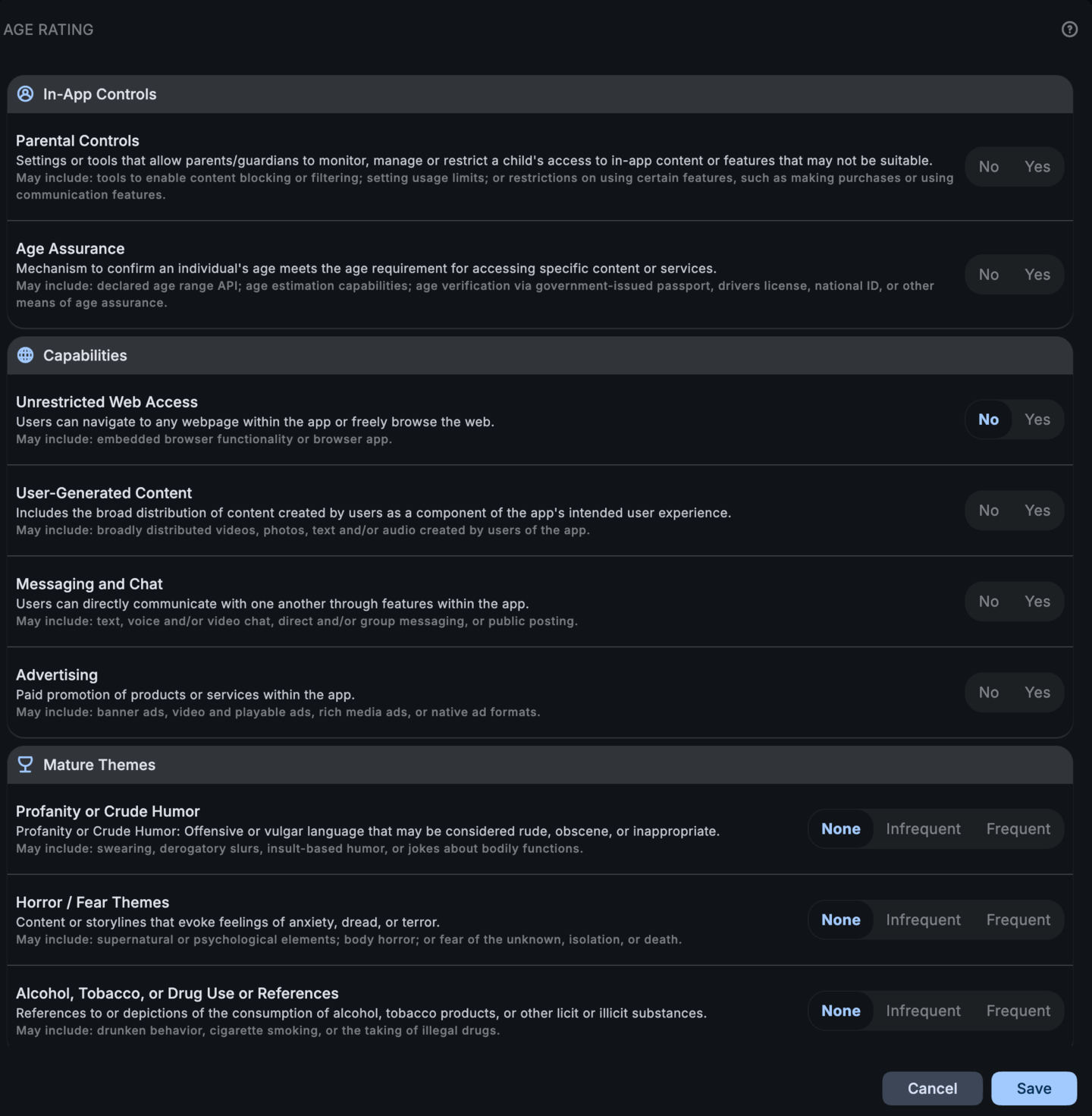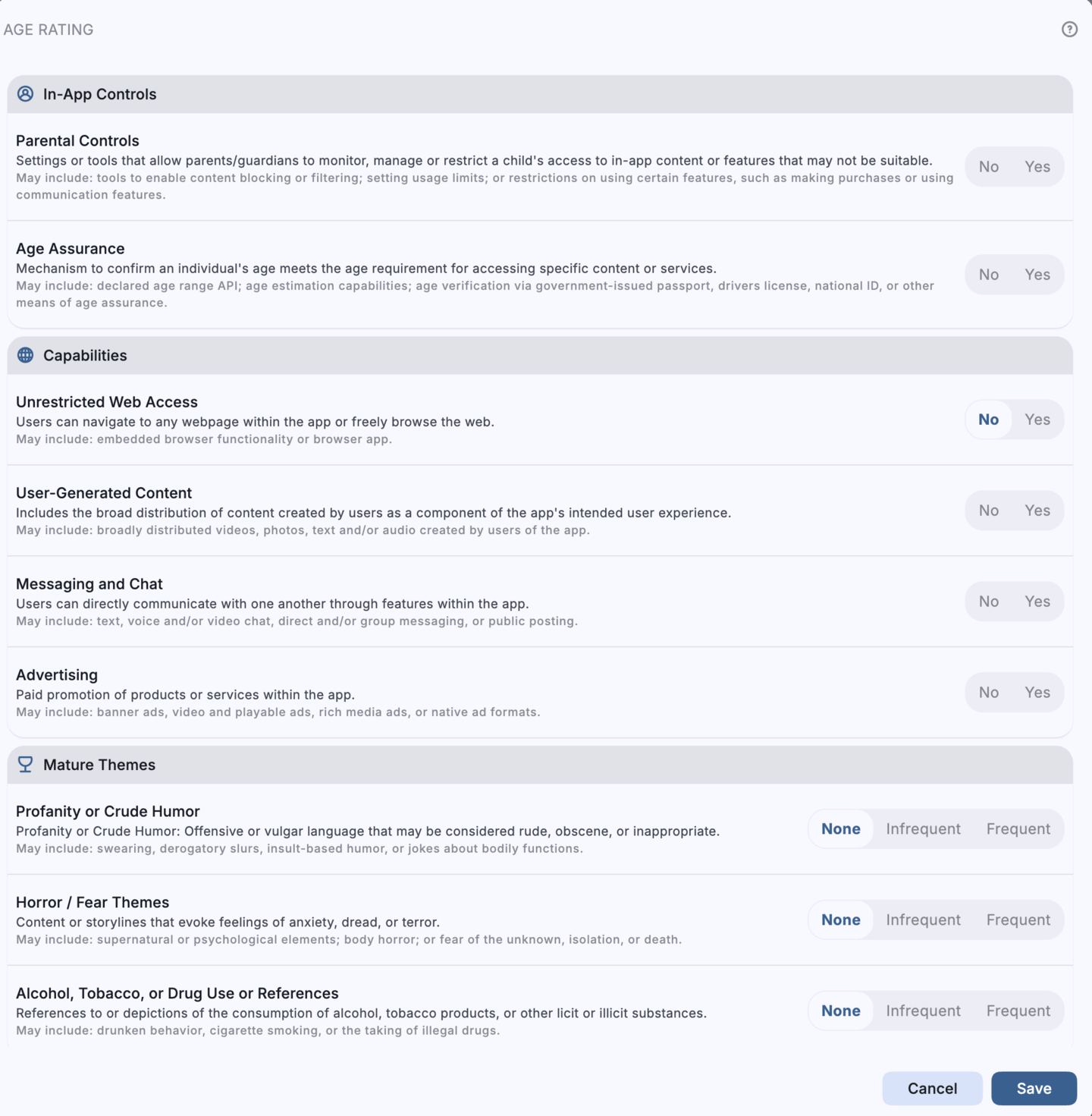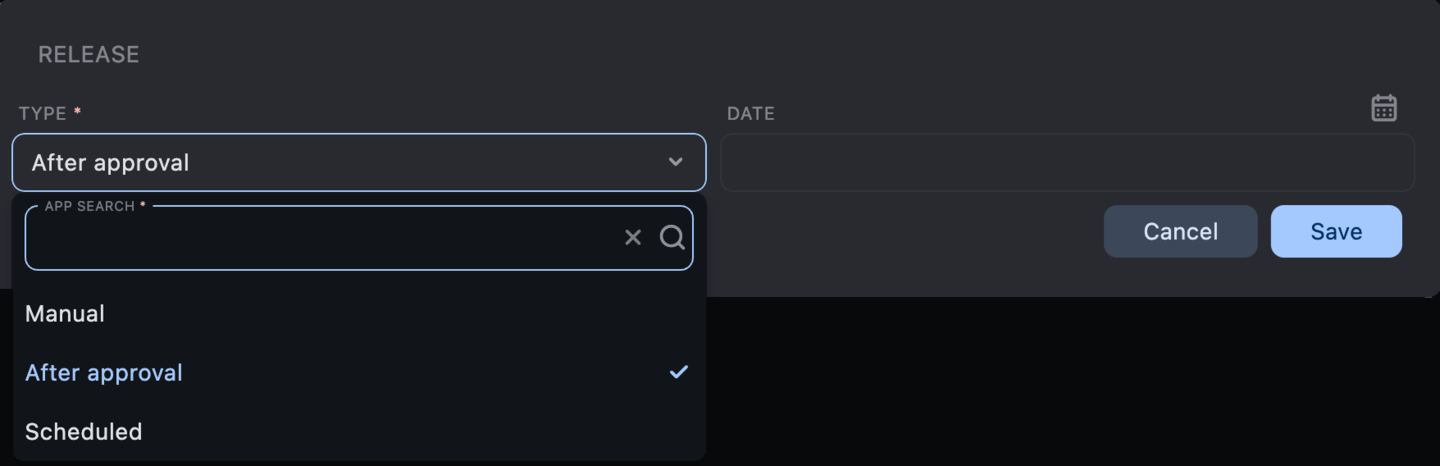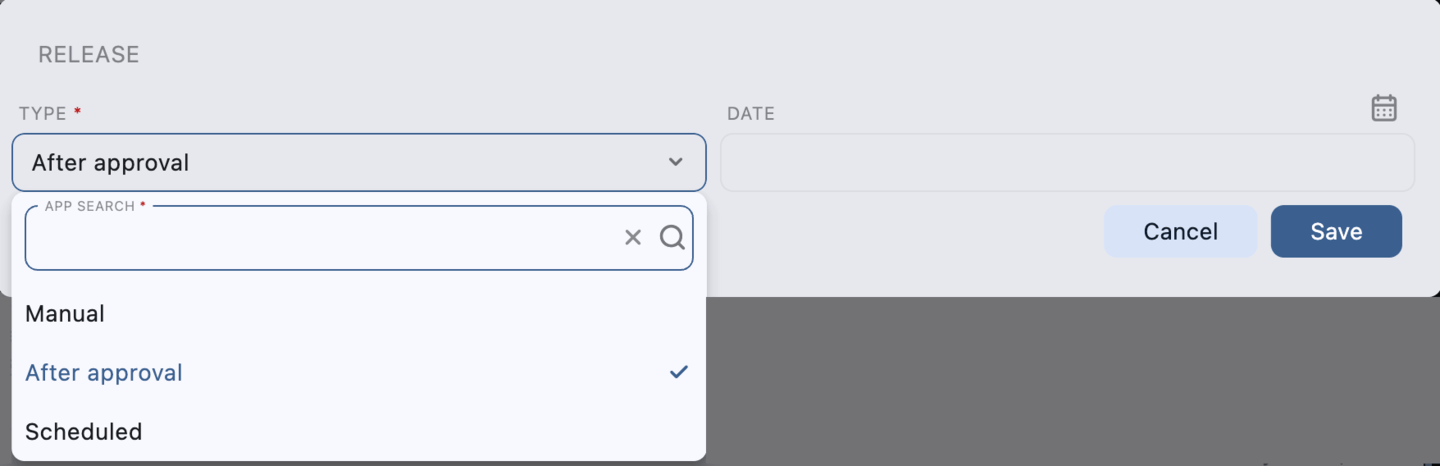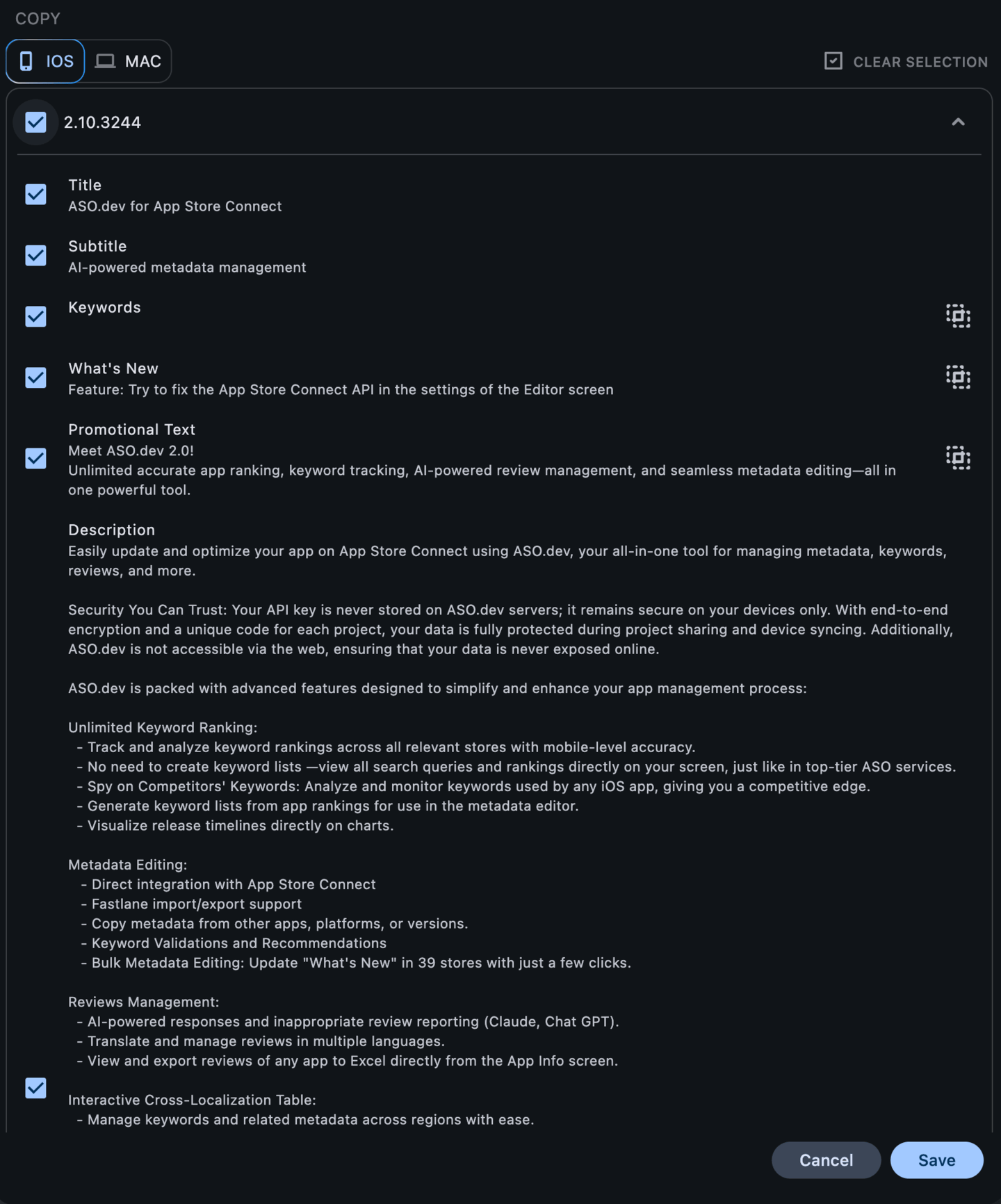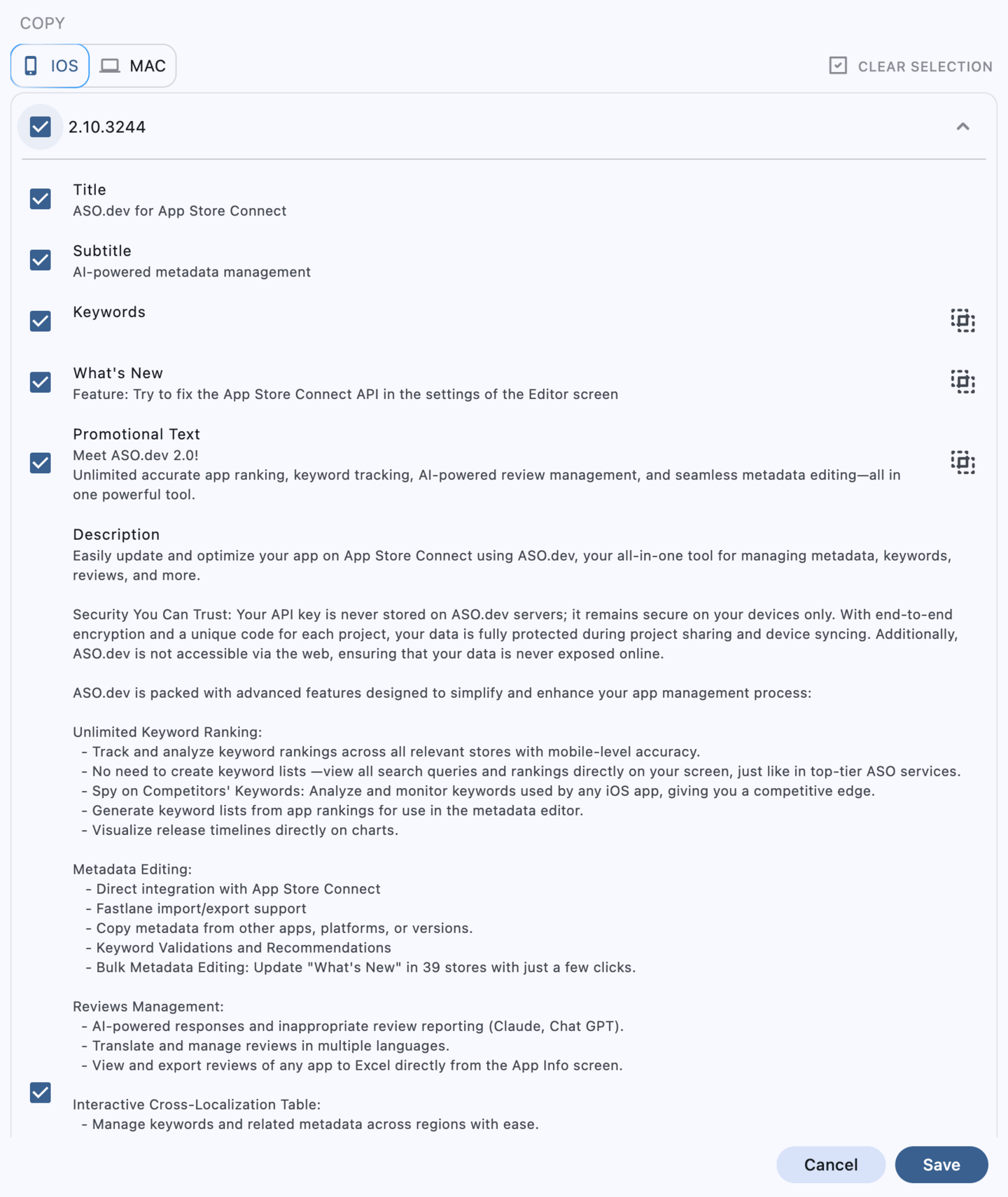App Store Metadata Editor: Smart Localization & Versioning
Managing your app’s meta information is a key aspect of your App Store Optimization (ASO) strategy. It is essential to ensure that your app ranks well in search results, meets App Store requirements, and attracts potential users.
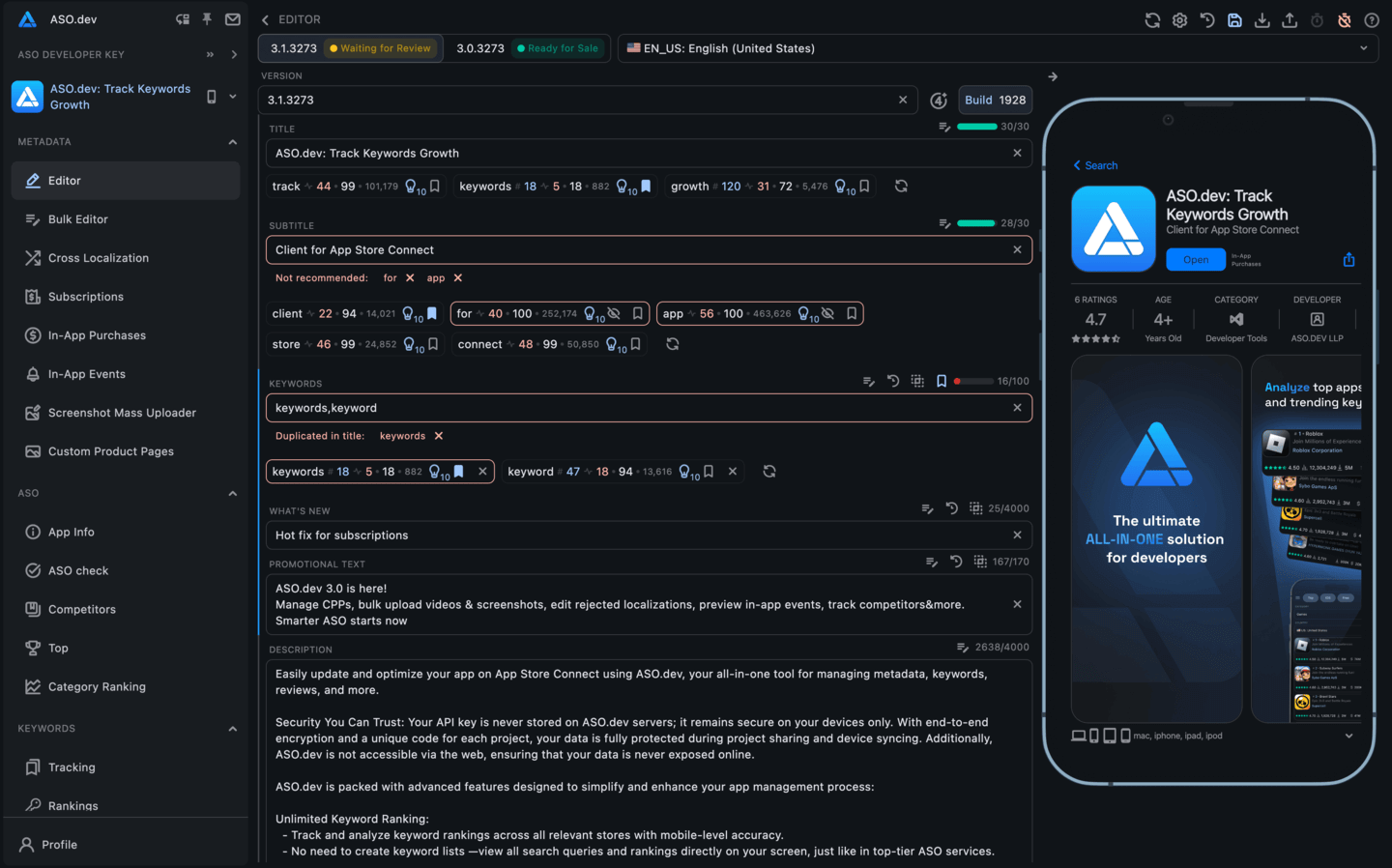
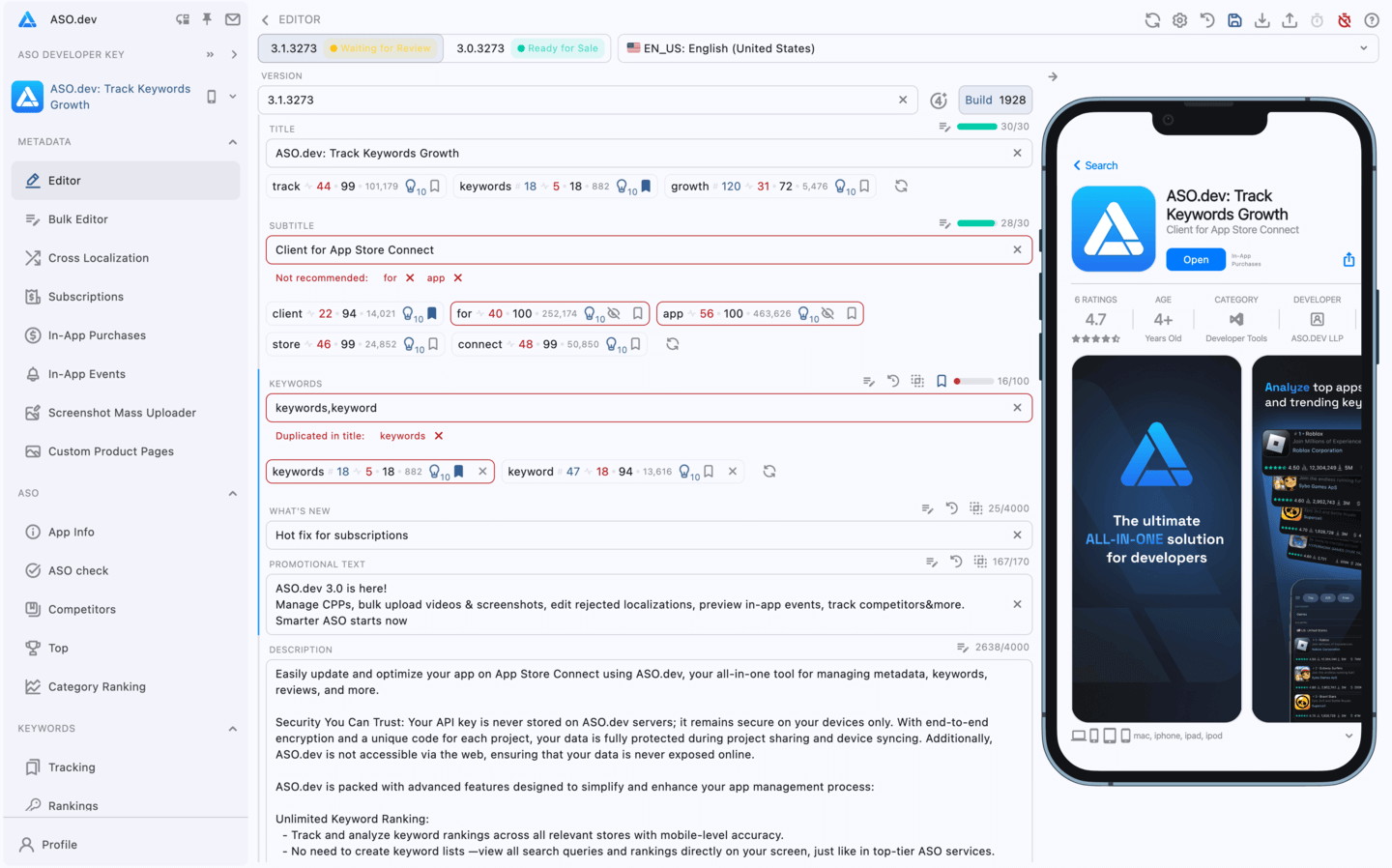
Editor Interface
- To copy metadata from the previous version of the app or another platform
- To save changes, lights up blue when changes are present
- To submit the app for review in App Store Connect
- To cancel the app submission for review in App Store Connect
- To import metadata from a zip file or Fastlane
- To export metadata to a zip file, Fastlane, Excel, or an Excel report
- To refresh app data from App Store Connect
- Settings
- Help information
Below are two versions - the current and the previous one, as well as a list of localizations available in the App Store.
Next to the localization selection, there is a star button to set the default localization, which allows you to change the primary localization of the app in the App Store.
Below is a text field for entering the app version, a Release button, the release type after review, an age rating indicator, and a button to select the app build.
Below are the app metadata input fields, which can be edited.
Input Fields
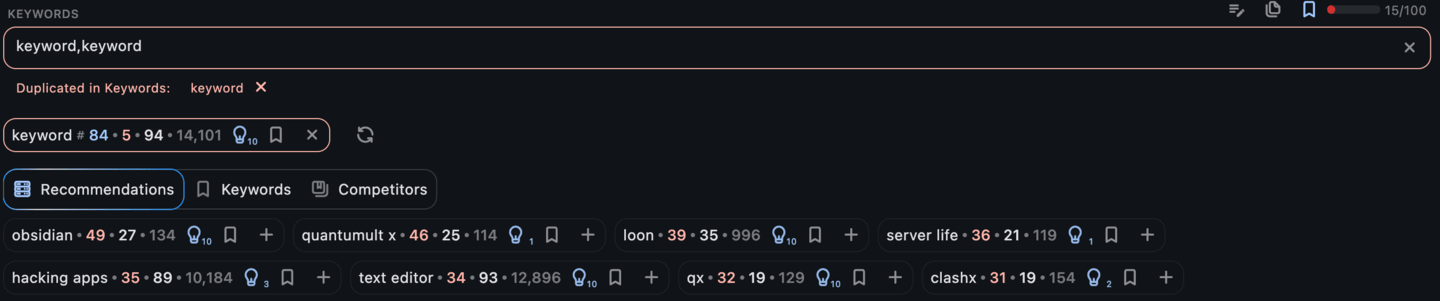
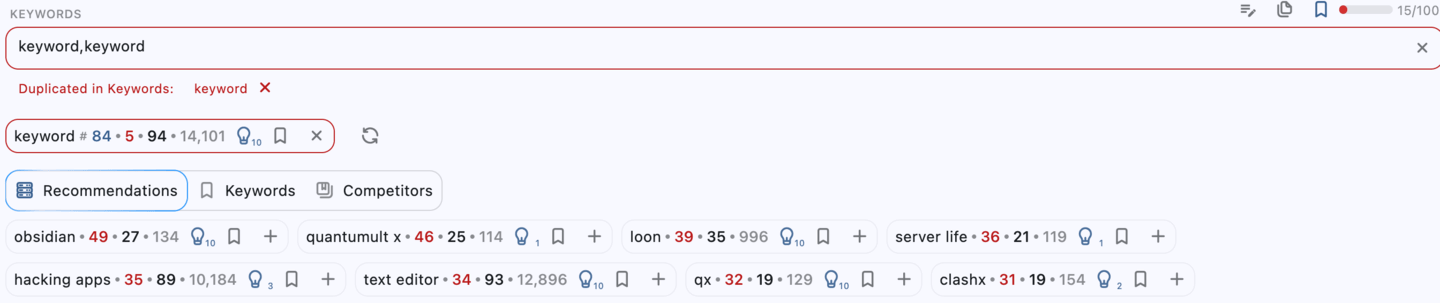
Each input field contains several buttons:
- Metadata Editor: Quick access to the metadata editor.
- Bulk Metadata Editor: Quick access to the bulk metadata editor.
- Translate: Translates text from the primary localization to the current language.
- Reverse Translate: Translates the current text in the input field back to the base language set in settings screen.
- Copy from Previous Version: Copies content from the last modified version.
- Show Differences: If the value differs from the last saved version, this button will show the difference.
- Add to tracking list: Only for fields that support keywords. Adds all keywords from the input field to your tracked keywords list.
Clear button: Clears all entered data in the input field.
For memberships with access to the ASO analysis: Indie, Pro and Marketing
For fields that affect search results in the App Store, such as Title, Subtitle, and Keywords, additional keyword analysis features are available:
- Keyword Breakdown: The entered text is automatically split into individual keywords.
- Display Metrics: Relevant metrics for each keyword are shown, including:
- Current App Rating: The current rating of your app for this keyword.
- Search Ads Popularity (SAP): The popularity of the keyword in Apple Search Ads-hovering over it shows the date of the last update.
- Difficulty: The competitiveness of the keyword.
- Total Number of Apps: The number of apps using this keyword.
- Suggestions: The number of suggestions for this keyword in the App Store.
- Keyword Management: Buttons to add or remove keywords from your keyword list.
- Edit Field: Options to remove or add this keyword directly in the current input field.
For memberships with access to the ASO analysis: Indie, Pro and Marketing
For the Keywords field, Keyword Recommendations are also available, based on:
- Current App Keywords: Keywords for which your app already has search queries.
- User’s Keyword List: Keywords from your personalized keyword list.
- Competitor Apps: Keywords used by competitor apps.
Each input field has a dynamic border that reflects the current state, unless disabled in the page Settings:
- Blue: Indicates that the field has been changed.
- Red: Displays when there is no data in the field.
- Gray: Shows when the field has no changes and is filled.
Additionally, each input field displays the character count and maximum field length, helping to ensure compliance with App Store requirements.
Core Features


Support for All Types of Applications
ASO.dev supports all types of applications, including iOS, iPadOS, macOS, watchOS, tvOS and visionOS. Currently, we only show positions and popularity for keywords for iOS applications.
Creating a New Version of the App
One of the main features of our Metadata Editor is simplifying the process of creating new app versions.
The version number increases automatically, and the promo text is copied from the previous version.
Copying from a Previous Version
To simplify the update process, ASO.dev copies metadata from previous versions, including the Promo Text field, allowing for easy adaptation of existing descriptions, keywords, etc. You only need to enter “What’s New” and select a build.
Managing Localizations
You can add new localizations, delete unnecessary ones, and set the primary localization for your app.
- To add a new localization, click the ”+” button next to the list of localizations.
- To delete a localization, click the trash can icon next to the localization name.
- To set the primary localization, click the star icon next to the localization name.
Automatic Localization
ASO.dev automatically localizes metadata for all languages supported in App Store Connect.
You can edit each language separately.
We create a new locale with one click, translating all data from your app’s base localization.
Selecting a Build
For each new version, you can select a build from the list of available ones, ensuring a smooth transition from development to publication.
A button is located next to the app version number input for easy access.
The “Build” button is available only for apps added to ASO.dev via a .p8 API key.
Builds are automatically loaded from App Store Connect after CI/CD, and you can select the desired build for publication.
How builds appear in App Store Connect:
Your app builds are uploaded to App Store Connect after a successful build and upload via CI/CD systems (such as Xcode Cloud, GitHub Actions, Bitrise, Codemagic, and others).
Most often, Fastlane or built-in automation tools are used for this, which send the .ipa file directly to App Store Connect after the build is complete.
For example, CodeMagic allows you to set up automatic upload of builds to App Store Connect immediately after the pipeline finishes, speeding up the publication process.
When working with a project to which another user has granted you access, you must have publishing rights.


Keyword Suggestions
For memberships with access to the ASO analysis: Indie, Pro and Marketing
ASO.dev offers keyword suggestions, helping to optimize metadata for search in the App Store.
Relevant keywords not yet covered by your current metadata.
- Recommendations - best keywords, based on apps similar to yours.
- Keywords - keywords from your tracking list not in metadata.
- Competitors - best keywords, based on your selected competitors.
Suggestions display the current position of your word (Rank), the popularity (SAP) of the keyword, and also show the keywords of your competitors.
App Tags
Apple has added support for tags in the App Store - these are search queries that help your app get better indexed in search results.
Tags are selected by Apple, and you can only choose from the suggested options.
App tags help Apple better understand the topic and context of your app, so it can be shown for more relevant queries.


Age Rating Editor
An icon button displays the current age rating and it’s located next to the app version number input and release type for easy access.
It’s looks like: , , etc.
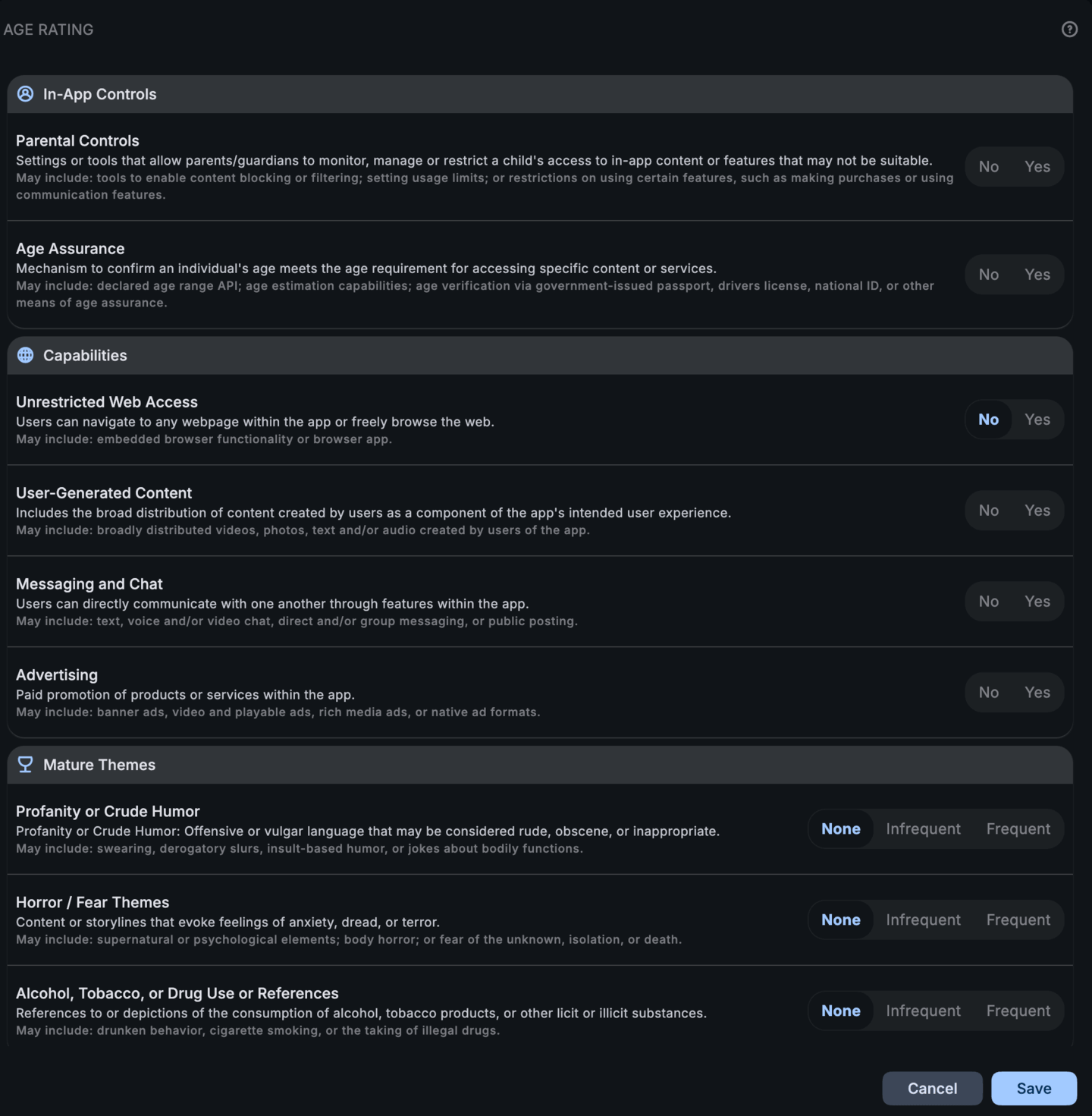
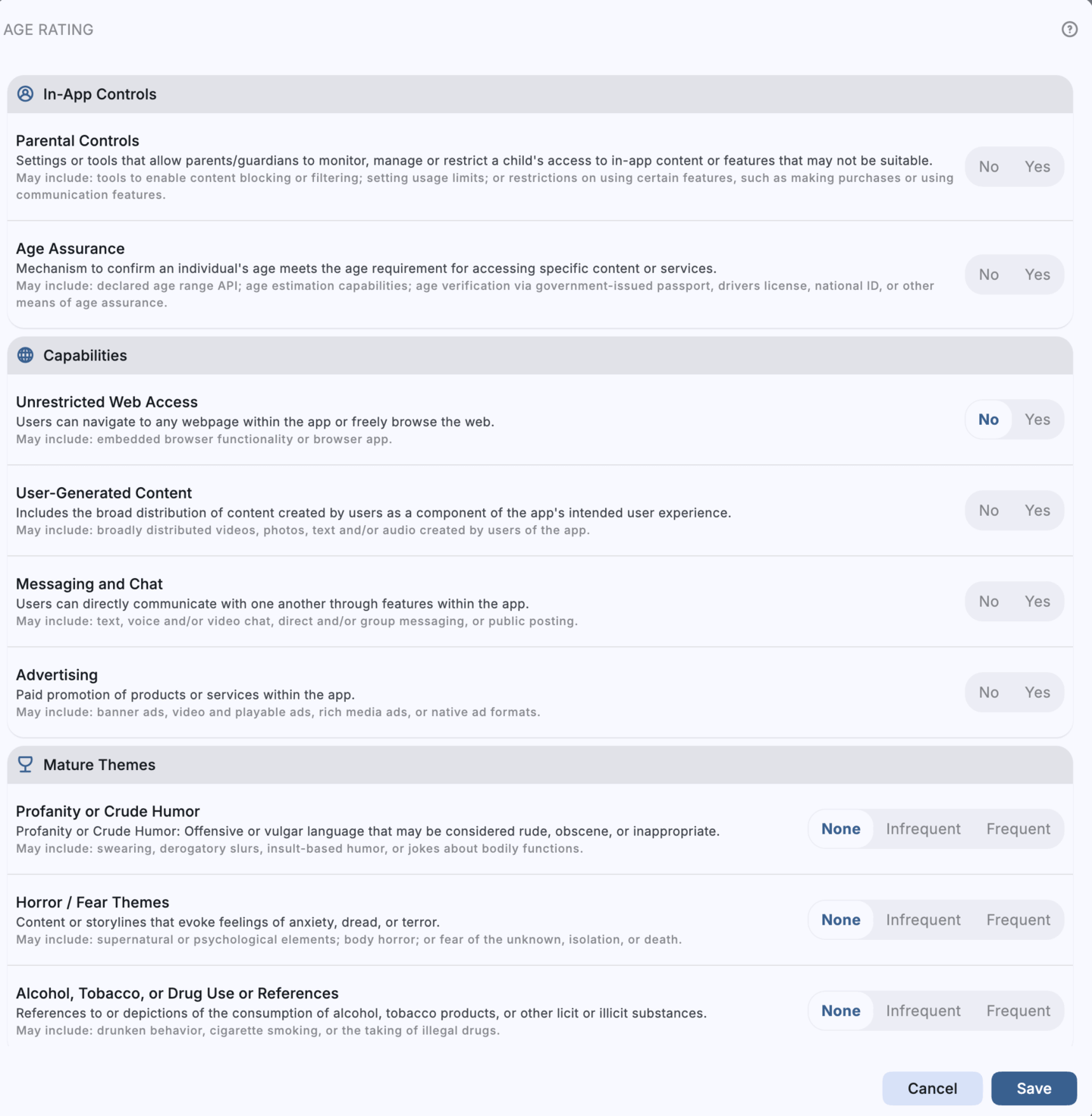
Server Notifications
Server notifications are messages that Apple sends to your server when there are changes in subscriptions and in-app purchases.
You can specify your server URL.


Selecting a Release Type
Next to App Version, you can see the release type for the app version.
You can change the release type by clicking on the text and selecting the desired type from the list.

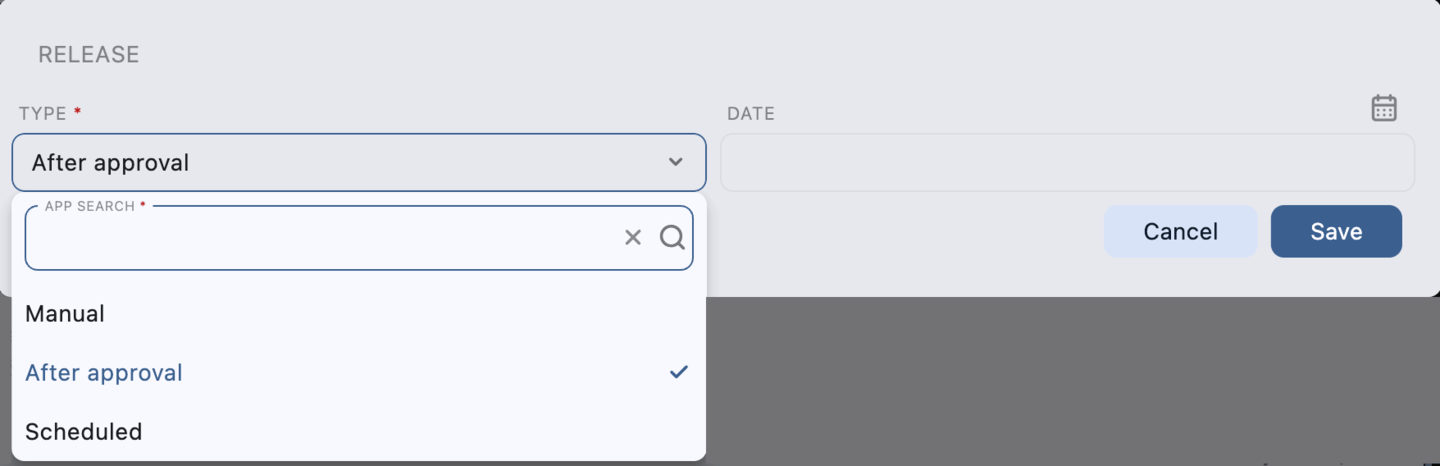
Metadata Validation
ASO.dev checks the metadata for compliance with App Store Connect requirements, which helps avoid errors during publication. It also ensures you optimally use keywords in your metadata. We provide suggestions on what can be removed from your metadata and what should be avoided (for example, mentioning AI in metadata for China without a license may result in your app being removed from the Chinese App Store).
When saving metadata, validation is performed, showing errors and warnings that must be fixed before saving.
Detailed information about the issues is displayed on the screen so you can quickly resolve them.
Clicking on the localization name takes you to the corresponding localization in the editor.
When you click the Save Valid Data button, only those localizations that have passed validation are saved.
If necessary, you can cancel all changes and revert to the last saved version of the metadata.
To do this, click the Update Data from App Store Connect button.
Saving Directly to the App Store
All metadata changes can be saved directly in App Store Connect without the need to manually transfer information, significantly saving time.
Before saving, basic metadata validation is performed.
If any error occurs during saving, you will receive a notification indicating the problem (including from App Store).
Your changes will not be lost, and you can fix them after clicking the Retry button.
The most common errors:
- The app name is already taken
- API key usage limit exceeded
- Metadata error (e.g., prohibited characters)
- Need to accept new terms of service in App Store Connect
- Internet connection issue
Submission for Review and Publishing
- After filling in “What’s New” and selecting a build, submit the app for review in App Store Connect, even from a phone.
- If you need to cancel the submission, click the button again.
- After the review, publish the app in the App Store with one click.
Highlighting Changes Made
The change highlighting feature allows you to quickly identify all corrections made to the metadata.
Import and Export of Metadata
ASO.dev supports the import and export of metadata, allowing you to export all the metadata of your app and copy it to another one of your apps. This is convenient when you support a mobile and macOS app, or when you want to transfer metadata from one app to another.
Integration with Fastlane
ASO.dev supports the import and export of metadata from Fastlane, allowing you to use ASO.dev alongside your existing tools.
Importing Metadata from Another Version of the App or Platform
You can choose another version of the app or platform and import metadata from it.
This is especially useful for transferring metadata from iOS to other platforms (e.g., macOS, visionOS, etc.) or copying data between apps or rolling back changes to a previous version.
Copying metadata is available by clicking the “Copy from the previous version” button at the top of the page.
In opened window, you can see available platforms (if any) and app versions for data transfer.
Next to each version, there is a checkbox that allows you to import all values from that version or select only the necessary fields.
All localizations of the selected fields will be copied, not just the current one.
The differences icon shows only the changes in the selected localization to avoid cluttering the interface.
When selecting fields for copying, a “Clear selection” button appears to reset the selected fields.
After selecting the necessary fields, click the “Copy” button.
After copying, the metadata is not saved automatically - you need to click the “Save” button to apply the changes on App Store Connect.
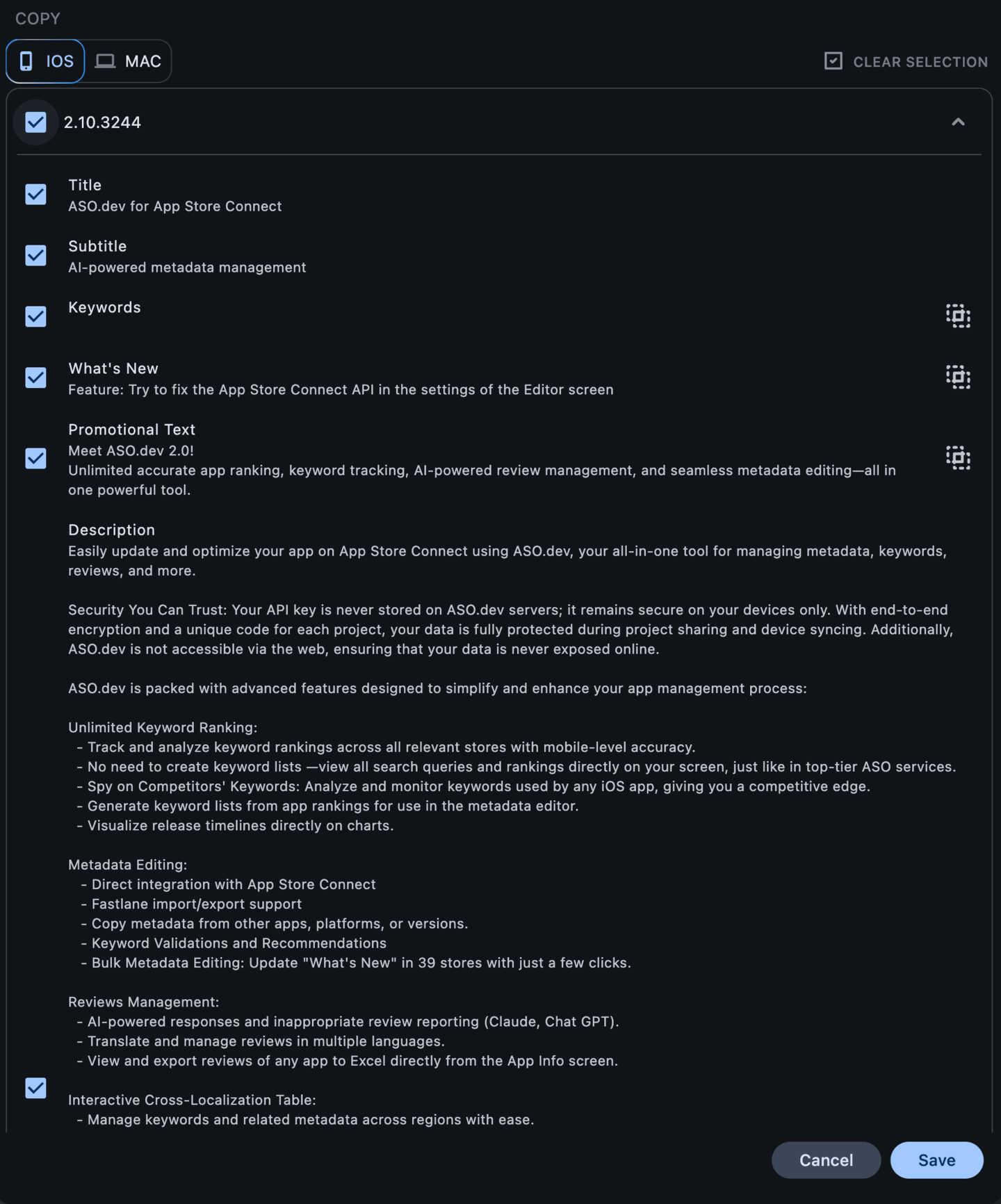
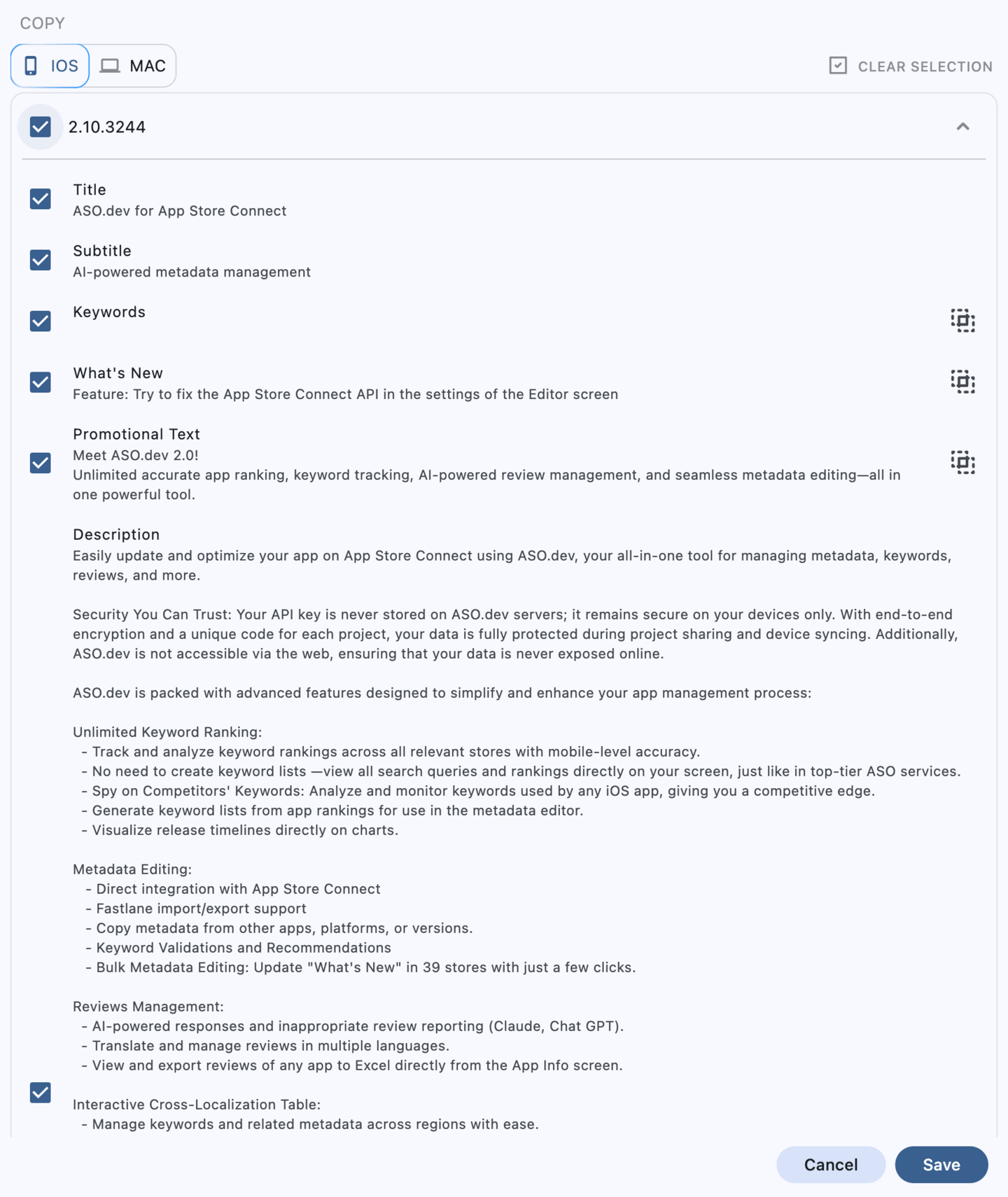
Bulk Metadata Editor
With the bulk editor, you can simultaneously edit the same metadata field for all localizations, significantly simplifying the process of updating and maintaining information consistency.
The easiest way to fill in “What’s New” for all localizations is to use the bulk editor. You fill in the information in the main localization, and ASO.dev automatically translates the information into all other localizations, or you can copy information from the previous version.