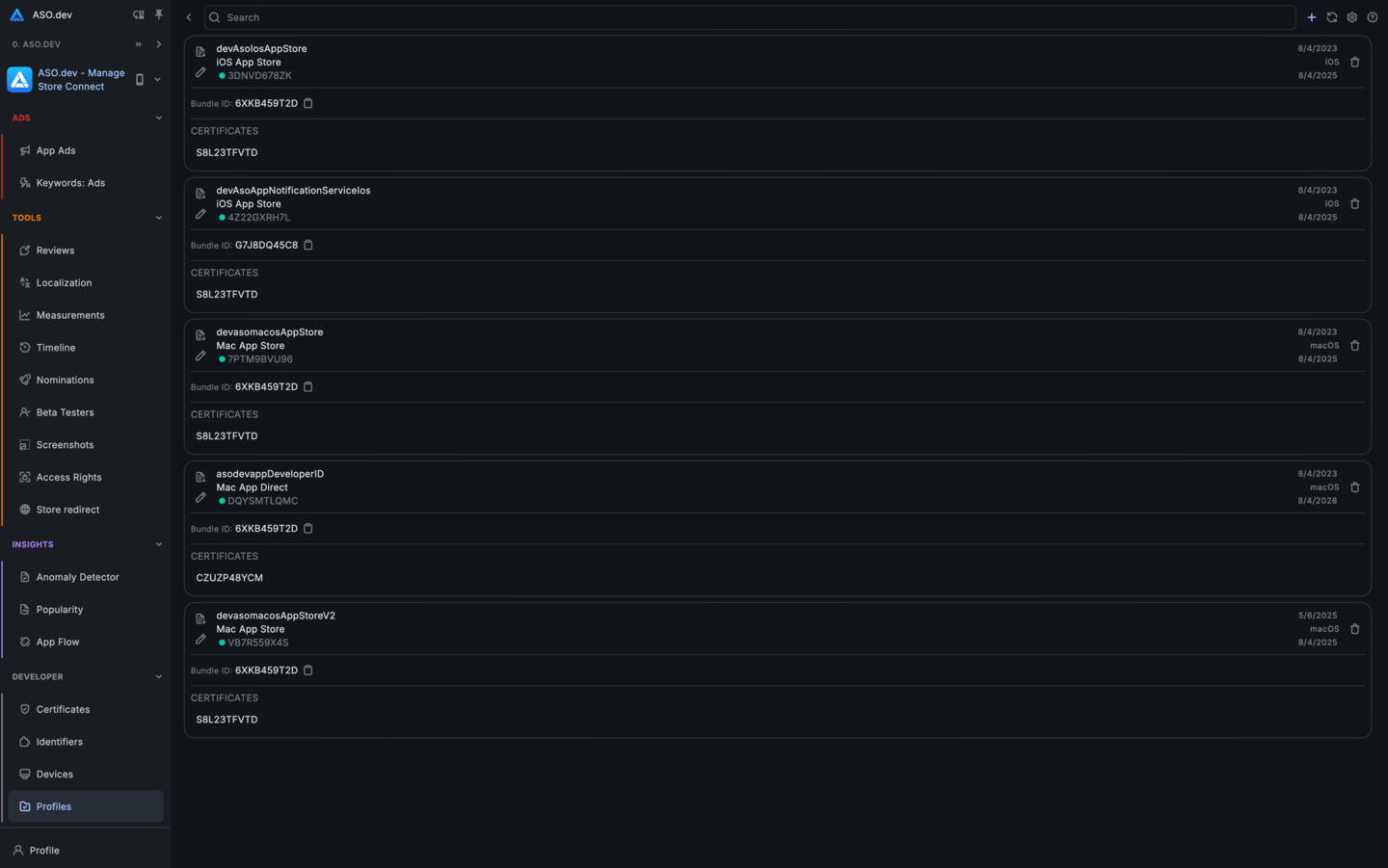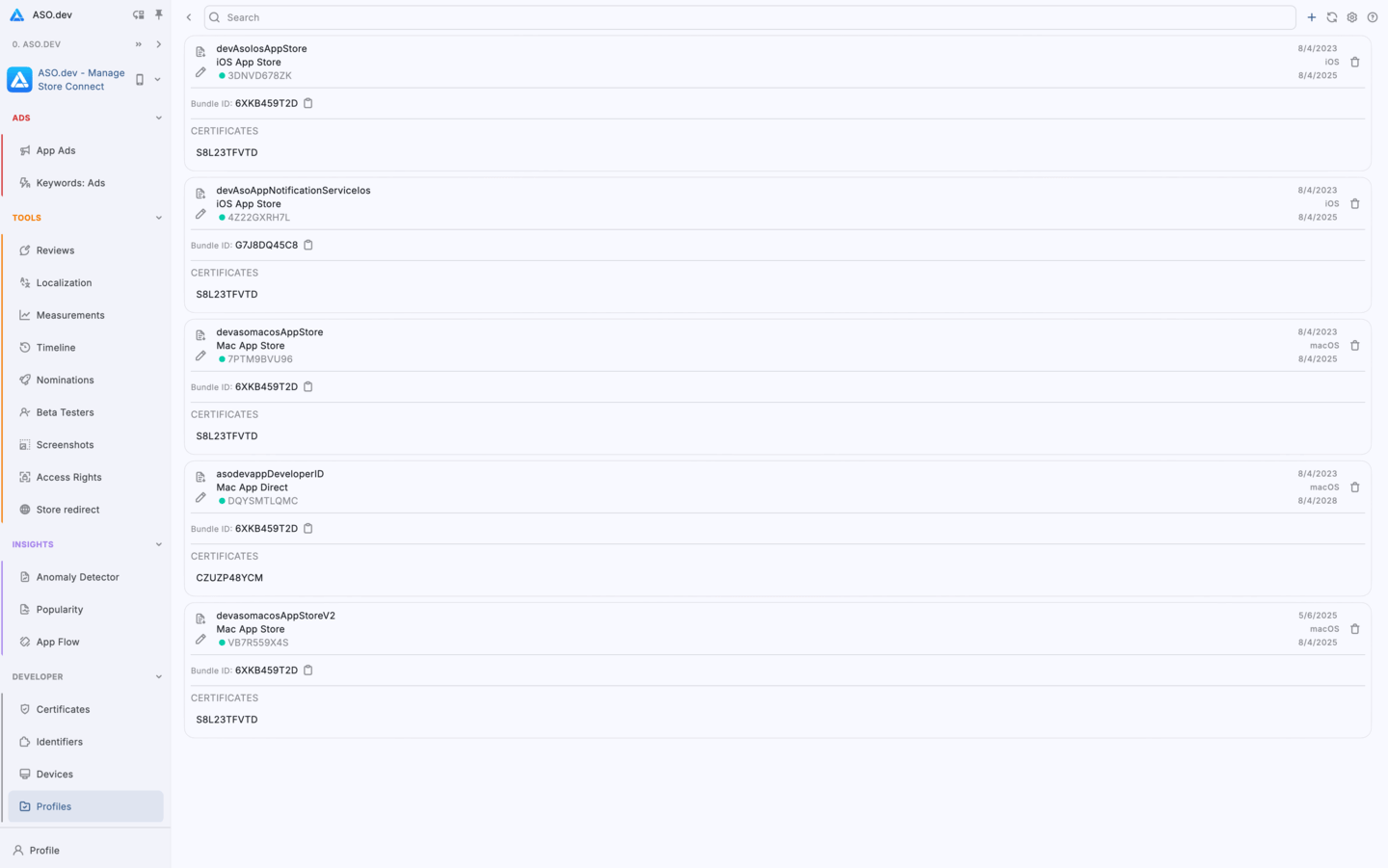iOS Provisioning Profiles: Development, Ad Hoc & Distribution
Profiles in App Store Connect are a crucial part of the build and distribution system for iOS apps. They are used to sign apps, ensure they run on devices, and enable publishing to the App Store.
Types of Profiles
There are three main types of profiles:
- Development Profile: Used for installing apps on devices for testing. Linked to a developer certificate and specific device UDIDs.
- Ad Hoc Profile: Allows distributing the app to a limited number of users (up to 100 devices per type) outside the App Store, e.g., via email. Also requires a list of UDIDs.
- Distribution Profile: Used for publishing apps to the App Store or via MDM (e.g., for Enterprise profiles). Linked to a distribution certificate.
How to Create a Profile Manually
- Go to Certificates, Identifiers & Profiles in the Apple Developer Console.
- Select the Profiles tab → click +.
- Choose the profile type (e.g., App Store, Ad Hoc, or Development).
- Select the required App ID (application).
- Select the appropriate certificate (e.g., Apple Distribution).
- Specify the list of devices if it’s Ad Hoc or Development.
- Name and create the profile.
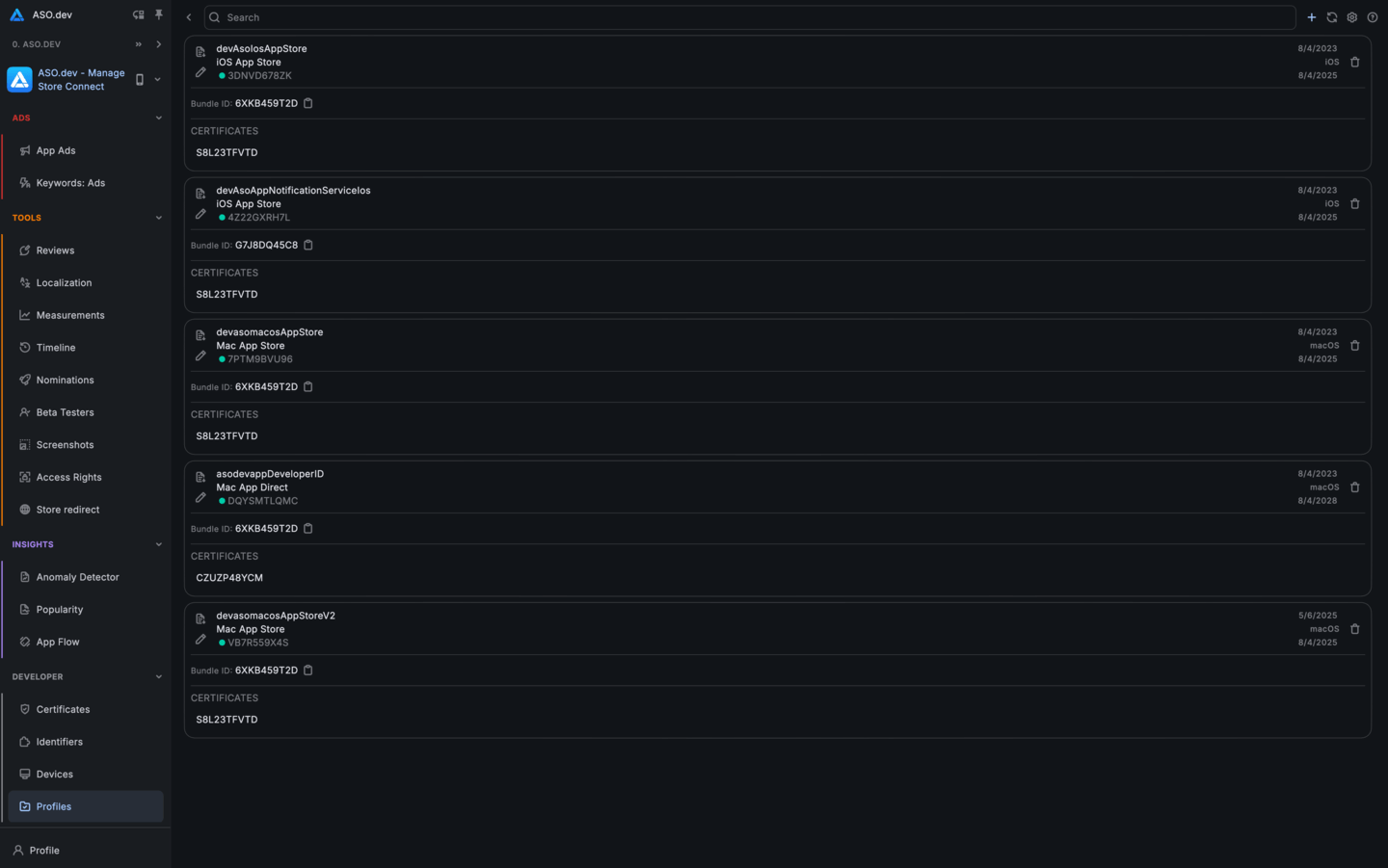
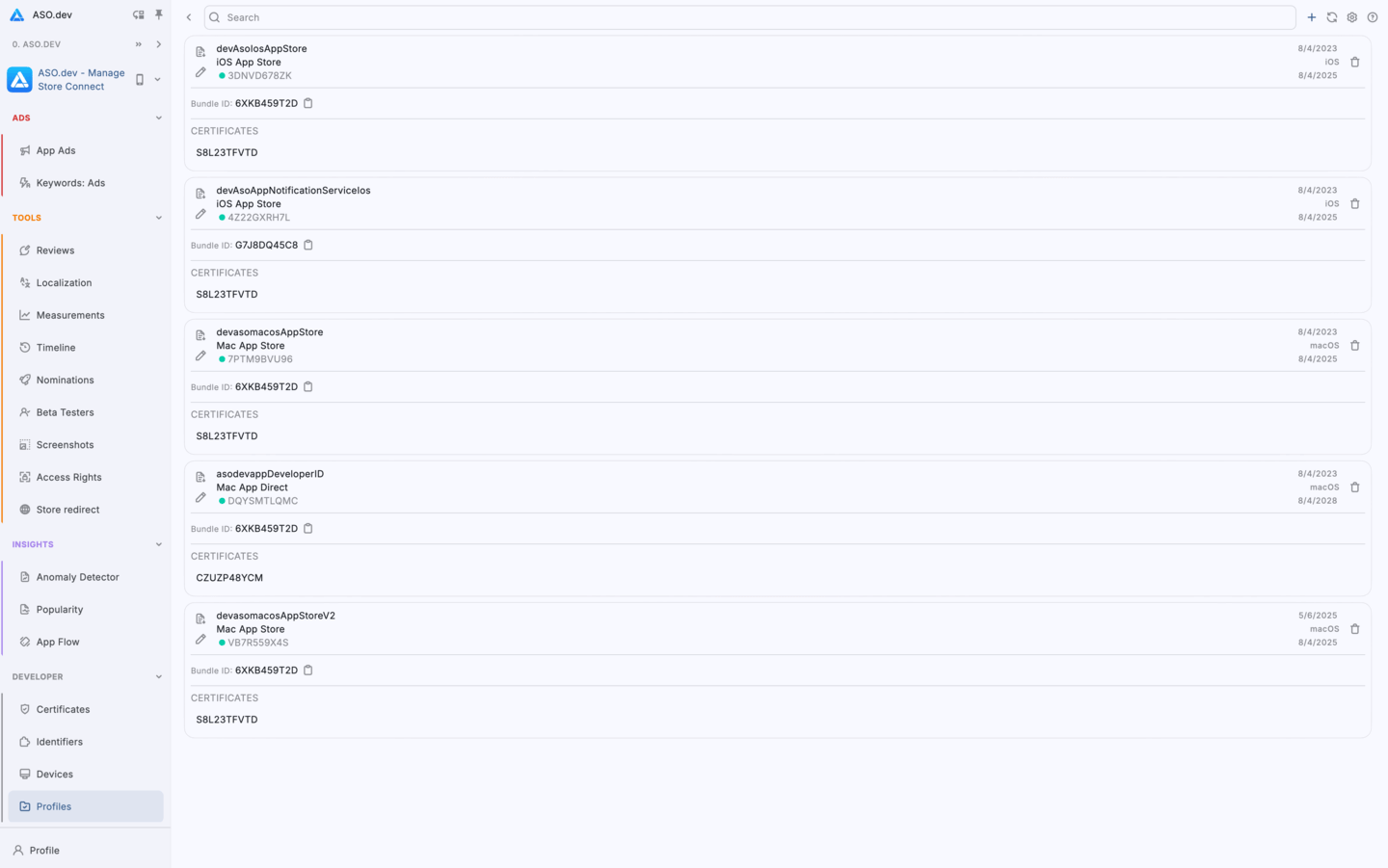
Creating a Profile in ASO.dev
ASO.dev allows you to manage profiles directly via the App Store Connect API:
- Get a list of all existing profiles
- Create a new profile
- Delete or update a profile
- Link devices and certificates
- Work without needing to log in to the Apple Developer Console
This is especially convenient for automating CI/CD processes or when you have many applications.
Useful Tips
- Update profiles when certificates change (for example, when they expire).
- Don’t forget to include the required devices for development and Ad Hoc profiles.
- Watch the expiration date: profiles are usually valid for up to 1 year.
Interface
Refresh information
Settings
Go to documentation.
Each profile is displayed as a card with information about it:
- Download
.mobileprovisionfile - Name: Profile name
- Type: Profile type
- ID: Unique profile identifier
- Status: Profile status indicator (e.g., green - active, red - expired)
- Issue Date: Profile creation date
- Platform: Platform for which the certificate is intended
- Expiration Date: Profile expiration date
- Delete profile
Download and install the .mobileprovision in Xcode.
Profiles are a key part of the App Store ecosystem, essential for both testing and publishing your app.
You can create them manually, but if you have many apps or work in a team, it’s better to use ASO.dev’s capabilities.