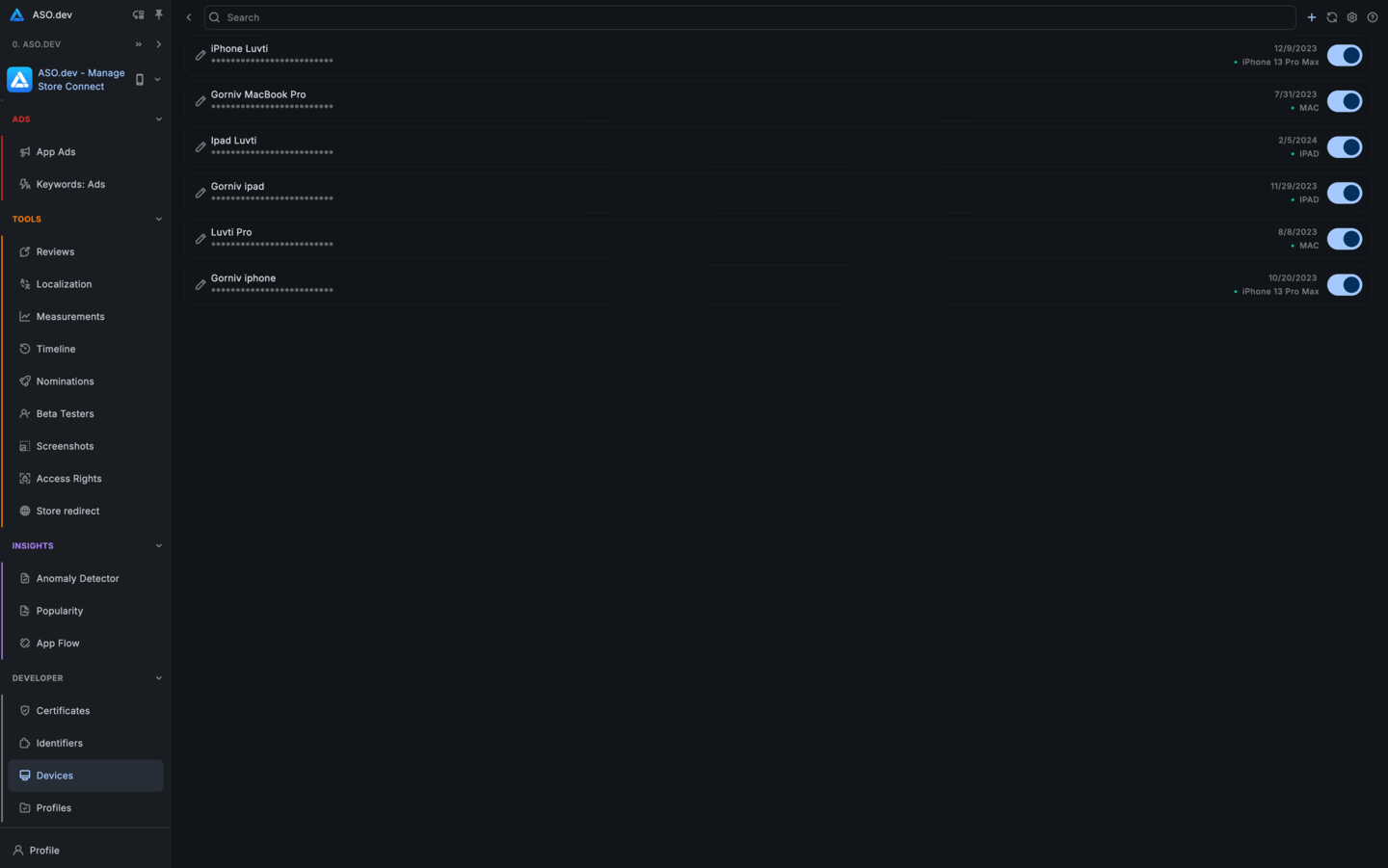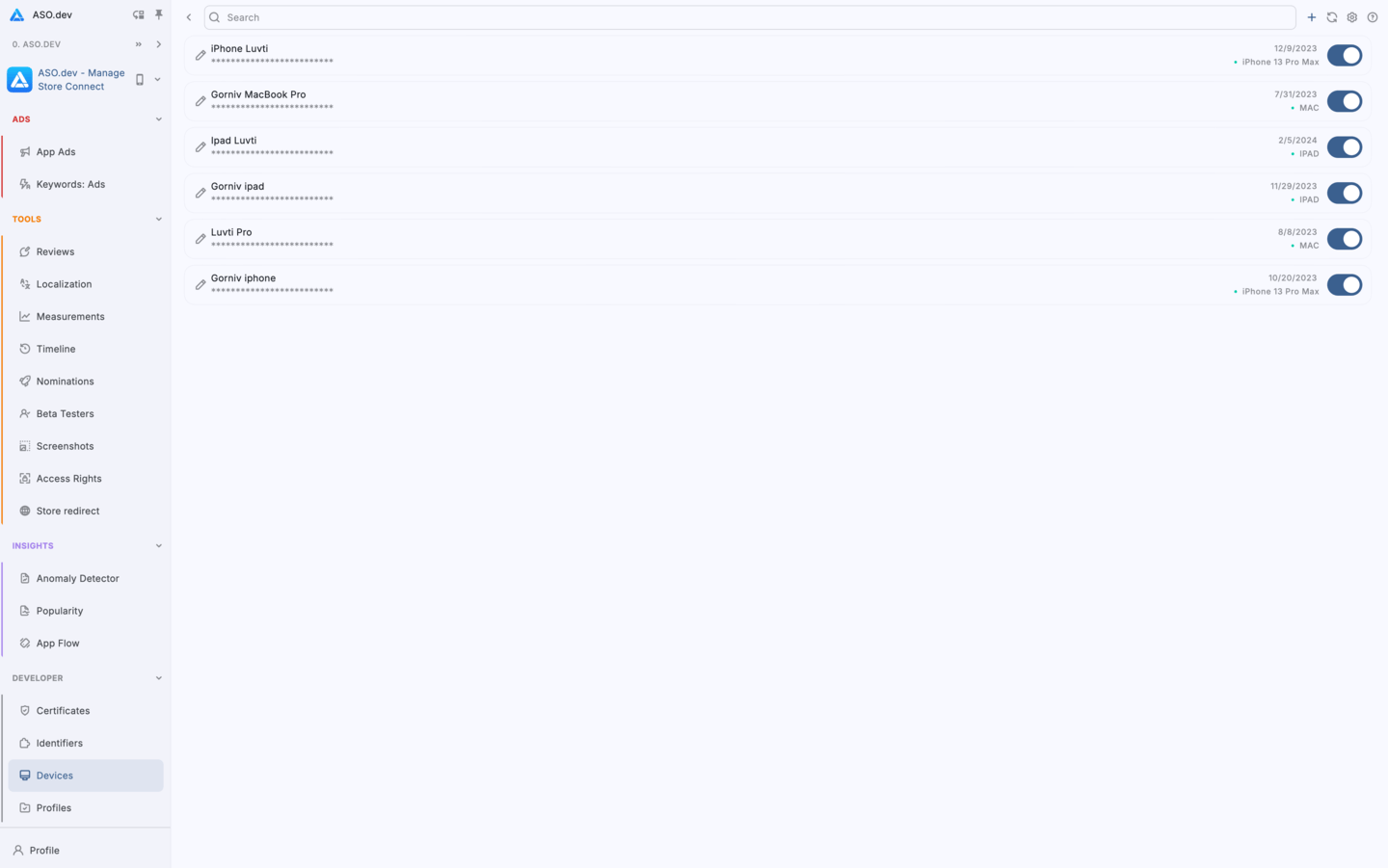Register Apple Devices (UDID) for iOS Testing & Ad Hoc
Device refers to a physical iPhone, iPad, Mac, Apple Watch, or Apple TV registered to an Apple Developer account.
These devices are used for app development and testing, often via Ad Hoc or Developer Profiles.
Device Registration
Apple requires that each device used to install a test build-via Xcode or manually-must be registered in the system.
- To install .ipa files manually on a device
- For development and debugging with Xcode For creating Provisioning Profiles (development / ad hoc)
- For internal testing, especially before publishing to TestFlight or the App Store
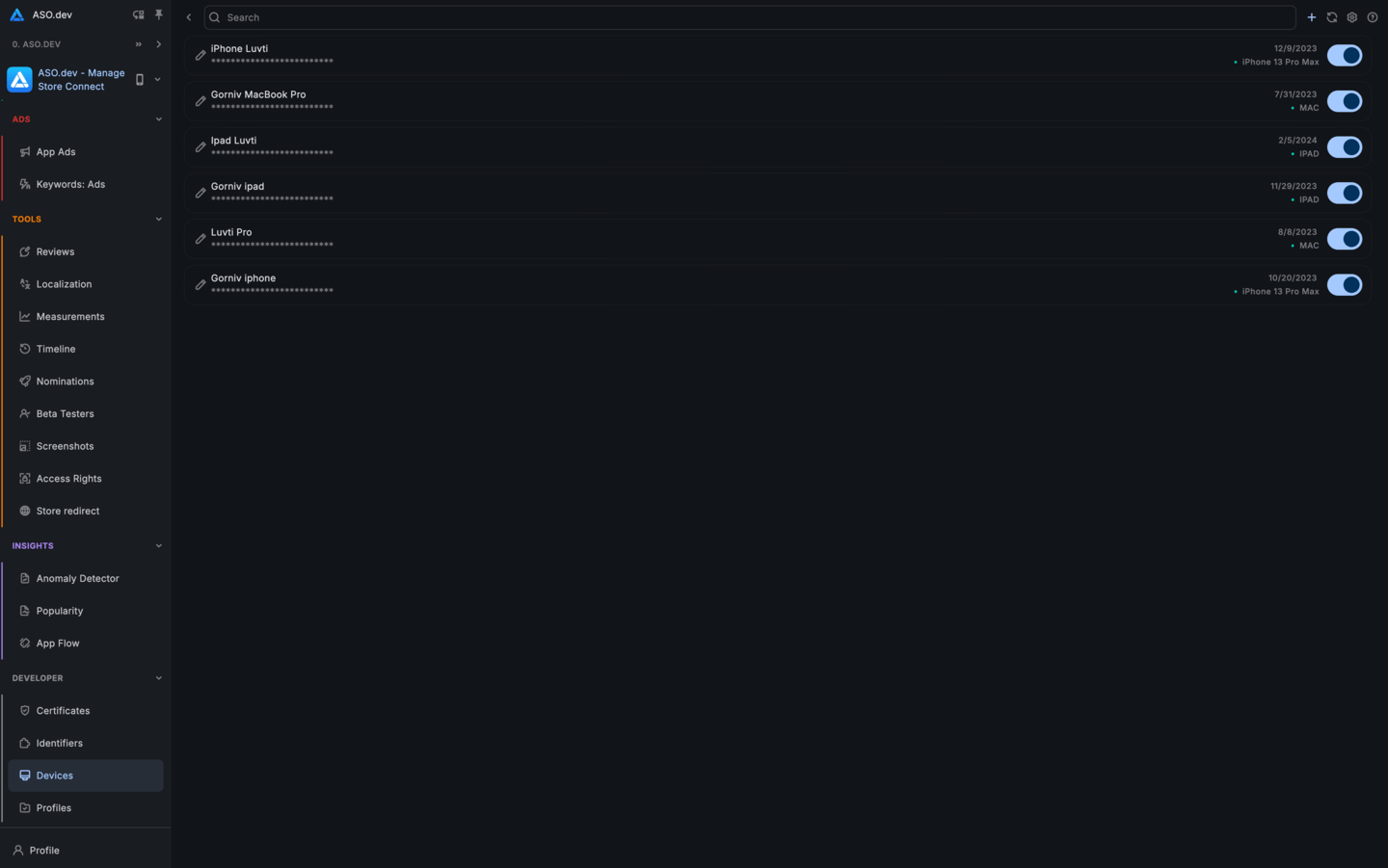
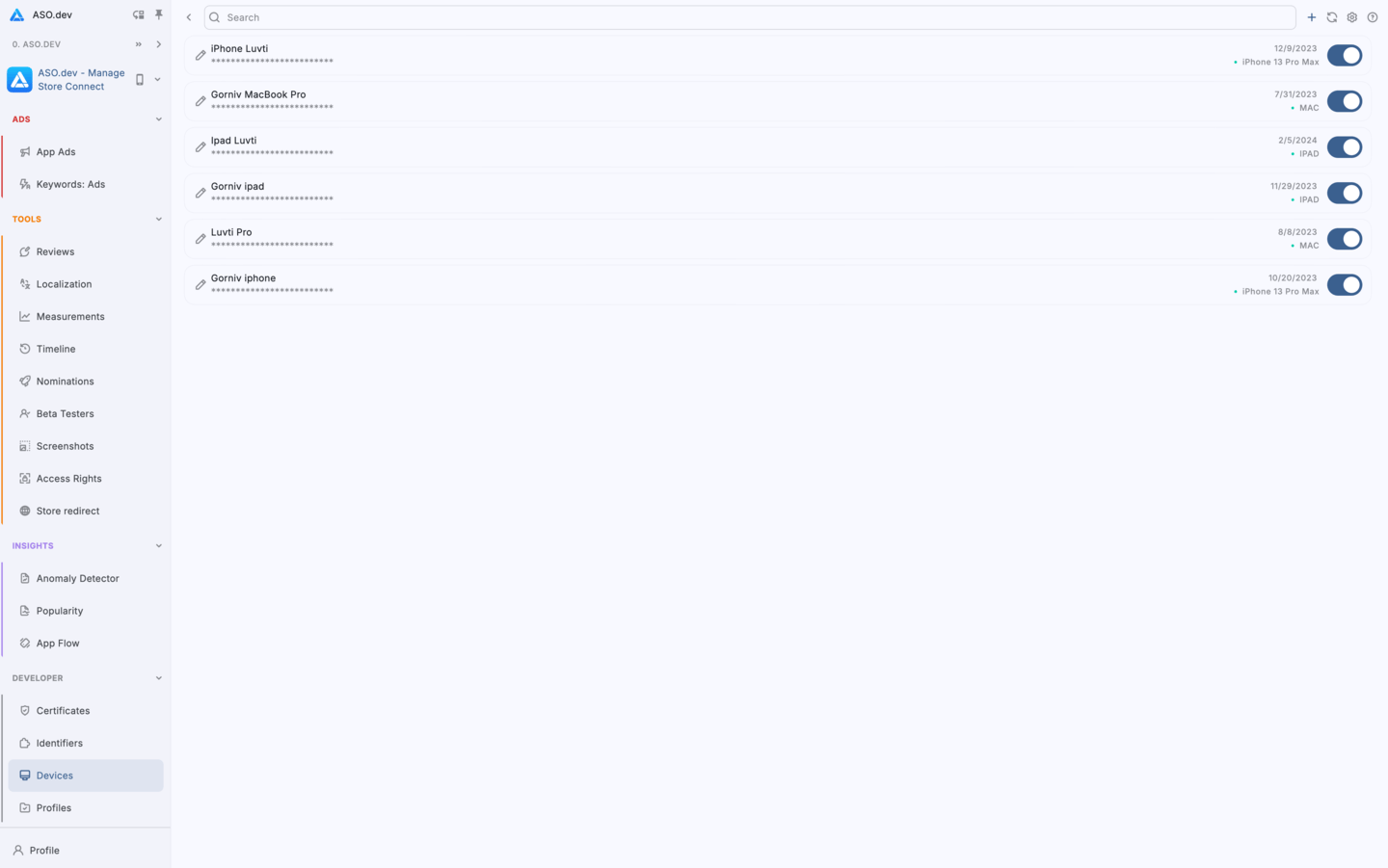
Limitations
- You can register up to 100 devices of each type per year
- Removing a device does not free up a slot
Interface
Register a new device
Refresh device information
Settings: App settings for customization.
Help: Navigate to the documentation
Device List
The interface displays a list of all registered devices:
- Name: the device name
- UDID: the device’s unique identifier
- Registration Date: when the device was registered
- Model/Type: the device type (iPhone, iPad, Apple Watch, etc.)
- Status Indicator: shows whether the device is active or inactive next to its type
Edit button allows you to change the device name. Toggle Status button lets you activate or deactivate the device.
To register a new device, click the button.
In the popup window, enter the device name and its UDID, then click Save.
Finding a Device’s UDID
You can obtain a device’s UDID in several ways:
- Xcode: connect the device to your Mac, open Xcode, go to Window > Devices and Simulators, select the device, and copy the UDID.
- Via system_profiler on macOS in the terminal
system_profiler SPHardwareDataType | grep "Provisioning UDID"system_profiler SPUSBDataType | grep -A 20 -Ei "iPhone|iPad" | grep "Serial Number"