Keyword List for ASO: Manage and Improve Your Visibility
For memberships with access to the ASO analysis: Indie, Pro and Marketing
The tracked keyword list allows you to analyze, filter, and manage the keywords you’re tracking for your apps by country and ASO metrics.
You can sort, filter, and track ASO metrics by country to better understand how they perform in different regions and stores.
This makes it easier to build the right keyword strategy for your app.
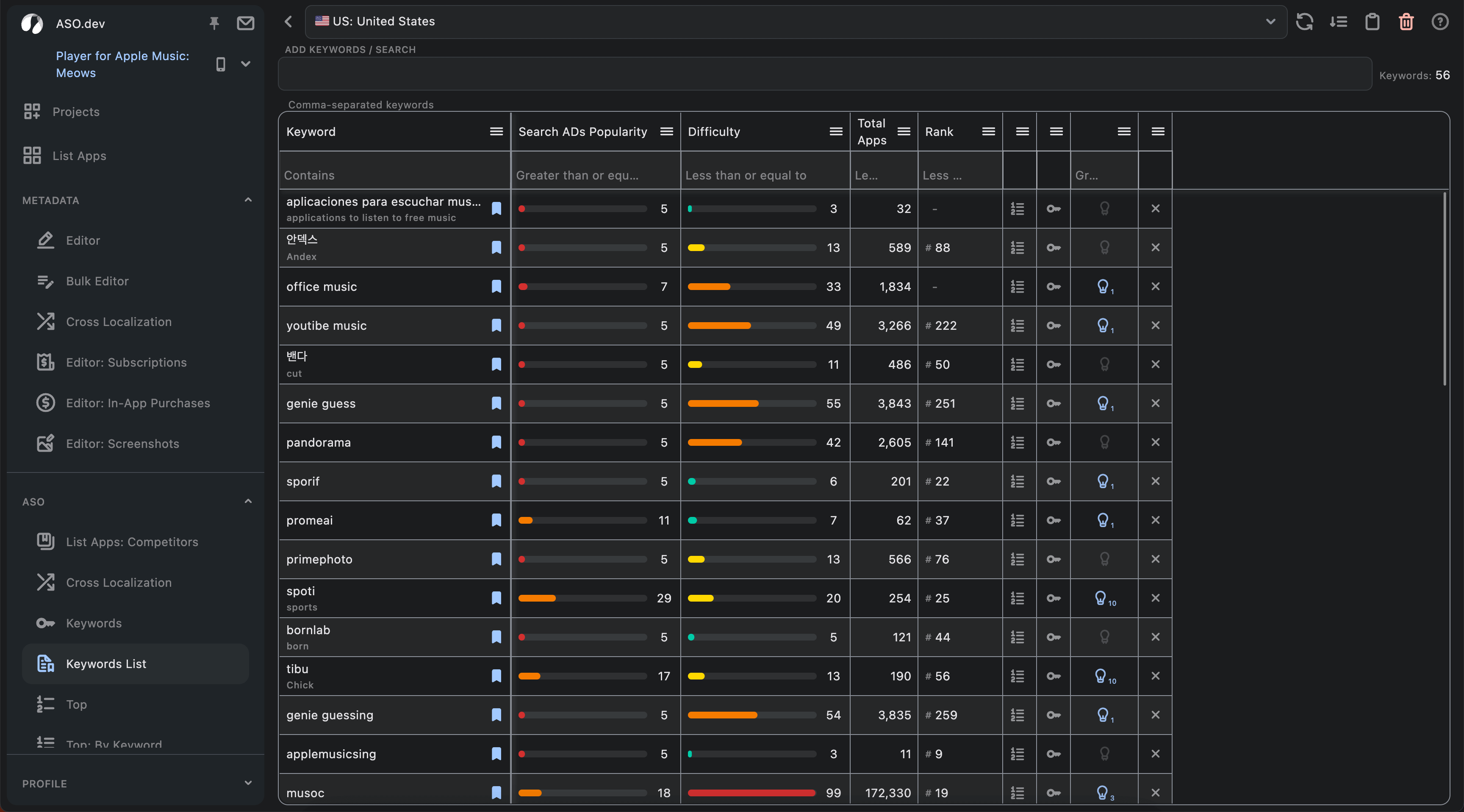
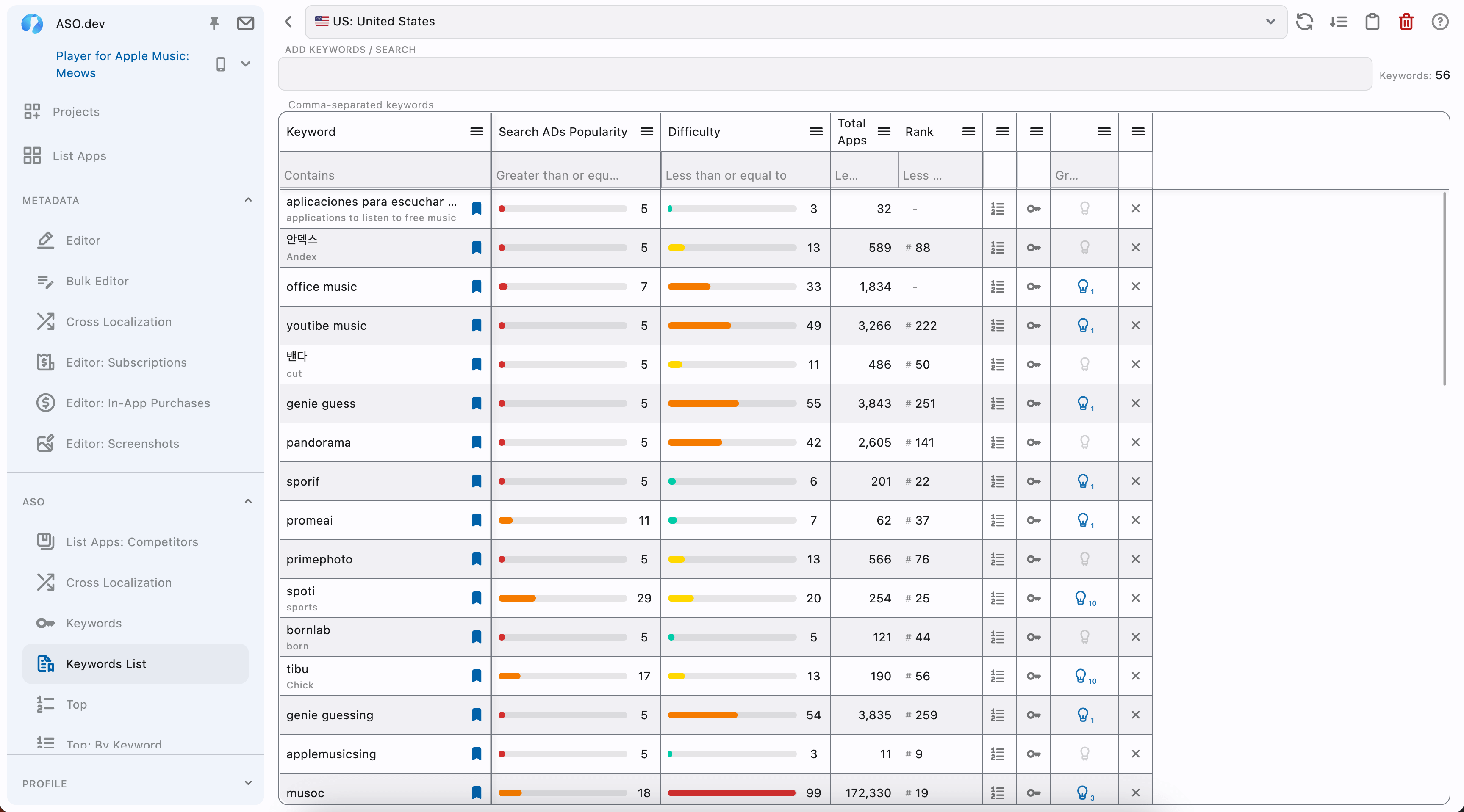
Control Buttons and Icons
Add Keywords: Add new keywords to the Tracking list.
Filter Data: Apply filters to the data table.
Sync Data: Reload the data table and synchronize with the server.
Overview: Navigate to the Keywords: Overview.
Copy Keywords: Copy comma-separated keywords to the clipboard.
Export to Excel: Download the data table in Excel format.
Remove Keywords: Delete keywords from the Tracking list.
Settings: App settings for customization.
Help: Navigate to the documentation.
Not Selected: Indicates a row is not selected.
Selected: Indicates a selected row.
Remove Row: Remove a keyword from the Tracking list.
Search by Keyword: Navigate to the App Search by Keyword page.
Manage Keywords: Manage the list of tracked keywords.
Keyword Suggestions: View suggestions for the selected keyword.
Unset Tags: Keywords without assigned color tags.
⬤ ⬤ ⬤ ⬤ ⬤ Set Tags: Keywords with assigned color tags.
Search Ads Popularity (SAP): Displays keyword popularity in Search Ads.
# App Rank: Displays the app’s ranking position for the keyword.
Getting Started
When you first open the page, your keyword list is empty.
You can add keywords manually, by importing them, or from other tools like the Editor, Ranked Keywords Table or Spy.
Region
With the “Tracking Keyword List” feature, you can select your target country.
This allows you to track keyword rankings and Apple Search Ads for the regions you choose.
🌎 Select countries to view keyword data. This is used as a data filter in the table.
Import and Adding Keywords
You can add keywords to the Tracking list using various methods:\
- Import: You can import a list of keywords in a comma-separated format.
This is particularly useful when you want to add a large number of keywords to your list. Instead of manually entering each keyword one by one, you can use this feature to quickly import all your keywords.
You also need to specify the country or multiple countries for which the keyword will be tracked. - Manually - By clicking the or Add button, a dialog box will open where you can enter keywords separated by commas or each phrase on a new line.
You also need to specify the country or multiple countries for which the keyword will be tracked. - From other sections: Editor, Spy, Ranked Keywords Table - by clicking the button.
In any of these sections, the word will automatically be added to the list for the selected country, or a dialog box will open where you need to select the country for which the keyword will be tracked.
Color Tags
𑗘 When you click the button for the first time, you’ll be prompted to create a color tag.
Creating a new color tag.
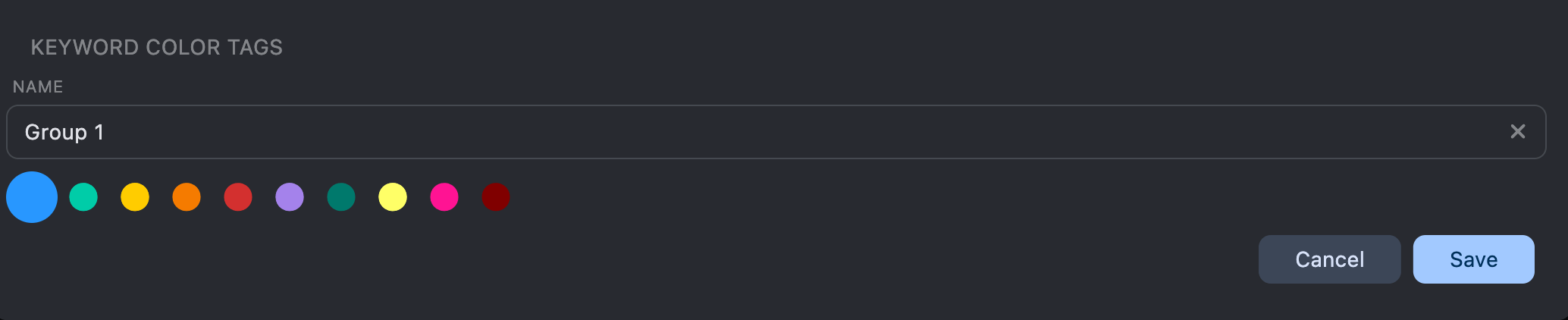

In the dialog, you can choose a color and enter a name for your tag.
Once created, the tag will appear in your list of color tags.
If needed, you can edit the tag later by clicking - this lets you change both the name and the color in the same window.
Keywords Overview
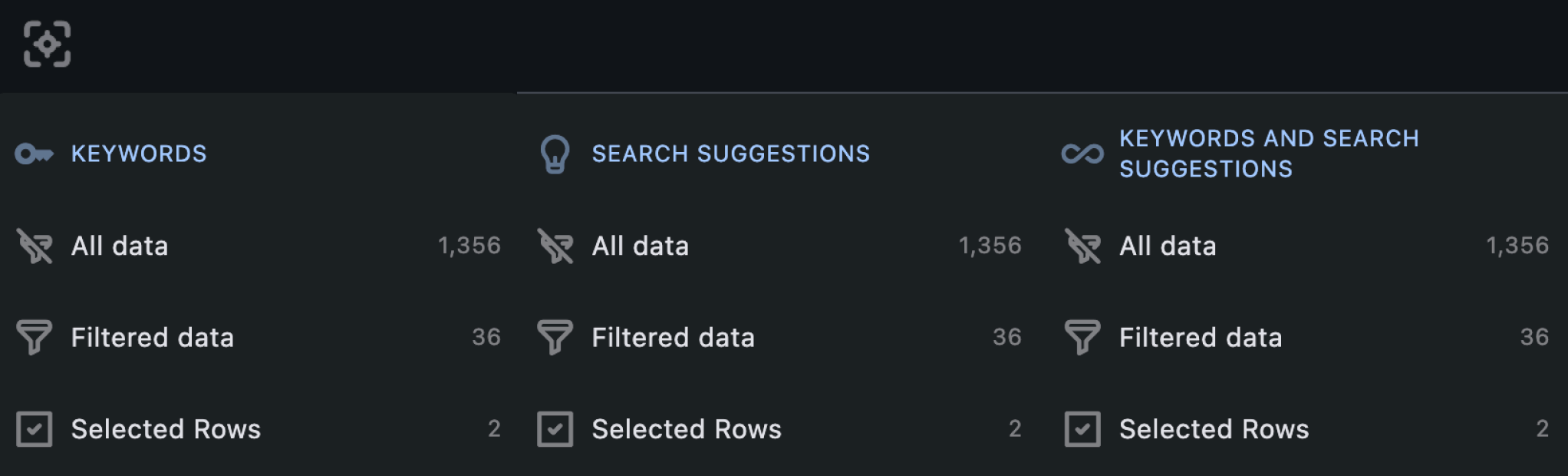
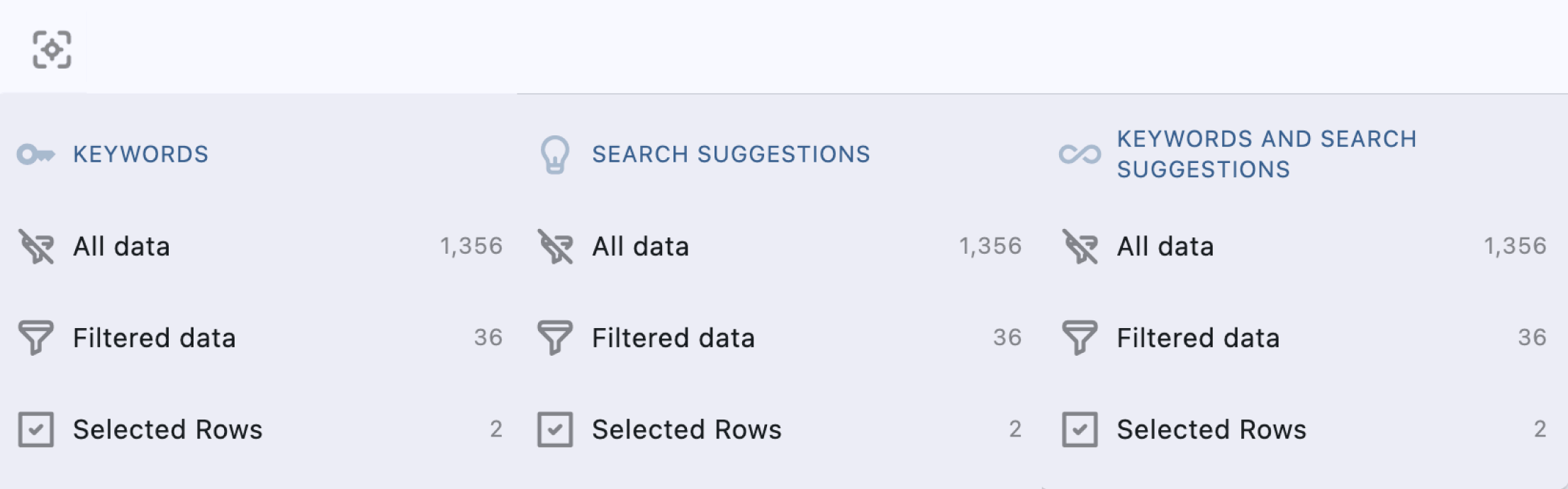
You can choose between three display modes:
- Selected Keywords – view data only for the keywords you’ve manually selected.
- Selected Keyword’s Suggestions – view suggestions generated based on your selected keyword(s).
- ∞ Both Selected Keywords & Selected Keyword’s Suggestions – view your selected keywords along with their search suggestions, all in one place for broader insights.
Export Keywords
You can copy keywords data to the clipboard:
- All keywords
- Only selected keywords
- Only filtered keywords
Copied keywords are in a single comma-separated line. Great for sharing or using elsewhere.
Instead of copying each keyword one by one, you can use this feature to quickly get all your keywords in a format that’s easy to paste into any text field.
Export to Excel
Available only for the Pro and Marketing memberships.
Click the download icon to export your table to Excel format.
Delete Keywords
To clear your list:
- Use Delete All to remove everything
- Or just delete selected or filtered rows
Explaining the Data Table Columns
Keywords
Each keyword in the table is highlighted in color based on your app’s metadata, considering Cross-localization
- Green: Keywords in the title
- Orange: Keywords in the subtitle
- Yellow: Keywords in the keywords field
- Red: Missing ranking for keywords
When you hover over a keyword, a tooltip provides detailed information, including:
- Keyword: The keyword itself.
- The field where the keyword is used (e.g., title, subtitle, or keywords field).
- The locales where the keyword is utilized.
Clicking on a locale name will navigate you directly to the corresponding locale in the Metadata Editor, allowing for quick edits and adjustments.
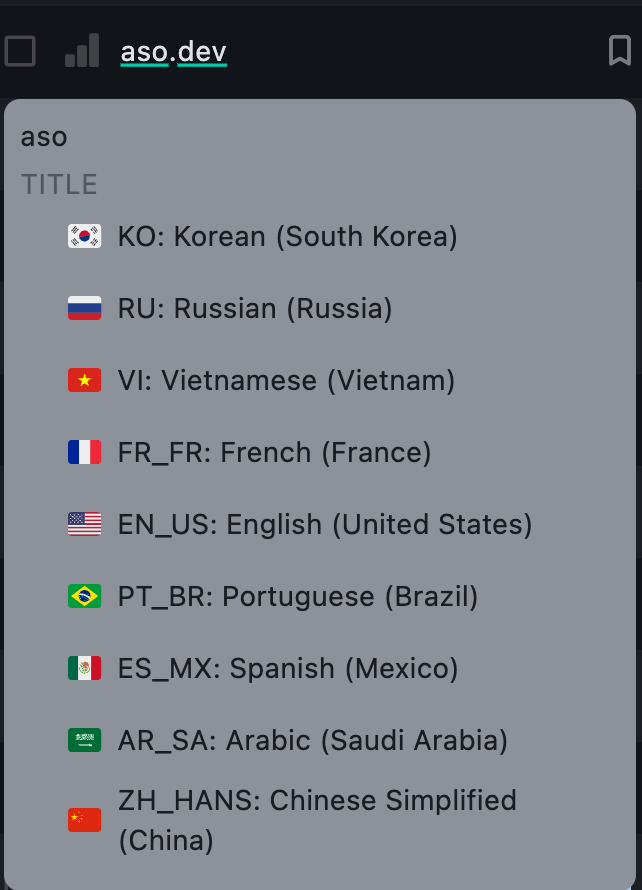
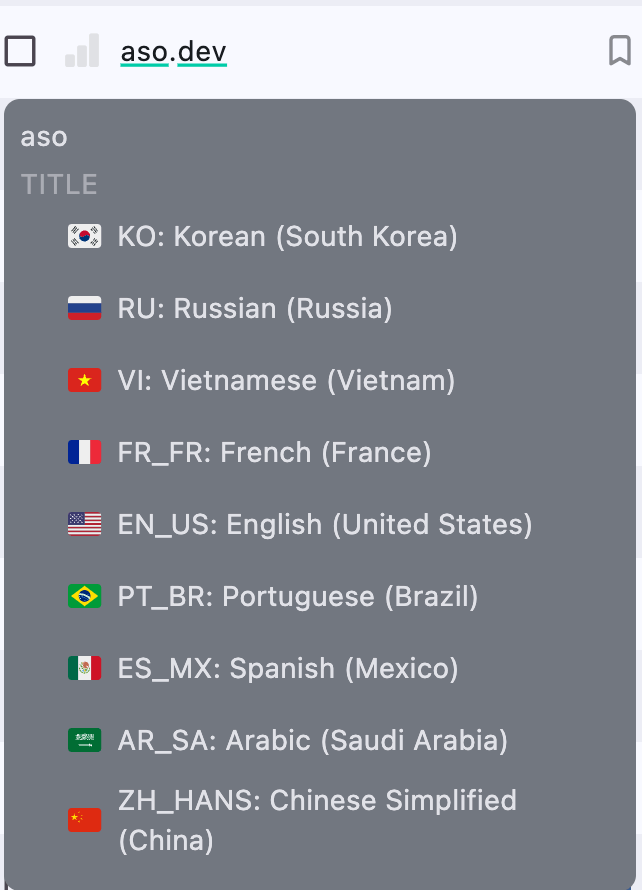
Under each keyword in a language unfamiliar to you, a machine translation is displayed.
Keywords: App Search
The chart button next to each keyword opens the Ranking of applications for that keyword in the Search results.
Keywords Tracking
The bookmark button next to each keyword allows you to add the keyword to your project’s Keywords Tracking List or exclude it.
The button on the “Keywords” column works as a filter and allows you to quickly check positions based on your Keywords Tracking List.
Country
Displays a country flag and 2-letter code.
Each region has separate metrics.
You can track the same keyword in multiple countries.
Hover over a flag to see the name.
Words
Counts the number of words in each keyword - useful for spotting long-tail keywords.
Suggestions
Icon of a light bulb with a number: shows the number of suggestions in the search results for the selected keyword.
This is useful for filtering out branded keywords or rarely used search terms.
By analyzing the number of suggestions, you can determine how often this word is used by users and adjust your strategy accordingly.
- High number of suggestions: This means the keyword is frequently used by users in search queries.
Such words may be important to include in your strategy as they have high traffic potential. However, be mindful of branded keywords, which can generate many suggestions but may not be relevant to your app. - Low number of suggestions: This indicates that the keyword is rarely used in searches.
These words may be less competitive but should be justified-if they match your app’s content and target audience, you can include them in your strategy to attract niche users.
When you click on the light bulb, a window opens with suggestions that can be added to the list of tracked keywords .


All keyword metrics are shown relative to the selected country.
In the suggestions window, you can:
- Add a keyword to the list of tracked keywords using the button with the flag.
- View the history of the keyword’s popularity in the form of a graph - to do this, click on the red number with the icon .
- Navigate to suggestions for each word in the list - to do this, click on the icon with the light bulb .
This can help you discover new keywords that you might not have even considered.
Search Ads Popularity (SAP)
Color scale of popular the keyword is in Apple Search Ads: Red (low) to Green (high).
For memberships with access to the ASO analysis: Indie, Pro and Marketing
Search Ads (SAP) Popularity - keyword popularity in search based on data from Apple Ads.
Tapping on the SAP value opens an alert with the complete history of Search Ads Popularity for selected keyword.
This allows you to track keyword performance trends over time, giving you valuable insights to refine your ASO strategy.
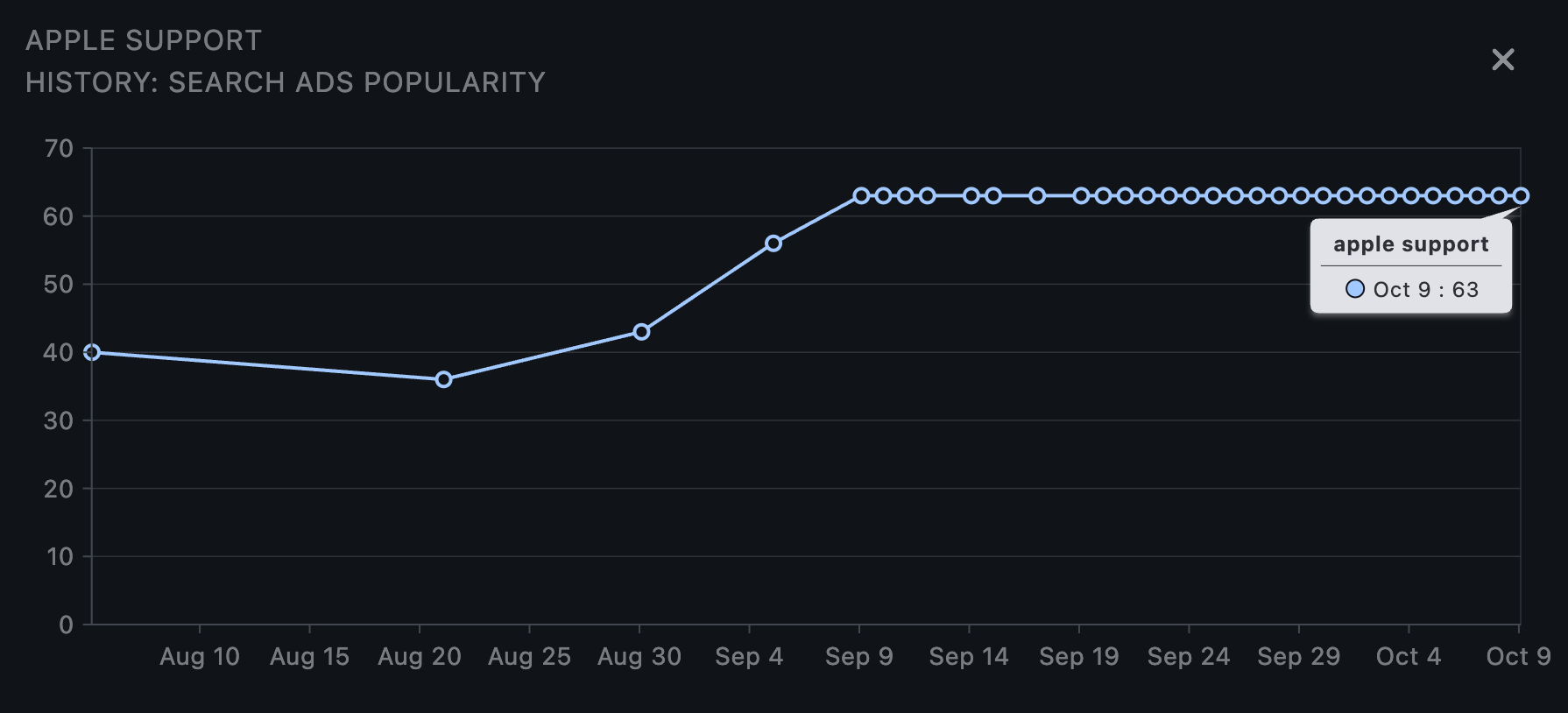
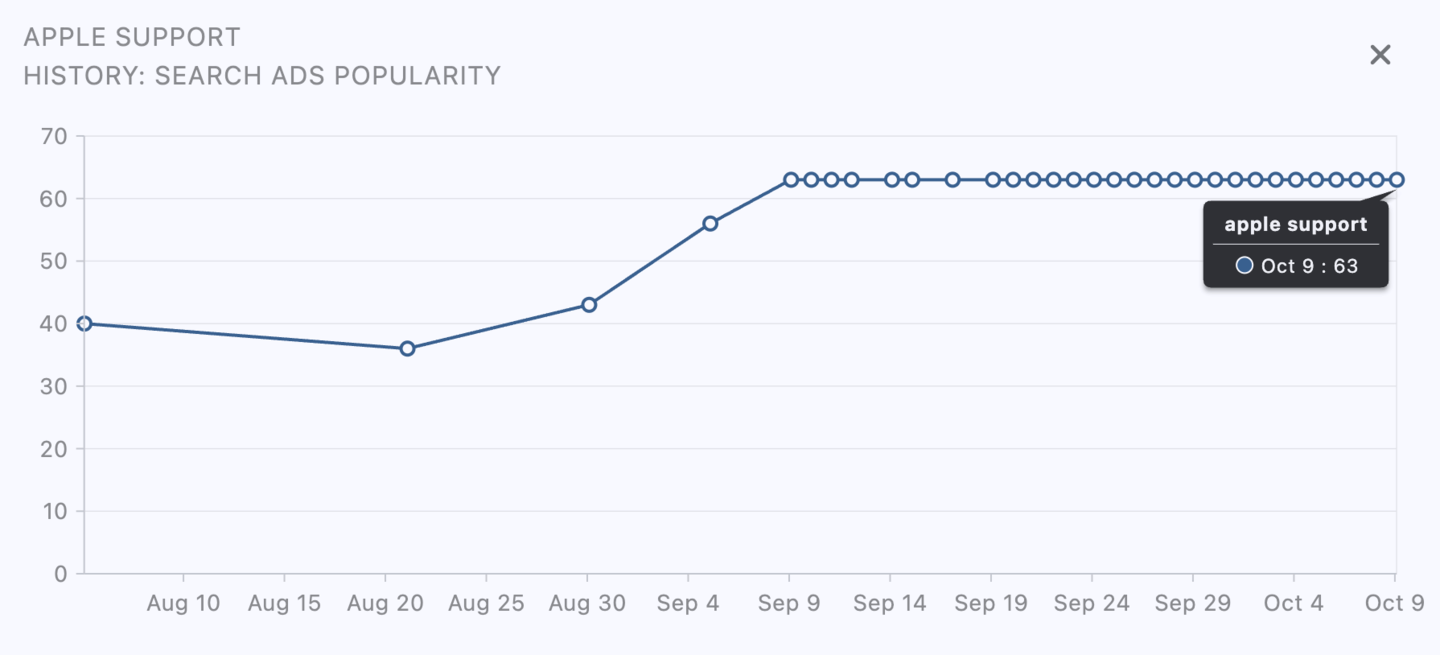
History for the last 30 days for the Indie membership
For the Pro and Marketing memberships without date restrictions
Historical data is available from September 2024.
Search Ads Popularity can also indicate how often advertisers use a particular keyword in their ad campaigns.
It shows how frequently app developers bid on this keyword in paid ad networks, such as Apple Search Ads, to increase the visibility of their apps.
High popularity may indicate that the keyword is in demand among advertisers, increasing the competition for it in paid campaigns.
- Very High (85 - 100): Extremely high search volume, maximum competition.
When to use:- For brand names or top-level generic keywords.
- Ideal for strong brands or apps with high budgets and conversion rates.
- Risky for small apps unless highly relevant.
- High (60 - 84): High traffic, but also high competition; best suited for well-known apps with sufficient resources for promotion.
When to use:- For apps with established user bases.
- Requires competitive budgets and strong marketing strategies.
- Ideal for boosting visibility in competitive categories. When to use:
- For scaling campaigns.
- Requires stronger creatives and good App Store page optimization.
- Best if you can handle mid-to-high CPI (cost per install).
- Medium (20 - 59): Moderate search volume with a decent balance of traffic and competition, suitable for steady app growth.
When to use:- Main zone for growth-stage apps.
- Reliable for sustainable downloads with controlled budgets.
- Good starting point for long-term keyword strategies.
- Low (6 - 19): Small search volume, but better than very low. Suitable for niche keywords with less competition but lower traffic.
When to use:- Good for initial keyword expansion.
- Catch small but targeted audiences.
- Use when competition is too tough for bigger keywords.
- Very low (0 - 5): Extremely low search volume.
When to use:- For highly niche keywords; experiments; very low-budget campaigns.
Popularity History - Search Ads (SAP)
Available only for the Pro and Marketing memberships.
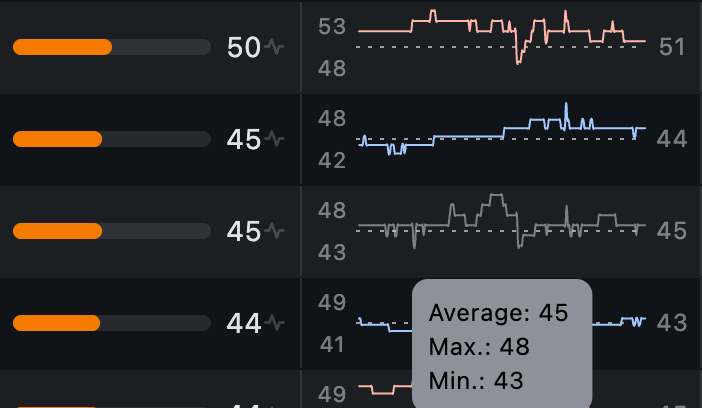
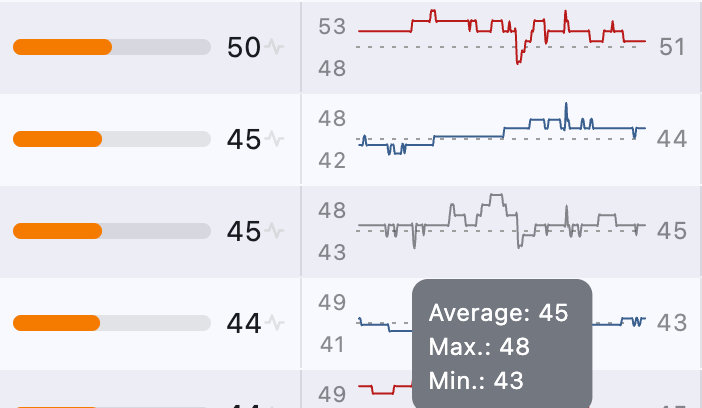
Displays the history of changes in Search Ads Popularity (SAP) for a keyword since September 2024:
- Minimum - the lowest recorded value.
- Maximum - the highest recorded value.
- Average - the average value over the period.
Color indication:
- Gray - the SAP value has not changed (matches the current value).
- Blue - the keyword’s popularity is increasing.
- Red - the keyword’s popularity is decreasing.
Difficulty
The difficulty metric measures the Competition Level: the higher the value, the harder it is to rank at the top for this keyword.
It is calculated based on Search Popularity and the Number of Apps that use this keyword as a key term.
The color scale reflects the level: Green (low) to Red (high).
Total App Count
How many apps are in the search results for this keyword.
The lower the number, the less competition.
Up to 200 - exact number is shown.
After 200 - the number is approximated by Apple.
This approximation is more accurate than the generic “250+” for keywords like Fitness, so we choose to display it instead.
Guided Search
Guided Search is a feature introduced by Apple that displays search tags below the App Store search bar, helping users refine their queries.
When a user enters a broad keyword (e.g., running tracker), the App Store suggests related tags such as walking, distance, speed, steps, and fitness.
Tapping a tag instantly filters the search results, providing a more targeted experience.
For example, tapping walking will update the search to running walking tracker, showing apps that specifically focus on walking features.
ASO.dev displays the number of tags available for each keyword.
Tapping a opens the Guided Search screen, where you can view all search phrases associated with each tag.
Ads
Available only for the Marketing membership.
- Shows the number of apps using this keyword in their ad campaigns.
When you click the icon, you see the Keywords: Ads, percentage of apps that use this keyword in advertising, relative to all apps indexed by this keyword in the App Store.
This helps you understand how actively the keyword is used specifically in ad campaigns. - Keyword Ads lets you see which apps are advertising for the selected keyword, sorted by the number of impressions in search.
Hovering over an app icon shows a brief info card, and clicking it takes you to the App Ads screen, where you can see which keywords and creatives are used for ads by that specific app.
Trend
The change in the app’s position for this keyword during the day is displayed with an arrow (up and down) and a number.
If there is no data in the cell, it means no changes.
Changes are highlighted with colors:
- Blue - growth
- Red - decline.
Rank
Shows your app’s position for the keyword today.
- Blue = rank went up
- Red = rank dropped
No rank = red highlight with a dash
Previous Rank
Shows your app’s position for the keyword yesterday.
- Blue = rank went up
- Red = rank dropped
No rank = red highlight with a dash
Table Features
You can sort, filter, export, and customize the table view.
You can rearrange columns, pin or unpin them, hide or show hidden ones. You can also select multiple rows using the checkboxes for bulk actions.
- Sort – Double-click the column title
- Right-click – Open context menu to hide/show columns or pin/unpin
- Filter – Use filter icon or filter directly in column headers
- Move Columns – Drag column titles to rearrange
- Resize Columns – Drag the border between headers
- Hide Columns – Right-click a column and choose “Hide”
- Show Hidden – Use context menu to bring them back
- Select Row – Click any row
- Pin Columns – Right-click a column and choose “Pin”
- Unpin Columns – Right-click a column and choose “Unpin”
- Multi-select – Hold Ctrl or Shift and click rows
- Navigation – Use keyboard arrows to move through the Table