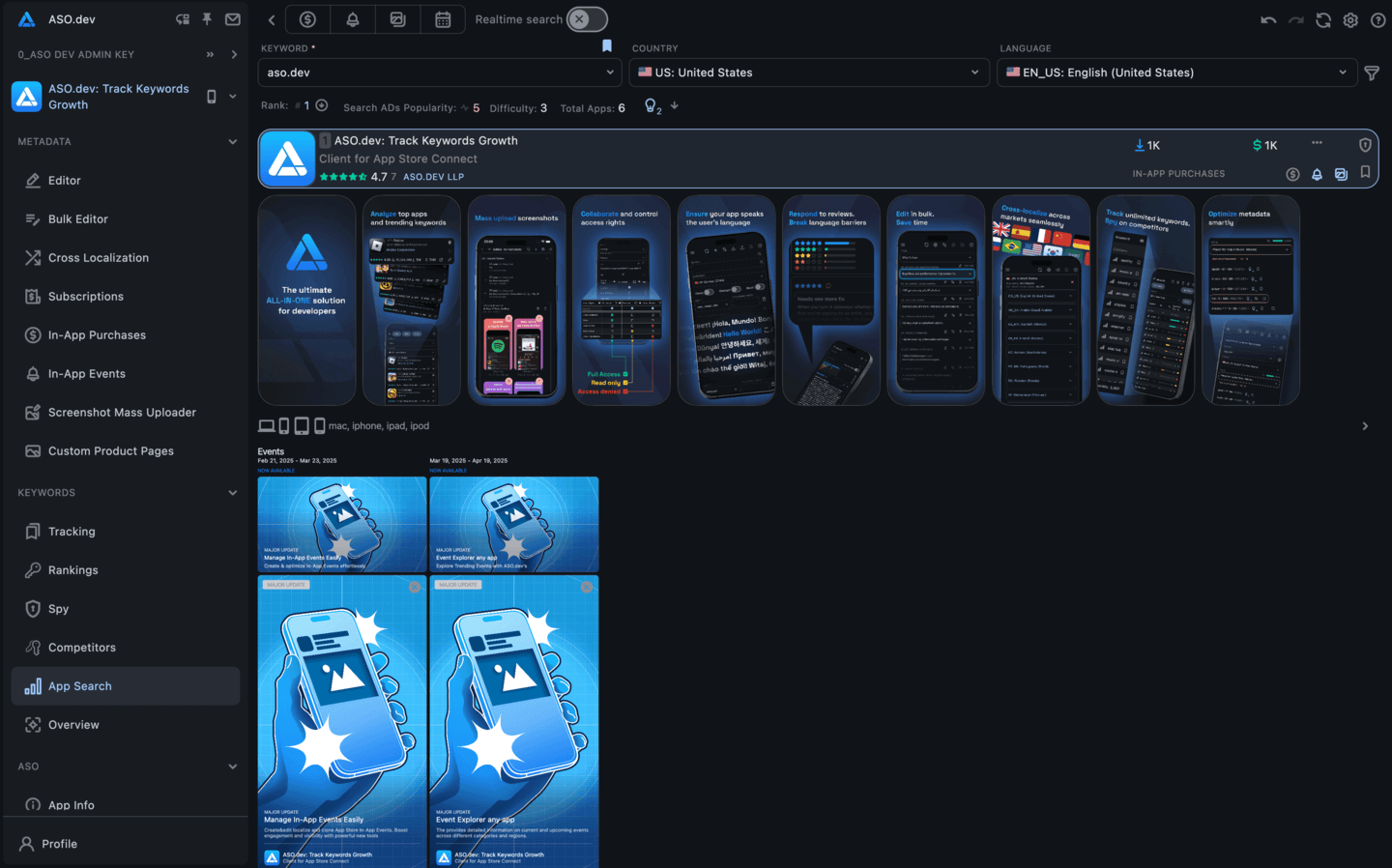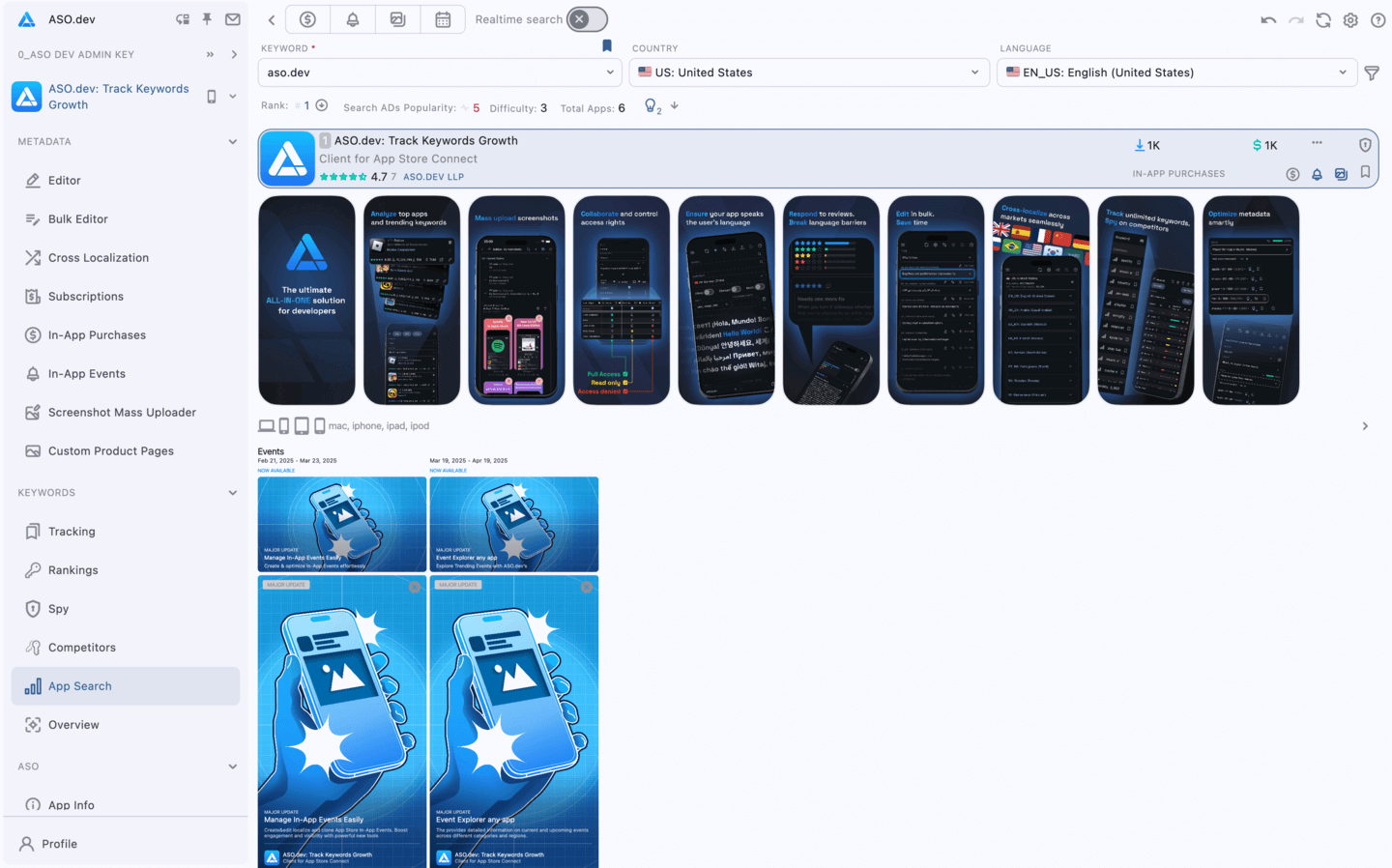Top Apps by Keyword: Check Search Results Rankings
For memberships with access to the ASO analysis: Indie, Pro and Marketing
The “Top by Keyword” feature in ASO.dev displays the most popular apps that hold leading positions in the search results for a selected keyword in the App Store.
This helps you understand which apps dominate the search results for specific search queries and provides valuable insights into how apps perform in search results for targeted keywords, helping you refine your keyword strategies and improve app visibility.
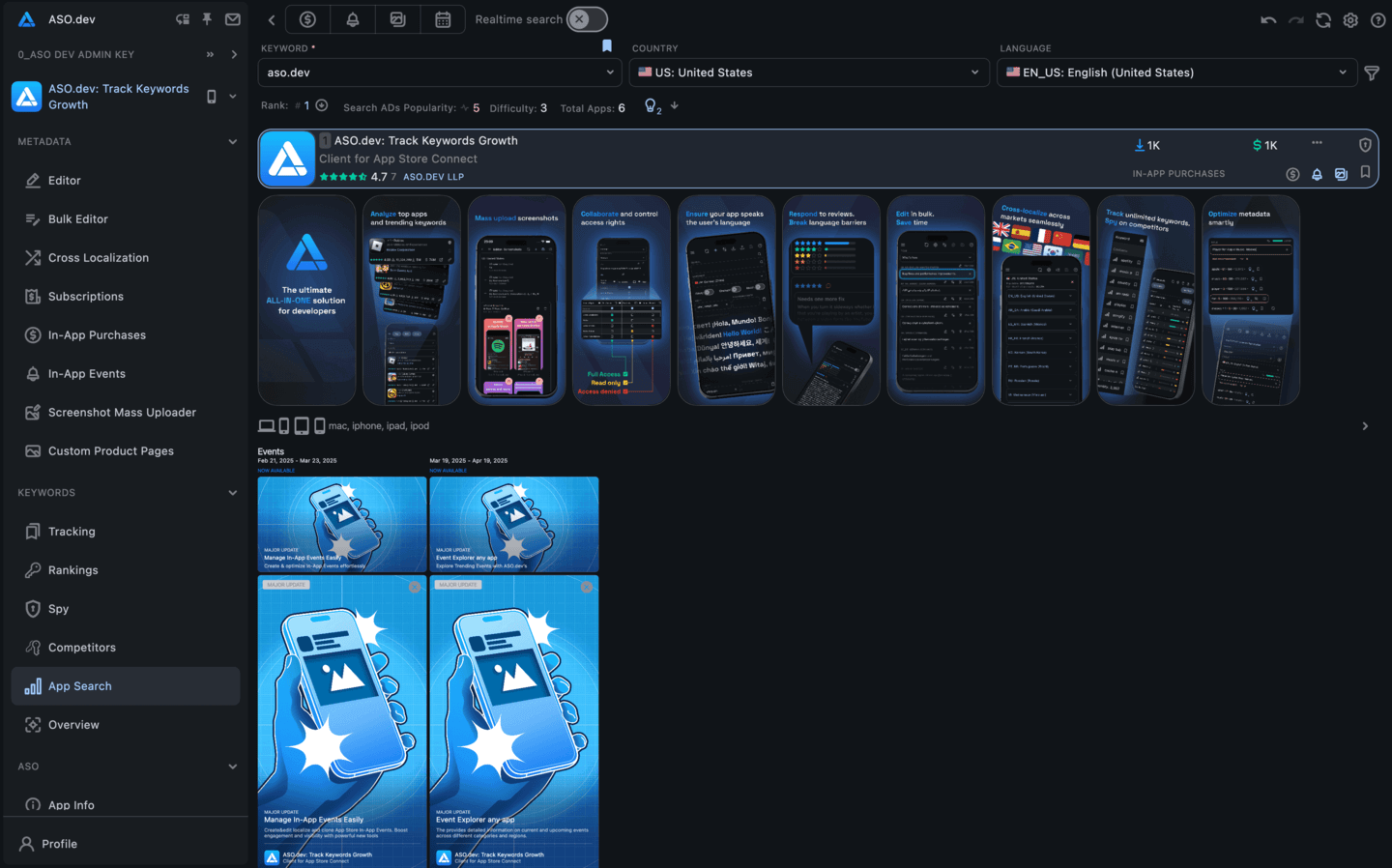
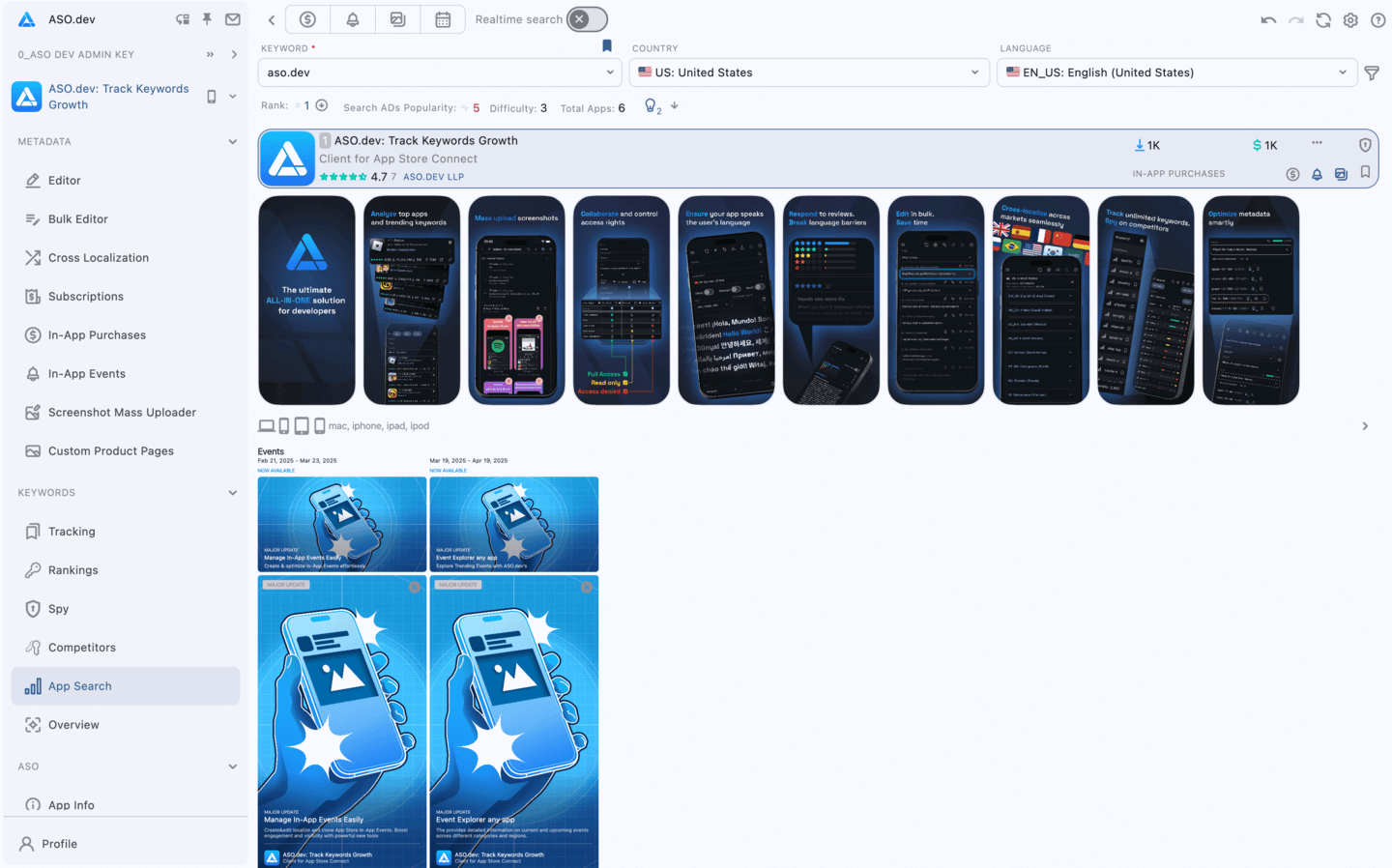
How It Works
- Select a keyword to see how apps rank for that term in the chosen country. This helps you understand which apps dominate search results for specific keywords.
- You can add the keyword to your Keyword list for further analysis using the bookmark button.
- Select a country for which you want to view keyword rankings. This is crucial for understanding localized performance and adapting strategies for different markets.
- Date: Select a date to view keyword rankings for that specific day.
- Comparison Date: Choose a second date to compare keyword rankings between the selected day and another day.
- Enable Realtime search using the switcher. When enabled, the search will provide up-to-date, live results that are fetched directly without using cached data.
This may take slightly longer than retrieving results from cache but ensures you’re seeing the most current app rankings.
Search Results
Scroll to selected application
Directly below the filters, you’ll see Rank: [Position], displaying your selected app’s ranking within search criteria. If the app is outside the rankings, it will display Rank: App Out of Top.
Clicking on this text will scroll the page to highlight the selected app.
Apps
After selecting the parameters, ASO.dev displays a list of the top-ranking apps based on the chosen criteria.
Search Match Highlighting
- Search - The title exactly matches the search phrase (strict match).
- Search - All words from the search phrase are present in the title + subtitle (in any order).
- Search - Some words from the search phrase are present in the title + subtitle.
- Search - Only partial matches within words (for example, matching part of a word).
This information helps to understand what makes these apps successful.
Stories
In the list of applications, there may be cards with a story, which is an article on the App Store website.


Displayed data on the story card:
- Story icon
- Position in search by specified parameters
Change in position:
- - [Position] ↓: Indicates a drop in rank by a number of positions
- + [Position] ↑: Indicates a rise in rank by a number of positions
- : No longer ranked
- : New ranking position
When hovering over a position change, a tooltip displays the current and previous positions.
Clicking a position opens the app’s position history in a dialog.
- Story name
- Button to open the story in the App Store
- Button to copy the story link
For better visual separation of stories and applications - story cards are highlighted in a different color.
App Bundles
In the application list, some cards may represent an App Bundle, which is a collection of multiple apps combined into a single bundle on the App Store.
These bundles allow users to purchase or download several related apps together as a package.


Displayed data on the App Bundle card:
- Position in Search: Ranking based on specified parameters.
Change in position:
- - [Position] ↓: Indicates a drop in rank by a number of positions
- + [Position] ↑: Indicates a rise in rank by a number of positions
- : No longer ranked
- : New ranking position
When hovering over a position change, a tooltip displays the current and previous positions.
Clicking a position opens the app’s position history in a dialog.
- Bundle tag - Marks this as a bundle of applications.
- Bundle Identifier
- Button to open the App Bundle in the App Store
- Button to copy the App Bundle link
For clear visual separation, App Bundle cards are highlighted in a distinct color to differentiate them from individual app cards.
“Top by Keyword” helps you gain a deeper understanding of keyword distribution across different regions, enabling you to optimize your apps for better search performance on the App Store.