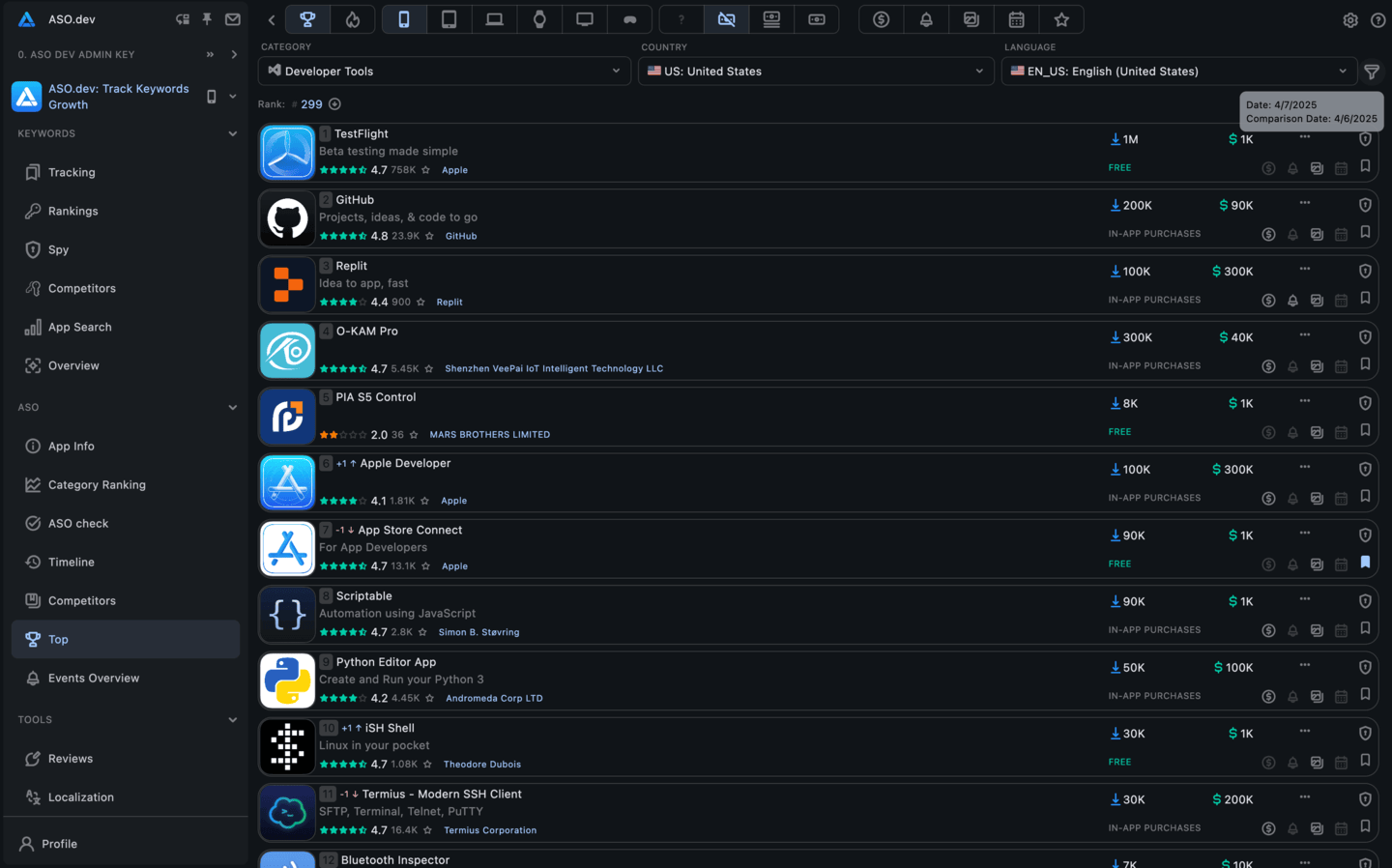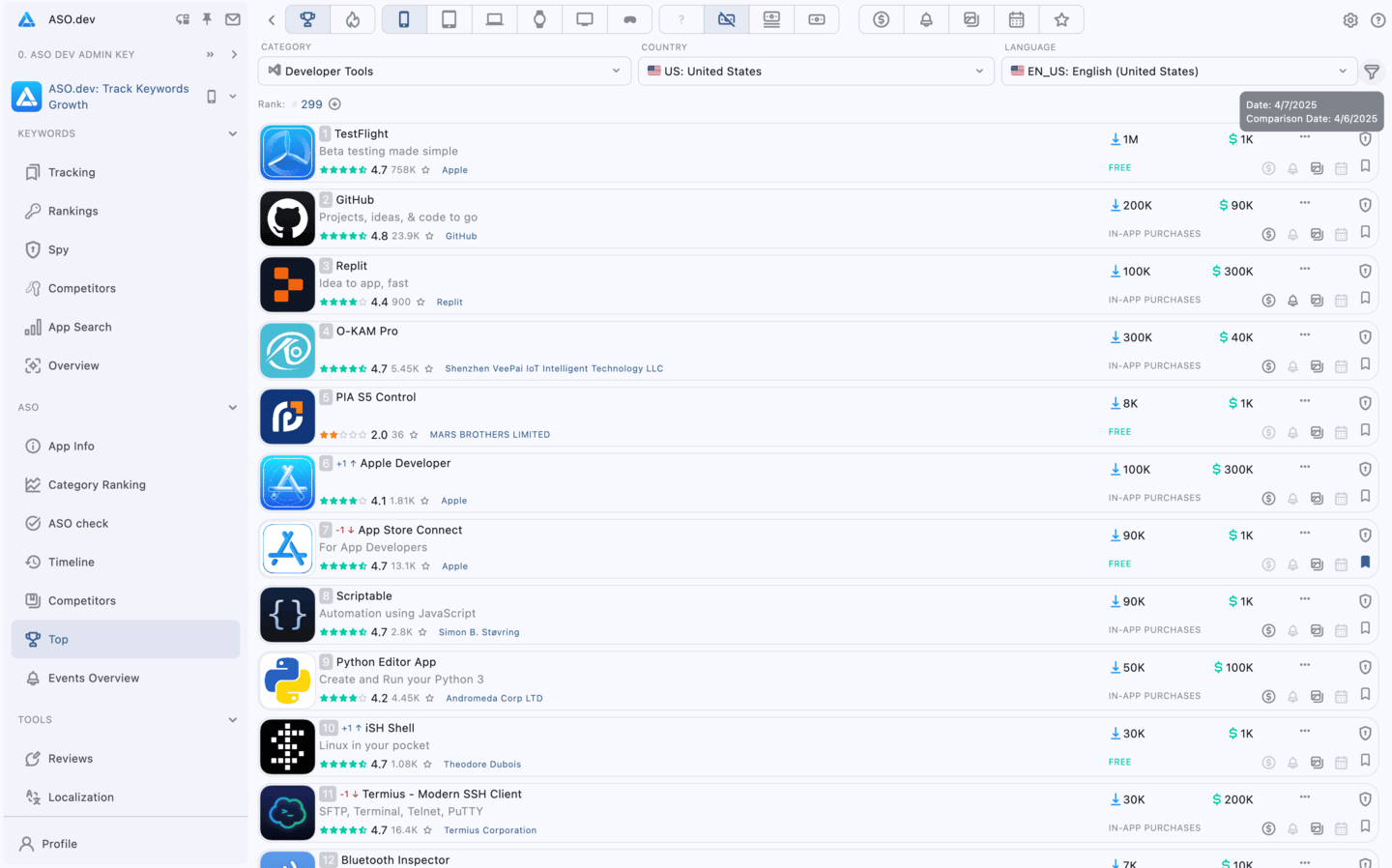Top App Store Charts: Free, Paid & Grossing Rankings
For memberships with access to the ASO analysis: Indie, Pro and Marketing
“Top by Category” in ASO.dev provides a tool for analyzing the leading apps within specific categories on the App Store including iPhone, iPad, Apple TV, Apple Watch, macOS and visionOS.
- New Apps: Displays recently released apps that are starting to gain popularity. This is useful for analyzing current trends and identifying emerging competitors.
- Top Apps: Shows apps that have already achieved leading positions in the category. This helps identify the most successful apps and study their strategies.
- Free Apps: A list of apps that are available to users at no cost. This helps understand which free apps attract the most users.
- Paid Apps: Displays apps that users must pay for. This is important for analyzing monetization and understanding which paid apps are in demand.
- Top Grossing Apps: Shows apps that generate the highest revenue, combining earnings from paid downloads and in-app purchases. This helps assess successful monetization models.
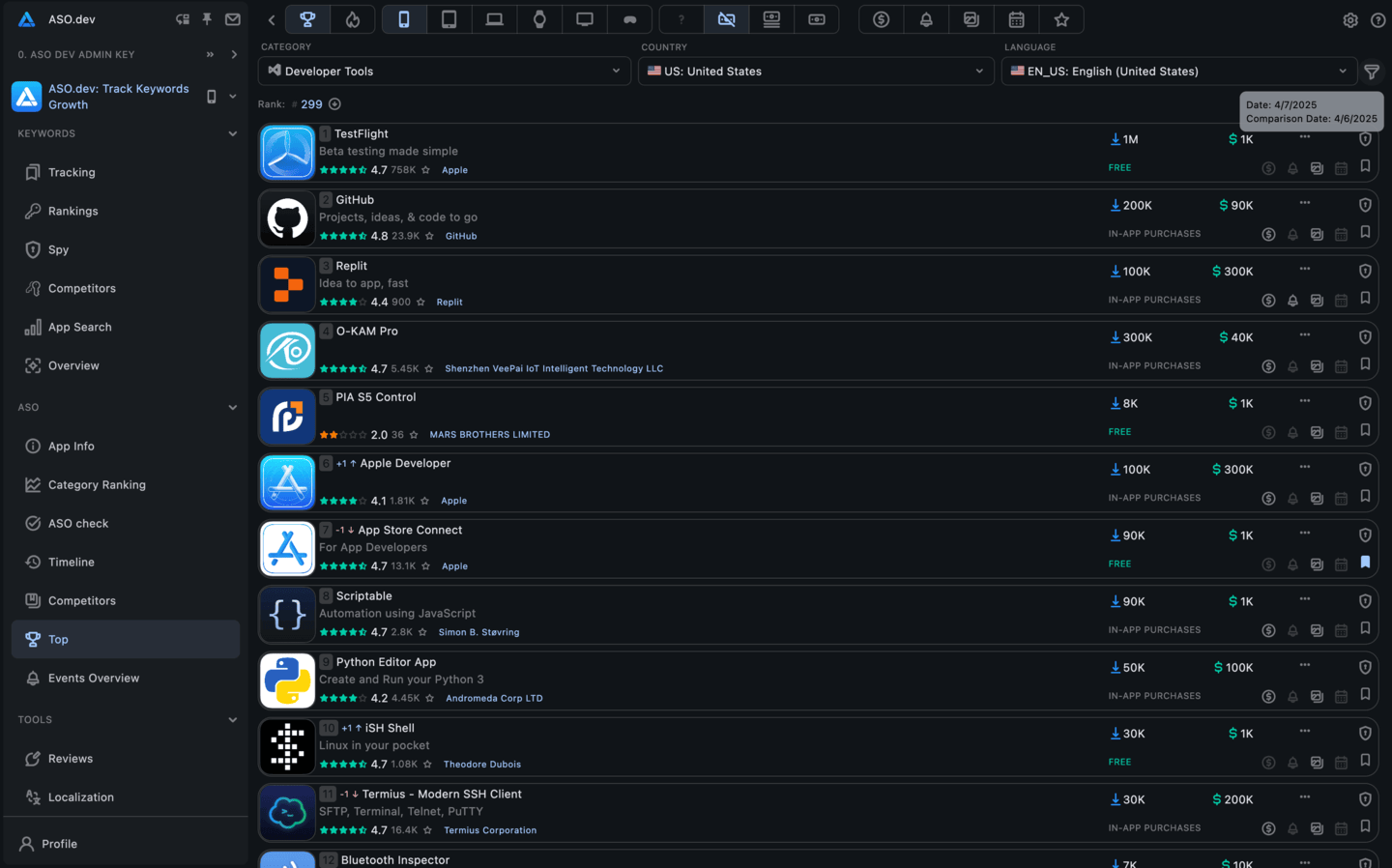
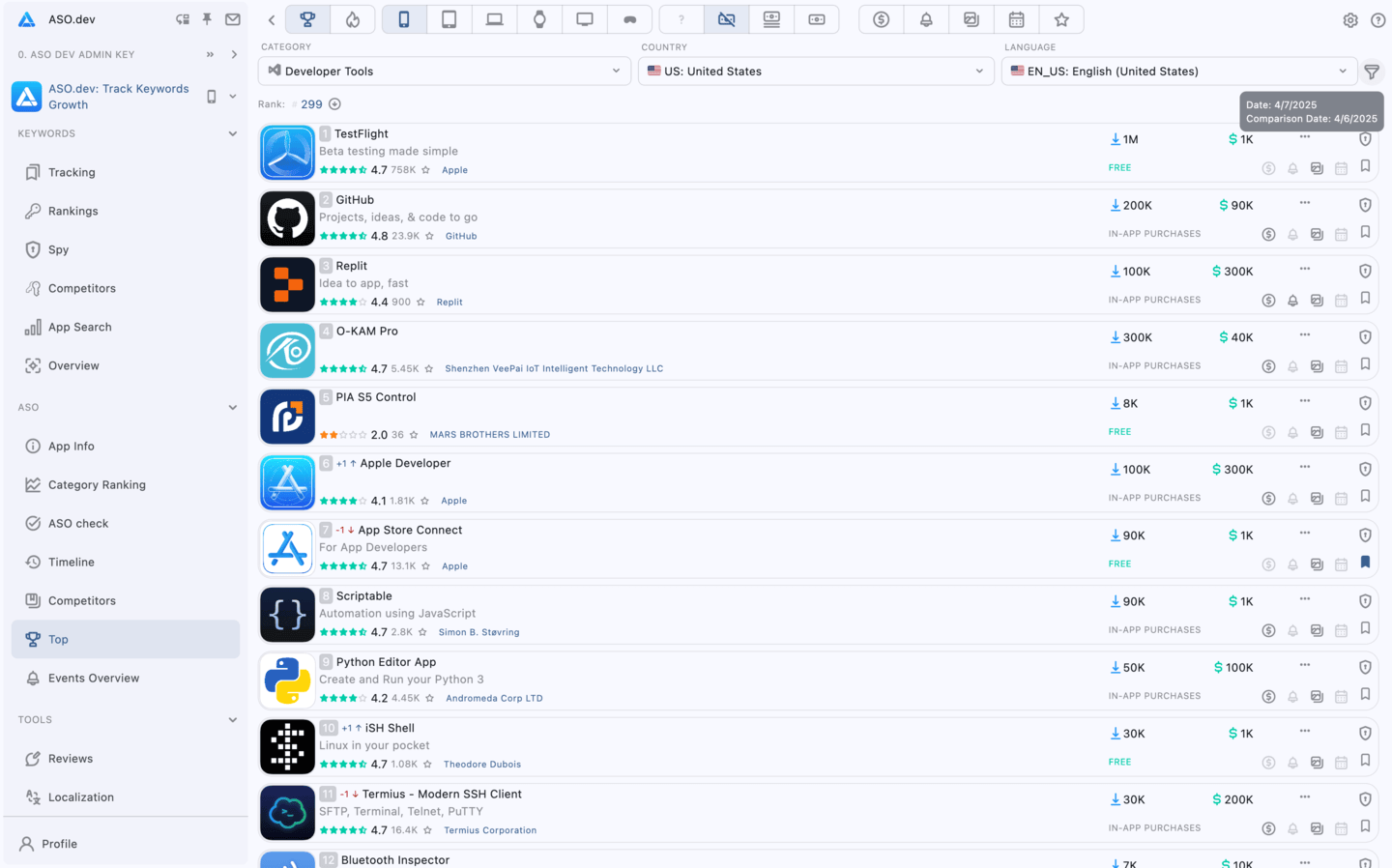
How It Works
Getting Started
To use the “Top by Category” feature, you need to specify the following parameters:
- Top or New Apps: Focus on top or new apps in the selected category.
- App Type: Free, Grossing or Paid: Allows you to analyze different market segments.
- Platform: iOS, iPad, macOS, Apple Watch, Apple TV, Vision OS: Enables analysis of app performance across different devices.
- Category: Select a specific category for research, such as “Games,” “Productivity,” or “Health & Fitness,” allowing for a focused analysis of the top apps in that category.
- Country: Choose the country to analyze the top apps in that location.
- Language: Choose a language to analyze the top apps in that language. Each country has its own set of languages according to cross-localization.
- Date: Choose a date to view the top apps for that specific day.
This setting opens from the additional filter window . - Comparison Date: Select a second date to compare the top apps from the chosen date against those from another date.
This setting opens from the additional filter window .
Additional Analysis


When comparing apps on the App Store, every detail counts.
With a single click, you can now reveal even more data across all application cards in the list view – perfect for scanning competitors.
These settings help you get more context directly from the application cards in the list view - no need to open each one:
- In-App Purchases & Subscriptions – Uncover monetization strategies by revealing In-App Purchases (IAPs) and subscriptions directly in the list. Know what they offer, how they price, and how often they update.
- In-App Events – See if competitors are running any in-app events (like promotions or seasonal content) and how they present them in their App Store listing.
- Screenshots – Instantly preview every screenshot from each app. No need to open them one by one. Quickly assess visual style, messaging, and localization.
- Release Date & Last Update – Track how fresh and active an app is. Quickly spot dormant apps or recently updated ones – useful for timing your own updates or launches.
- Rating History – Get a quick overview of how an app’s rating has changed over time. Spot trends, spikes, or drops in ratings that might indicate user satisfaction or issues.
- Keyword Effectiveness - presents a keyword ranking distribution chart (Top 1, Top 5, Top 10, etc.), providing you with a complete overview of the selected app’s ASO effectiveness in every market.
Enable any (or all) of these toggles for a more detailed and efficient competitor overview, make your workflow faster and more focused.
Search Results
Scroll to selected application
Directly below the filters, you’ll see Rank: [Position], displaying your selected app’s ranking within its category.
500 positions are displayed for Top Free and Paid apps, and 100 positions for Top Grossing apps.
If the app is outside the top rankings, it will display Rank: App Out of Top.
Clicking on this text will scroll the page to highlight the selected app.
Apps
Once parameters are selected, ASO.dev generates a list of top-ranking apps based on the chosen criteria.
The Out of Top section appears after the main ranked list, displaying apps that have fallen out of the top rankings.
Each app in this section shows its previous position
This information helps to understand what makes these apps successful in their category.
By using the “Top by Category” feature, developers and marketers can understand the competitive landscape and optimize their strategies for promoting their apps in the App Store.