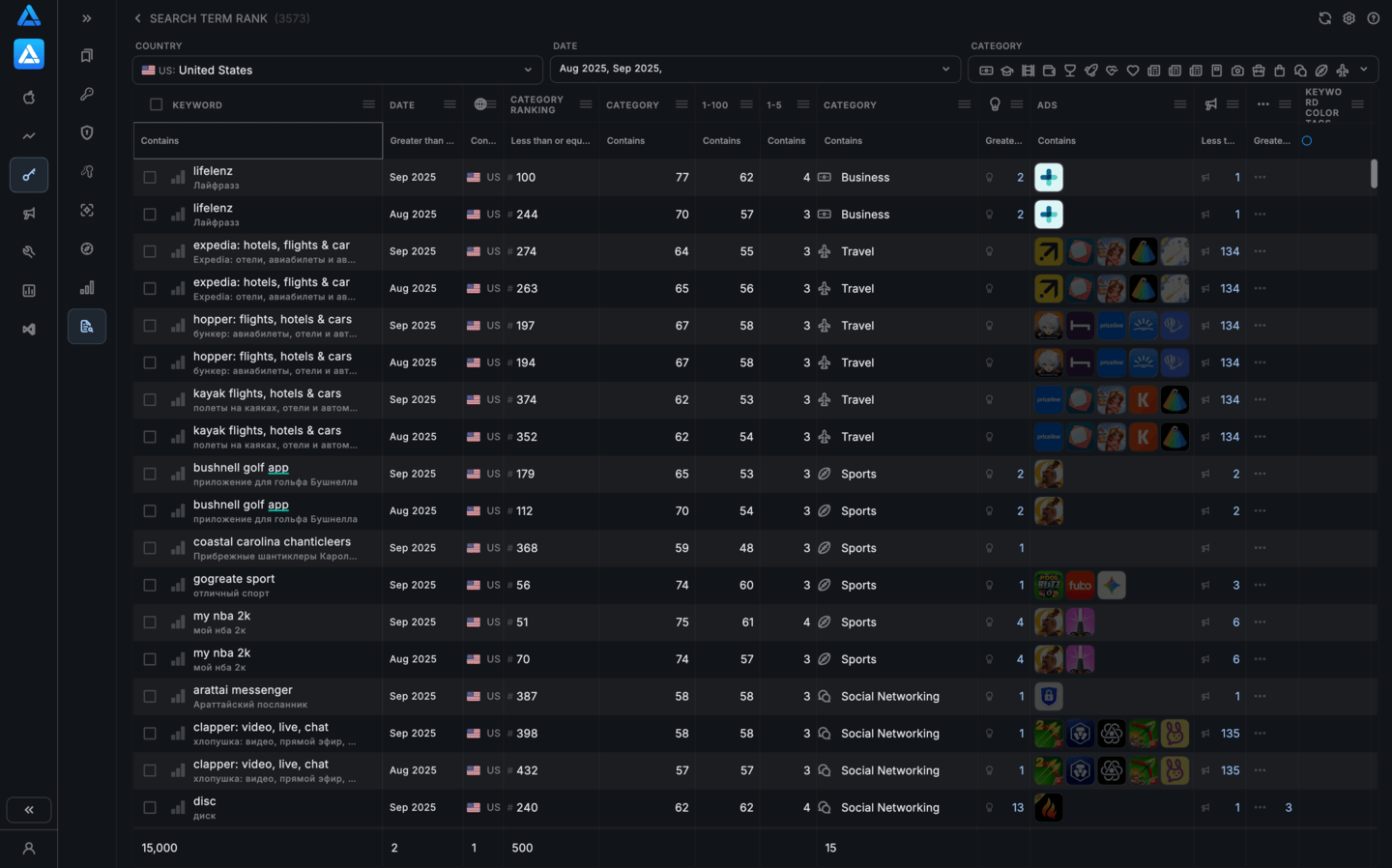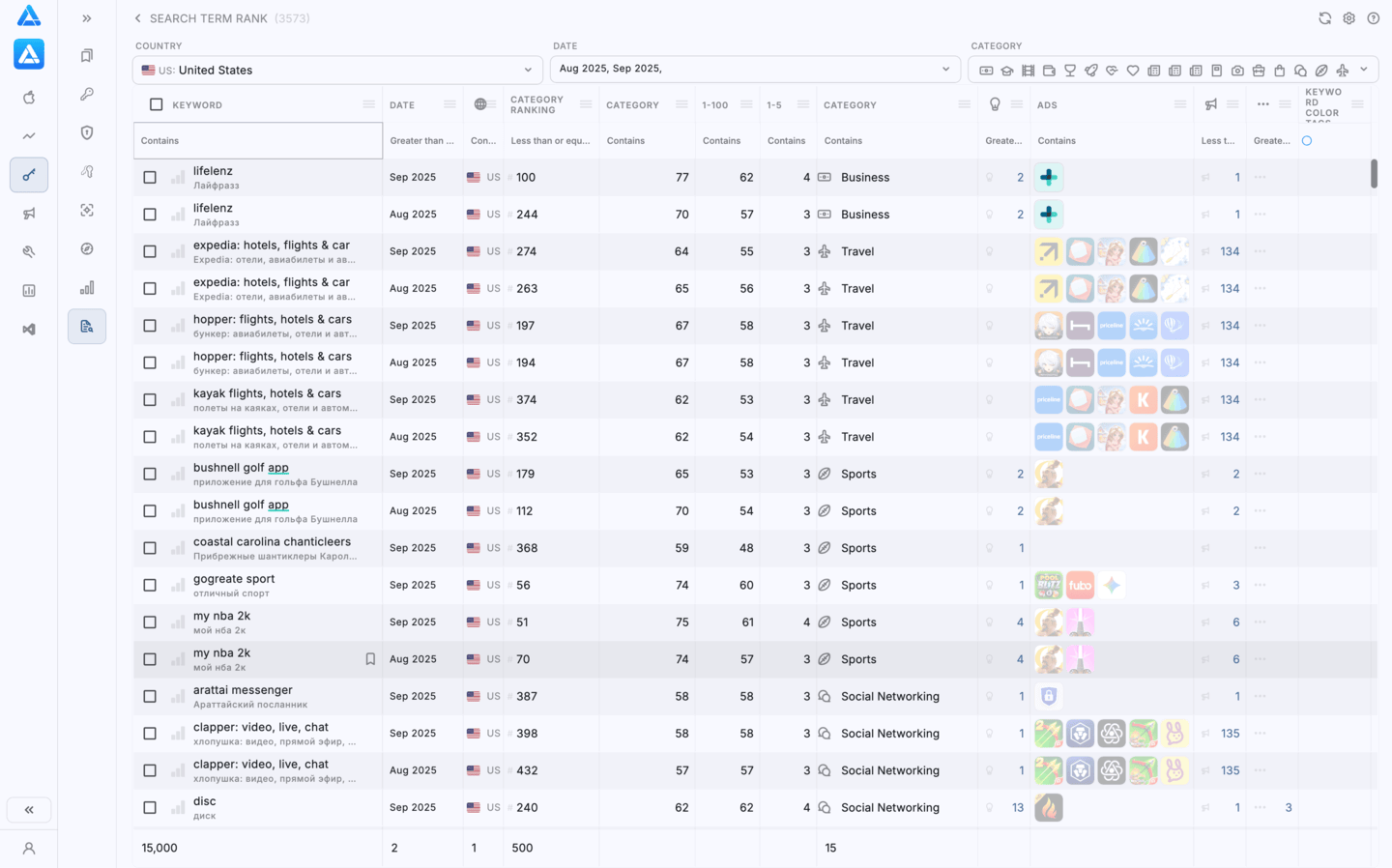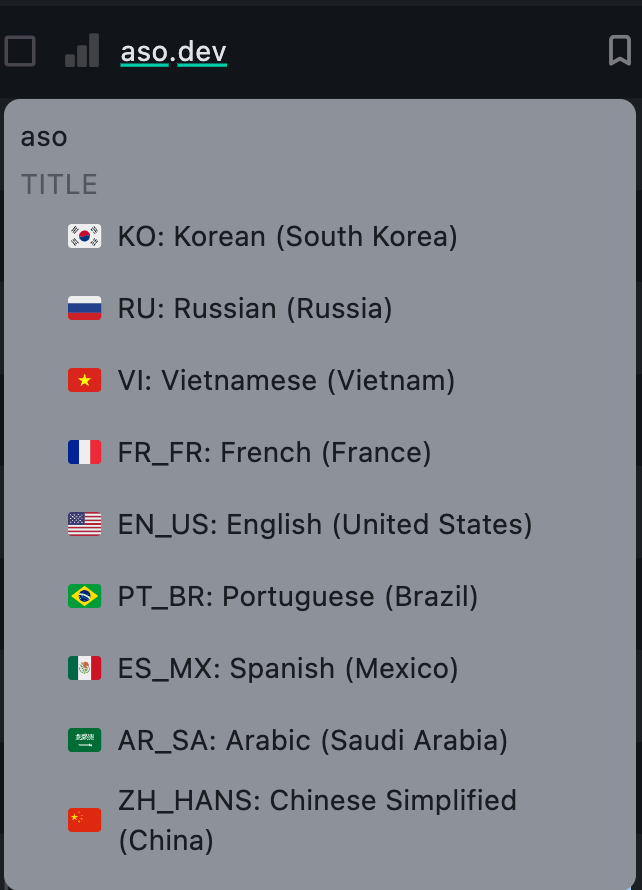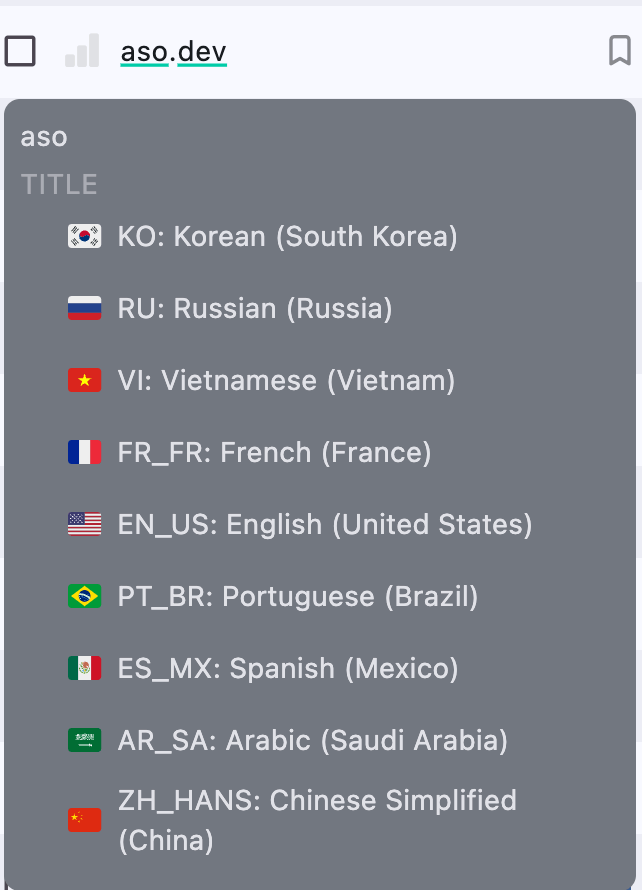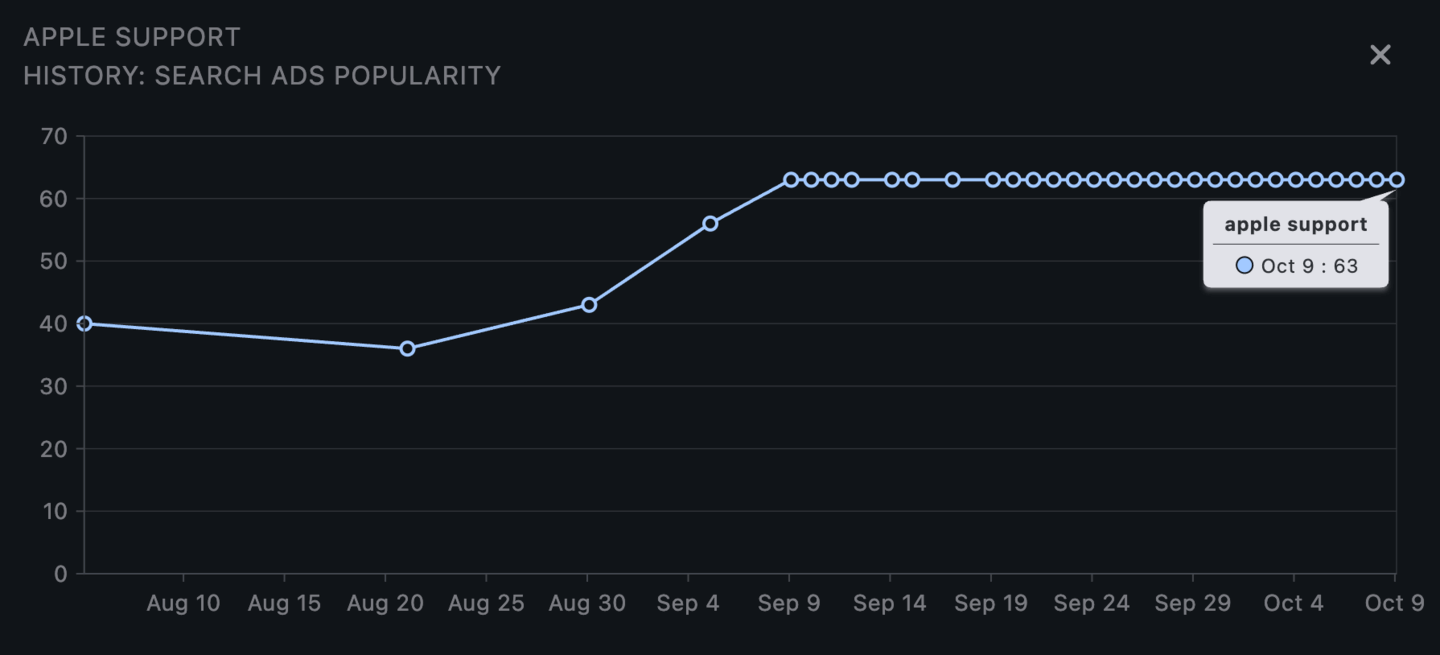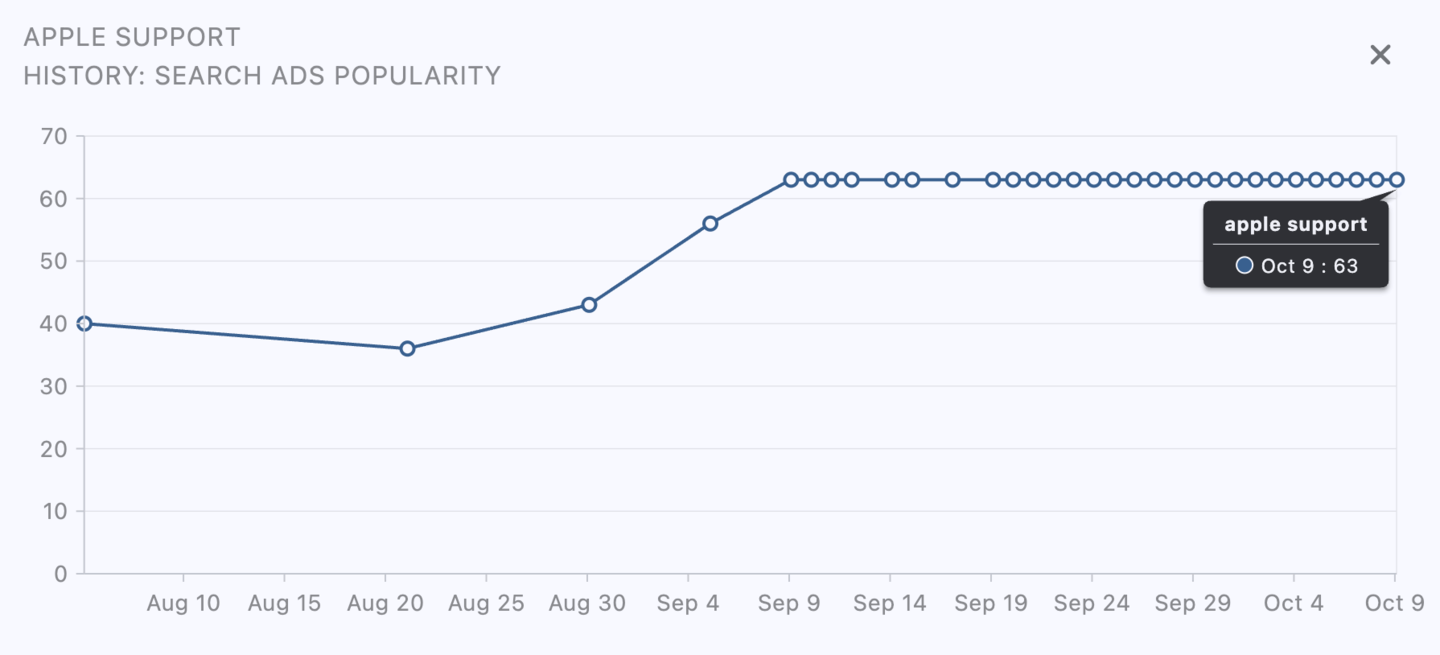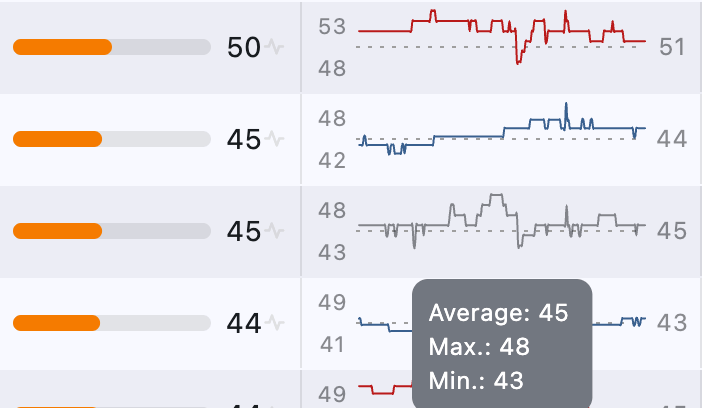Apple Search Term Rank Report: New ASO Popularity Metrics
For memberships with access to the ASO analysis: Indie, Pro and Marketing
In October 2025, Apple added a new report to the Insights section (in beta) - Monthly Search Term Rank Report.
It shows how search terms rank within genres and countries - and finally gives developers some insight into what users are actually searching for in the App Store.
What the Report Shows
The report is available in Reports → Insights (Beta). The type is selected as “Monthly Search Term Rank Report”.
Main Columns
| Field | Description |
|---|---|
| Month | Data period - month |
| Country or Region | Country or region |
| Genre | App genre (e.g., Sports, Finance, Games) |
| Search Term | Search query |
| Rank in Genre | Query position within the genre |
| Search Popularity in Genre (1–100) | Relative popularity within the genre |
| Search Popularity (1–100) | Overall popularity among all country queries |
| Search Popularity (1–5) | Simplified popularity scale (old Apple Ads metric) |
Data Update Frequency
Data in this report is updated once a month, so it’s not suitable for operational A/B tests, but is perfect for analyzing trends and comparing genres.
How to Use the Data
Find niche words within the genre For example, if
vpnhas a popularity of 100, andsecure proxy- 78, then the second word might provide less competition with good volume.Compare countries The same query can be “top” in the US and barely rank in Japan. Now this is directly visible.
Track drops or growth in interest When a query from the top-100 genre disappears or loses positions - this is a real trend, not an API error.
Select words for PPO and CPP The report helps quickly see which terms are gaining momentum in the needed category. Add them to subtitles and promotional texts of Custom Product Pages.
Limitations
- The query list is fixed - Apple forms it independently, you can’t add your own words.
- The report is aggregated - there’s no daily breakdown.
- Some queries may have the same Search Popularity (1–5), but differ in Genre Rank, which provides more context.
- Data history is only available from July 2024.
- While the report is available in beta mode, the structure and values may change on Apple’s side.
ASO.dev and Search Term Rank Report
We’ve already added support for the new report in ASO.dev:
- Match genre ranks with our historical popularity metrics;
- Show extended keyword analytics;
- Allow filtering by countries, genres, and popularity range.
This will finally allow you to see what search trends Apple actually tracks - and how they affect app visibility in the App Store.
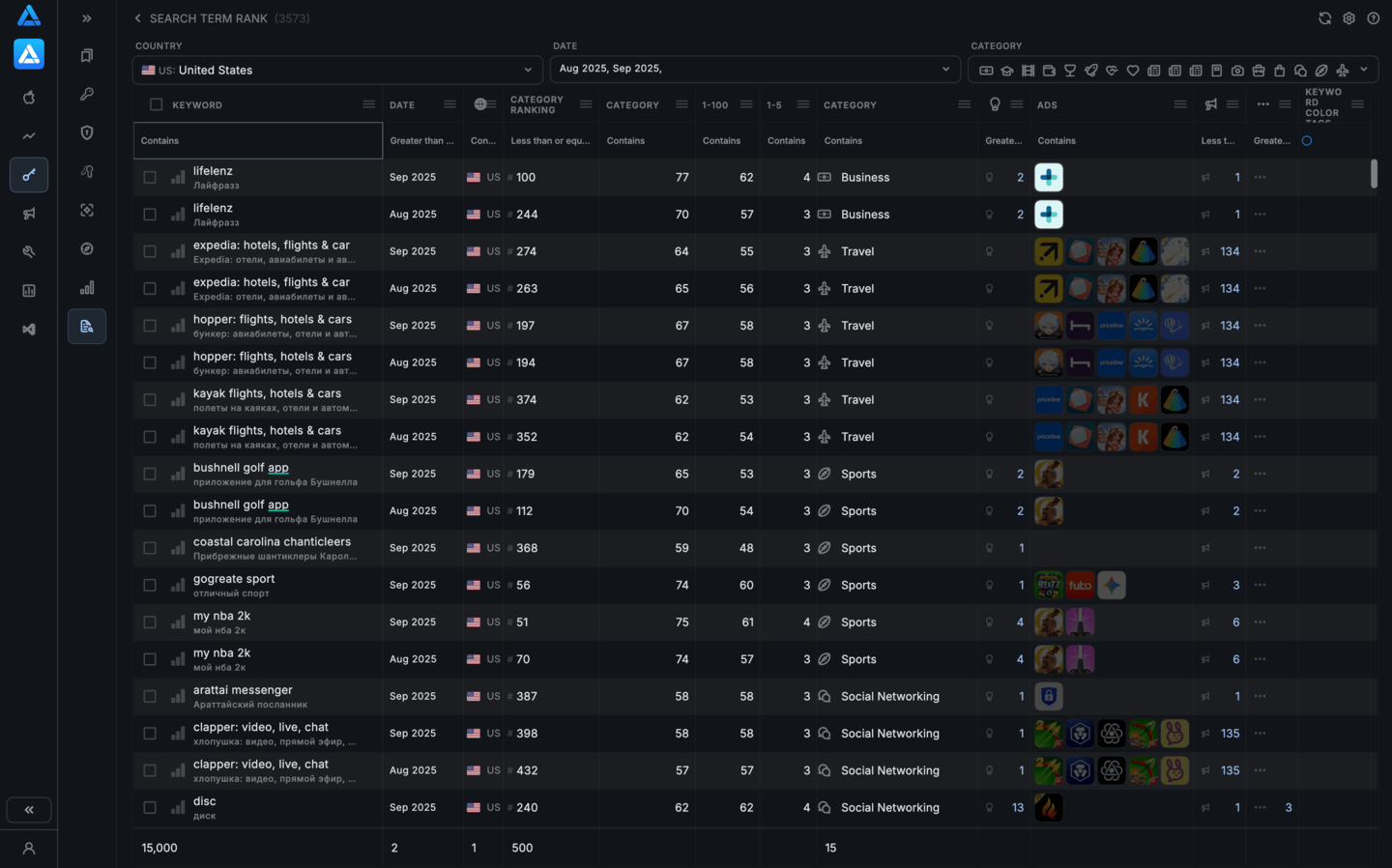
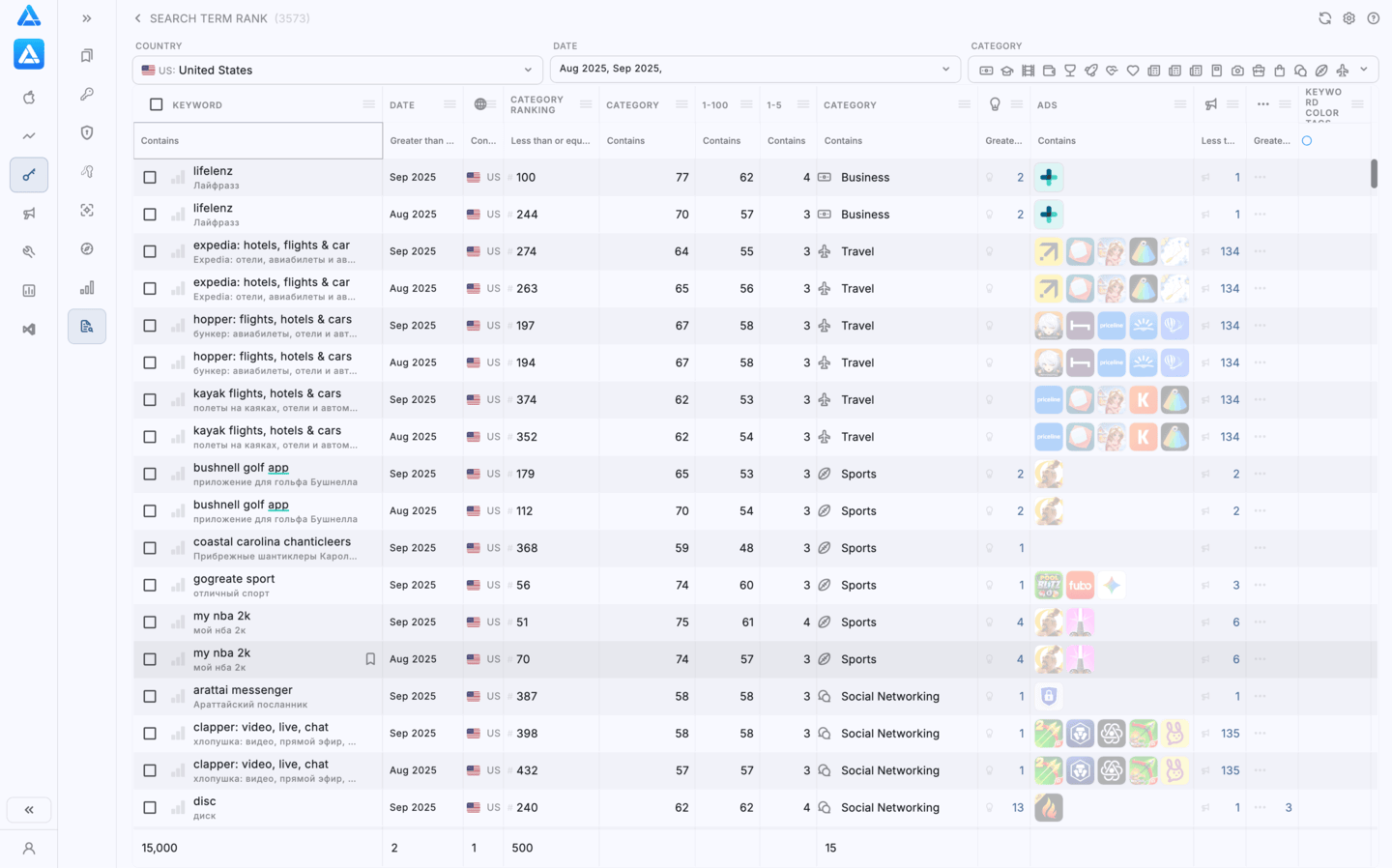
Getting Started
𑗘 Color label management.
Table filtering.
Information update.
Copy comma-separated keywords to clipboard.
Settings.
Go to documentation.
Unselected row.
Selected row.
Remove keyword from tracked list.
Go to App Search by Keywords.
Manage tracked keywords list.
Number of suggestions in search results for the selected word.
Unset color labels for keywords in the list.
⬤ ⬤ ⬤ ⬤ ⬤ Set color labels for keywords in the list.
Search Ads Popularity (SAP) indicator.
# App position indicator.
- To start working with the new report, simply go to Keywords → “Search Term Rank Report”.
- Select the months, countries, and genres you’re interested in.
- Filter data in data-grid by popularity, difficulty, or total number of apps if needed.
- Add keywords tio your tracked list by clicking the bookmark icon.
Information in ASO.dev Table
Keywords
Each keyword in the table is highlighted in color based on your app’s metadata, considering Cross-localization
- Green: Keywords in the title
- Orange: Keywords in the subtitle
- Yellow: Keywords in the keywords field
Not ranked keywords are highlighted as follows:
- : No longer ranked
When searching in the keyword column, color highlighting is also applied to the search results.
- Search - Exactly matches the search phrase including word order (strict match).
- Search - Some words from the search phrase are present.
- Search - Only partial matches within words (for example, matching part of a word).
When you hover over a keyword, a tooltip provides detailed information, including:
- Keyword: The keyword itself.
- The field where the keyword is used (e.g., title, subtitle, or keywords field).
- The locales where the keyword is utilized.
Clicking on a locale name will navigate you directly to the corresponding locale in the Metadata Editor, allowing for quick edits and adjustments.
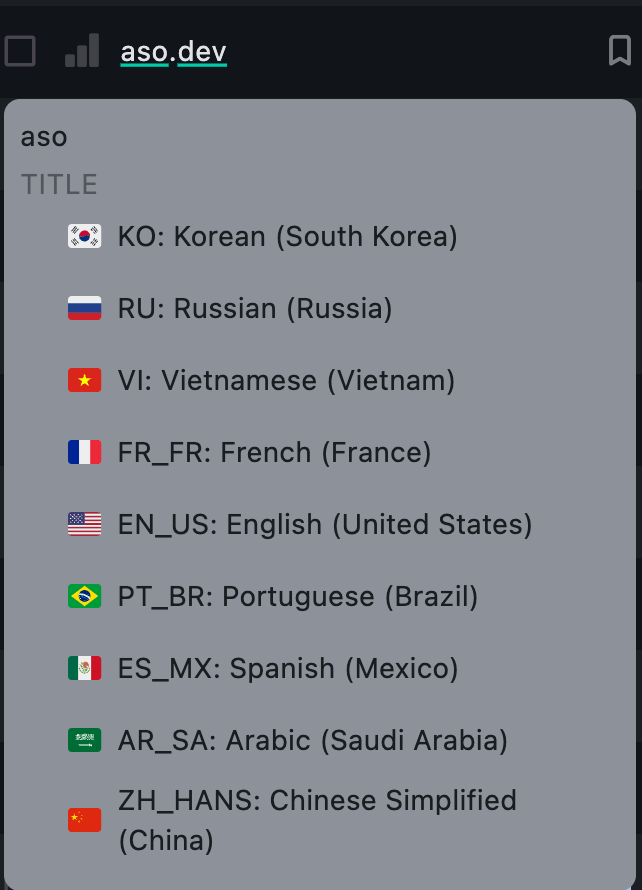
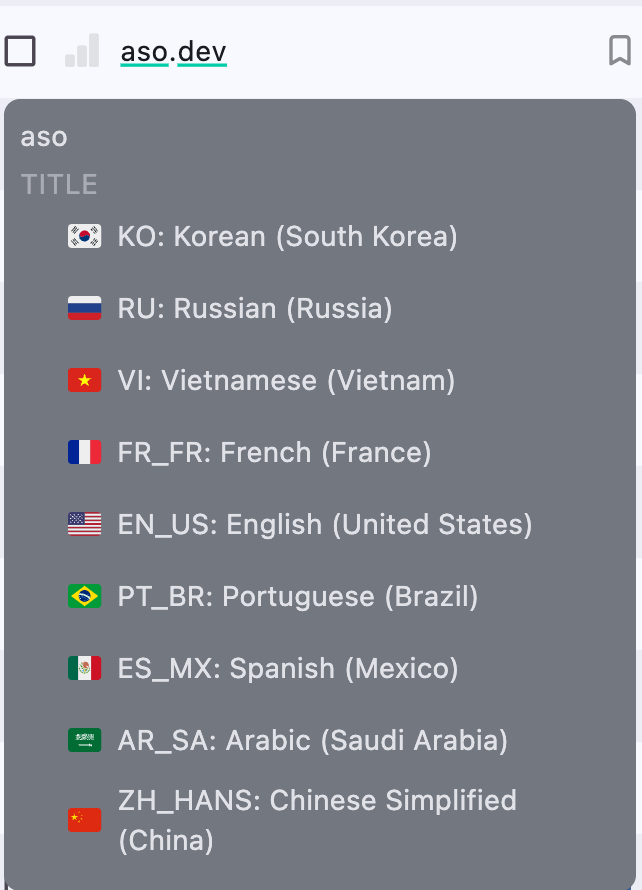
Under each keyword in a language unfamiliar to you, a machine translation is displayed.
Keywords: App Search
The chart button next to each keyword opens the Ranking of applications for that keyword in the Search results.
Keywords Tracking
The bookmark button next to each keyword allows you to add the keyword to your project’s Keywords Tracking List or exclude it.
The button on the “Keywords” column works as a filter and allows you to quickly check positions based on your Keywords Tracking List.
Country
Country flag and its 2-letter code for which tracking is conducted.
Each region has separate metrics.
You can set multiple countries for one word.
Hovering over the flag displays the country name.
Month
Displays the month for which data is provided.
App Category
App category (e.g., Sports, Finance, Games) for which new popularity values are displayed.
Position: App Categories
Position of the search query within the selected app category.
If the value equals 1, then this is the most popular query.
Maximum value varies, depends on the number of queries within the genre and country.
We’ve encountered up to 500 positions in 1 category.
Popularity: App Category (1–100)
Relative Search Ads Popularity (SAP) within App Category (1–100).
The higher the value, the more popular the query.
If the value equals 100, then this is the most popular query within the genre.
Popularity: Report 1–100
Overall Search Ads Popularity (SAP) among all country queries in the range from 1 to 100.
The higher the value, the more popular the query.
If the value equals 100, then this is the most popular query in the country.
Popularity: 1–5
Simplified Search Ads Popularity (SAP) scale from 1 to 5.
The higher the value, the more popular the query.
If the value equals 5, then this is the most popular query in the country.
Suggestions
Icon of a light bulb with a number: shows the number of suggestions in the search results for the selected keyword.
This is useful for filtering out branded keywords or rarely used search terms.
By analyzing the number of suggestions, you can determine how often this word is used by users and adjust your strategy accordingly.
- High number of suggestions: This means the keyword is frequently used by users in search queries.
Such words may be important to include in your strategy as they have high traffic potential. However, be mindful of branded keywords, which can generate many suggestions but may not be relevant to your app. - Low number of suggestions: This indicates that the keyword is rarely used in searches.
These words may be less competitive but should be justified-if they match your app’s content and target audience, you can include them in your strategy to attract niche users.
When you click on the light bulb, a window opens with suggestions that can be added to the list of tracked keywords .


All keyword metrics are shown relative to the selected country.
In the suggestions window, you can:
- Add a keyword to the list of tracked keywords using the button with the flag.
- View the history of the keyword’s popularity in the form of a graph - to do this, click on the red number with the icon .
- Navigate to suggestions for each word in the list - to do this, click on the icon with the light bulb .
This can help you discover new keywords that you might not have even considered.
Search Ads Popularity (SAP)
Color scale reflects the level: from red (low) to green (high).
For memberships with access to the ASO analysis: Indie, Pro and Marketing
Search Ads (SAP) Popularity - keyword popularity in search based on data from Apple Ads.
Tapping on the SAP value opens an alert with the complete history of Search Ads Popularity for selected keyword.
This allows you to track keyword performance trends over time, giving you valuable insights to refine your ASO strategy.


History for the last 30 days for the Indie membership
For the Pro and Marketing memberships without date restrictions
Historical data is available from September 2024.
Search Ads Popularity can also indicate how often advertisers use a particular keyword in their ad campaigns.
It shows how frequently app developers bid on this keyword in paid ad networks, such as Apple Search Ads, to increase the visibility of their apps.
High popularity may indicate that the keyword is in demand among advertisers, increasing the competition for it in paid campaigns.
- Very High (85 - 100): Extremely high search volume, maximum competition.
When to use:- For brand names or top-level generic keywords.
- Ideal for strong brands or apps with high budgets and conversion rates.
- Risky for small apps unless highly relevant.
- High (60 - 84): High traffic, but also high competition; best suited for well-known apps with sufficient resources for promotion.
When to use:- For apps with established user bases.
- Requires competitive budgets and strong marketing strategies.
- Ideal for boosting visibility in competitive categories. When to use:
- For scaling campaigns.
- Requires stronger creatives and good App Store page optimization.
- Best if you can handle mid-to-high CPI (cost per install).
- Medium (20 - 59): Moderate search volume with a decent balance of traffic and competition, suitable for steady app growth.
When to use:- Main zone for growth-stage apps.
- Reliable for sustainable downloads with controlled budgets.
- Good starting point for long-term keyword strategies.
- Low (6 - 19): Small search volume, but better than very low. Suitable for niche keywords with less competition but lower traffic.
When to use:- Good for initial keyword expansion.
- Catch small but targeted audiences.
- Use when competition is too tough for bigger keywords.
- Very low (0 - 5): Extremely low search volume.
When to use:- For highly niche keywords; experiments; very low-budget campaigns.
After October 2025, an average Search Ads Popularity (SAP) value is used to display more accurate data:
The average popularity is calculated from all available data starting from September 1, 2025.
Values with popularity of 5 that appeared after September 29, 2025, are not included in the calculation.
If no data is available for the selected keyword and country after applying these filters, the last known popularity value and corresponding date from historical data before September 1, 2025, is used.
Search Ads Popularity (SAP) History
Available only for the Pro and Marketing memberships.

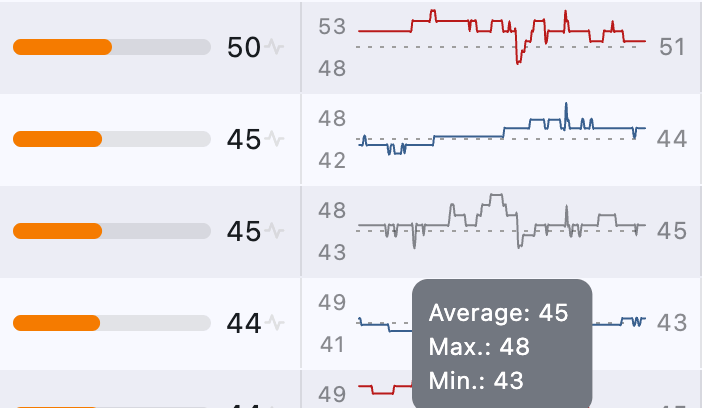
Displays the history of changes in Search Ads Popularity (SAP) for a keyword since September 2024:
- Minimum - the lowest recorded value.
- Maximum - the highest recorded value.
- Average - the average value over the period.
Color indication:
- Gray - the SAP value has not changed (matches the current value).
- Blue - the keyword’s popularity is increasing.
- Red - the keyword’s popularity is decreasing.
Difficulty
The difficulty metric measures the Competition Level: the higher the value, the harder it is to rank at the top for this keyword.
It is calculated based on Search Popularity and the Number of Apps that use this keyword as a key term.
The color scale reflects the level: Green (low) to Red (high).
Total Number of Apps
How many apps are in the search results for this keyword.
The lower the number, the less competition.
Up to 200 - exact number is shown.
After 200 - the number is approximated by Apple.
This approximation is more accurate than the generic “250+” for keywords like Fitness, so we choose to display it instead.
Guided Search
Guided Search is a feature introduced by Apple that displays search tags below the App Store search bar, helping users refine their queries.
When a user enters a broad keyword (e.g., running tracker), the App Store suggests related tags such as walking, distance, speed, steps, and fitness.
Tapping a tag instantly filters the search results, providing a more targeted experience.
For example, tapping walking will update the search to running walking tracker, showing apps that specifically focus on walking features.
ASO.dev displays the number of tags available for each keyword.
Tapping a opens the Guided Search screen, where you can view all search phrases associated with each tag.
Advertising
Available only for the Marketing membership.
- Shows the number of apps using this keyword in their ad campaigns.
When you click the icon, you see the Keywords: Ads, percentage of apps that use this keyword in advertising, relative to all apps indexed by this keyword in the App Store.
This helps you understand how actively the keyword is used specifically in ad campaigns. - Keyword Ads lets you see which apps are advertising for the selected keyword, sorted by the number of impressions in search.
Hovering over an app icon shows a brief info card, and clicking it takes you to the App Ads screen, where you can see which keywords and creatives are used for ads by that specific app.