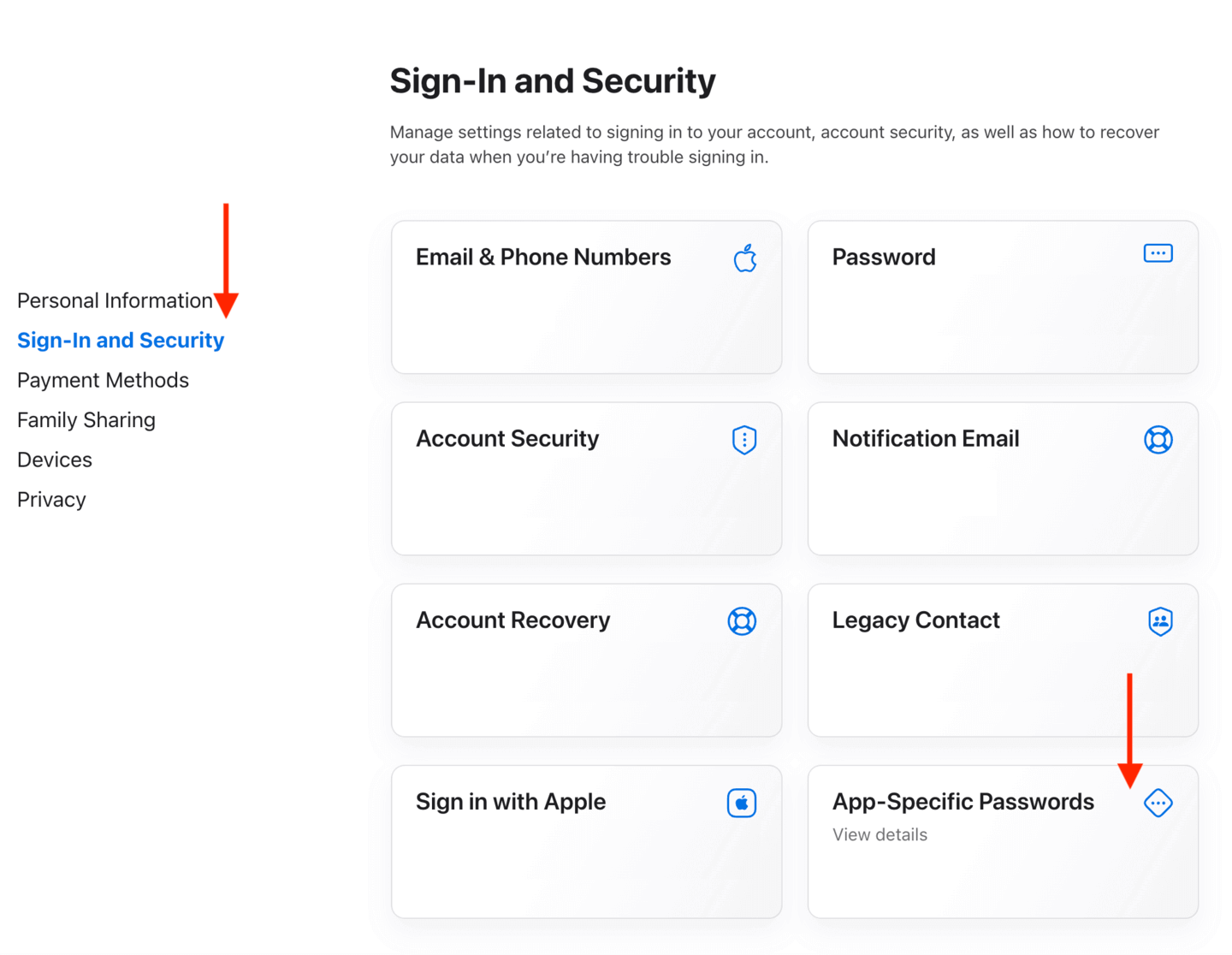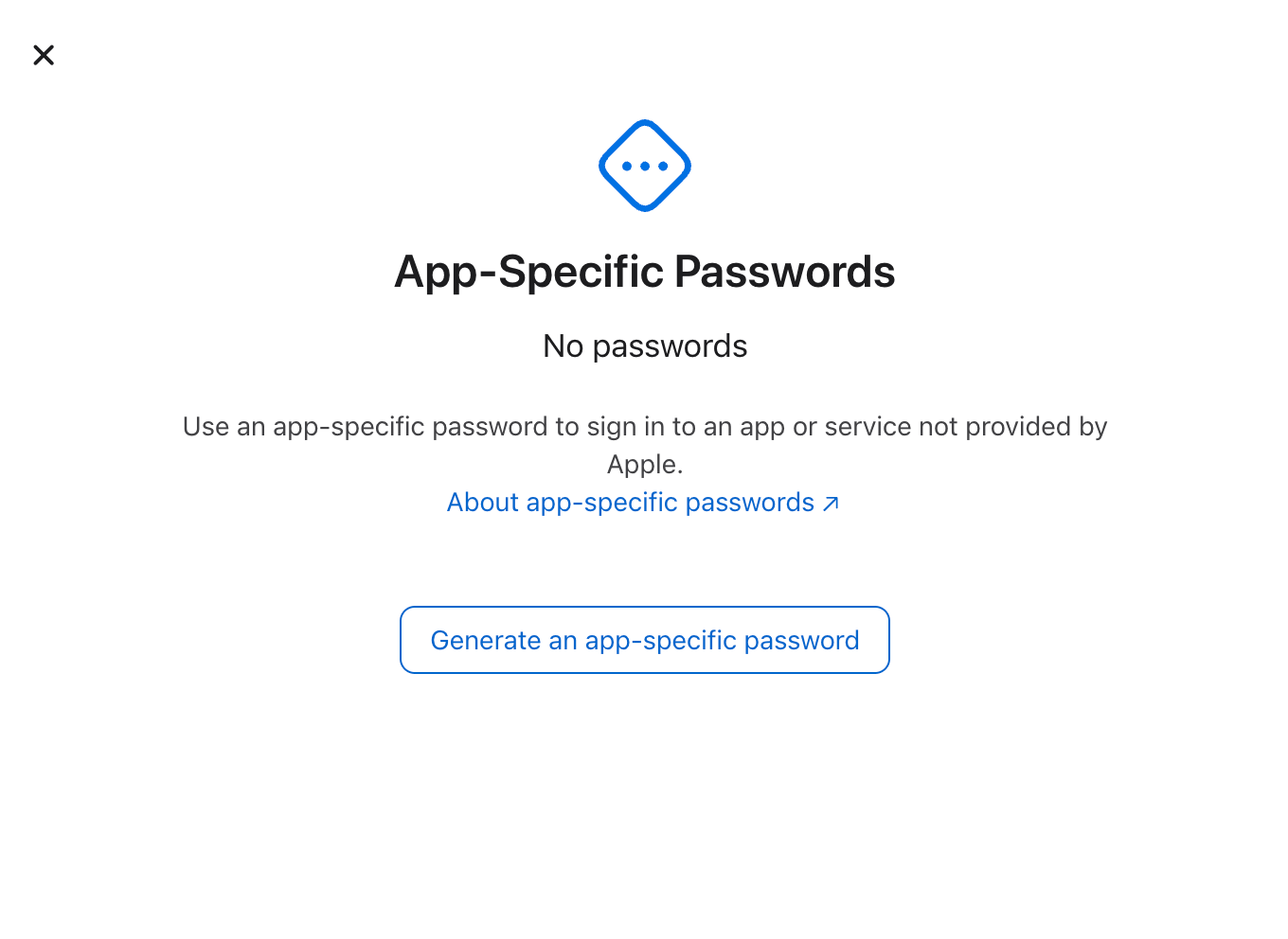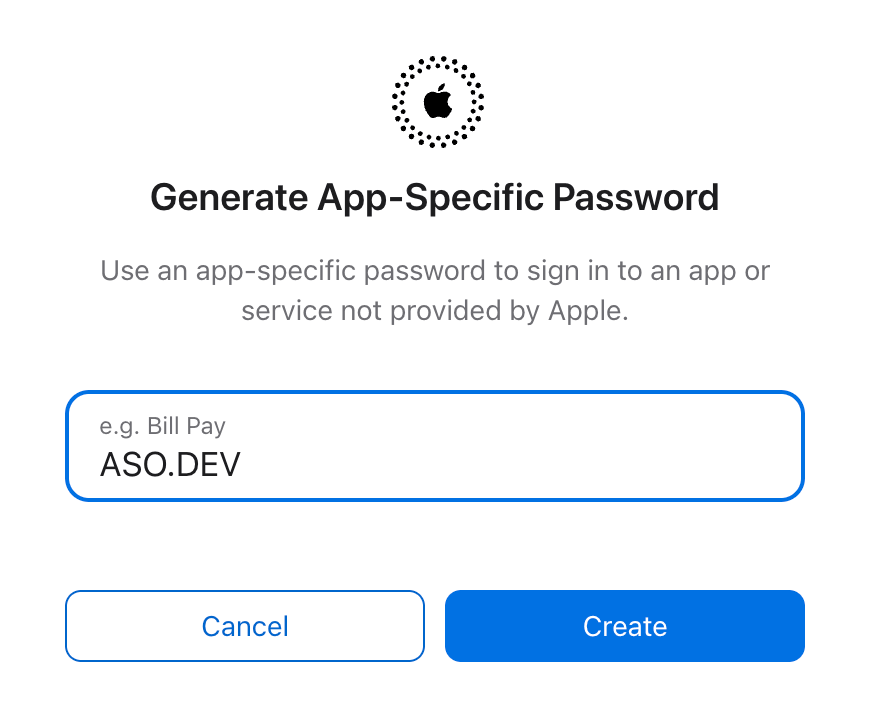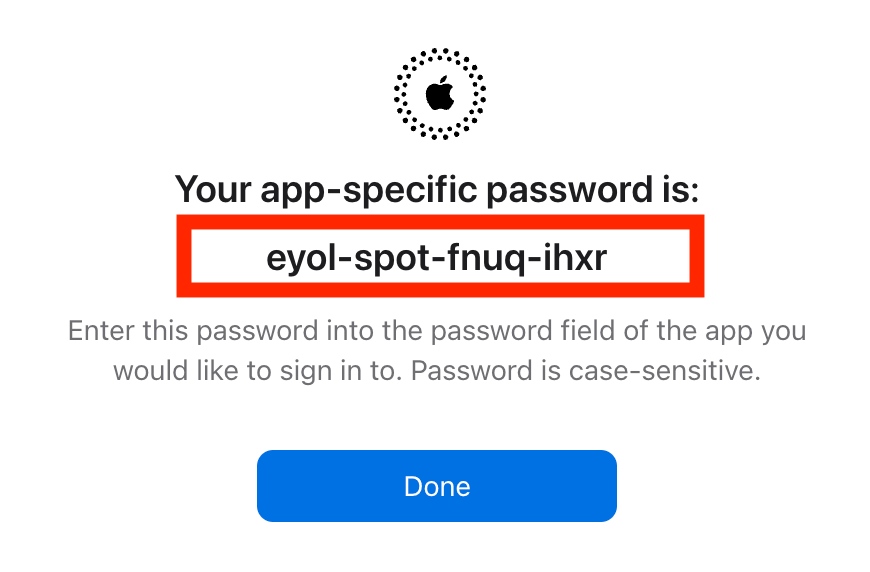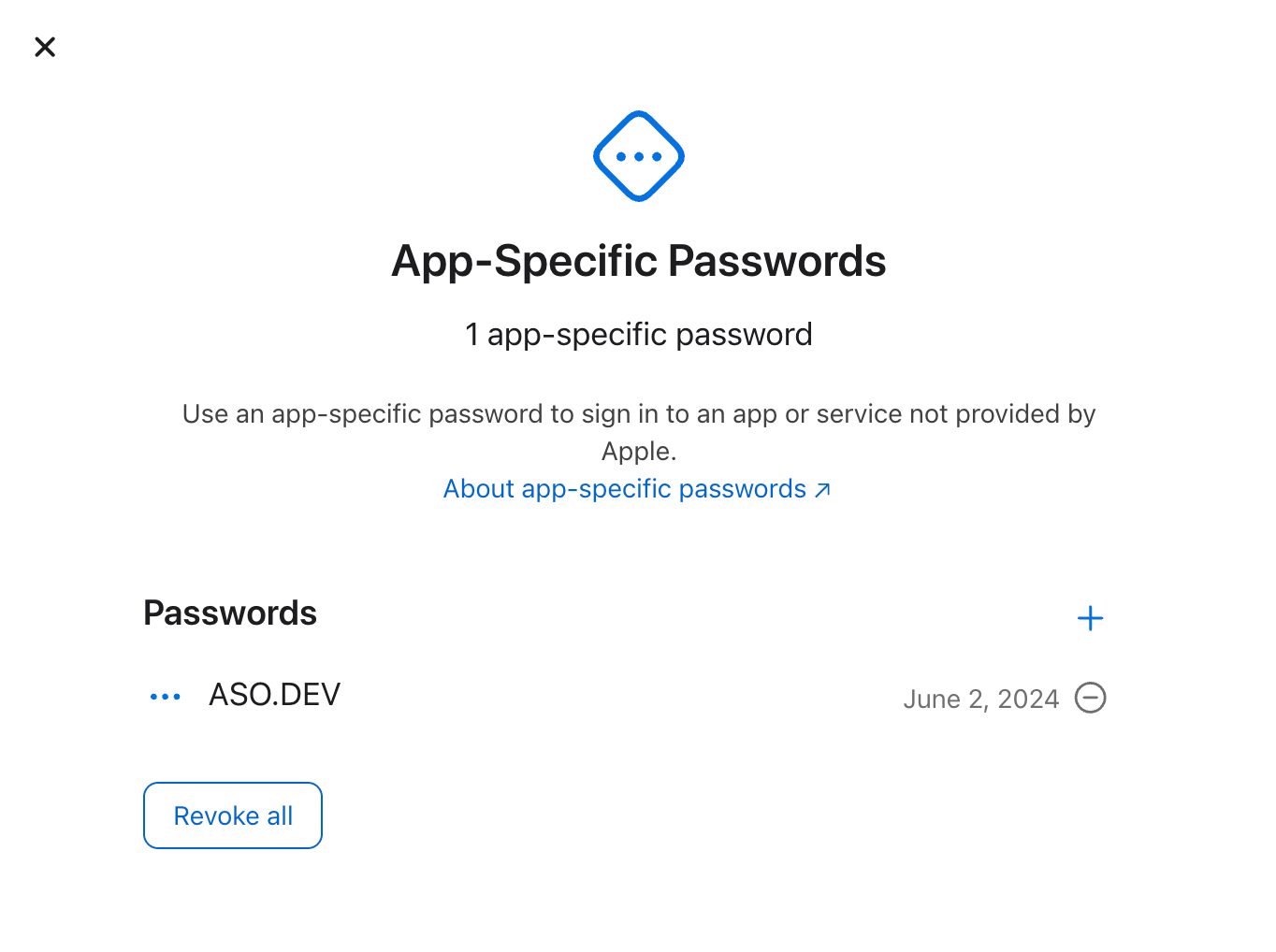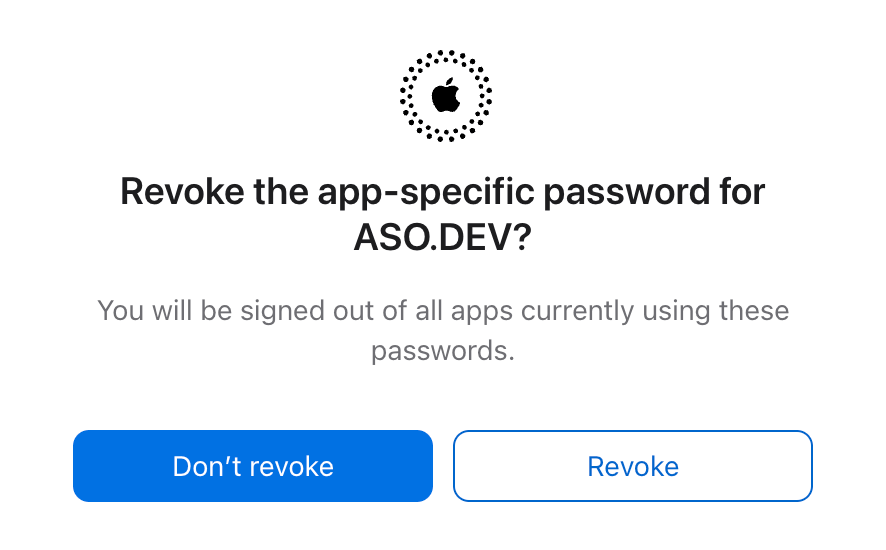App-Specific Passwords: How to Create & Manage for Apple ID
App-Specific Passwords allow you to sign in to third-party apps and services with Your Apple Account without sharing your primary Apple Account password. This adds an extra layer of security to your account.
In ASO.dev, the App-Specific Password serves two purposes:
- Accessing Metrics and Performance Insights: This password enables ASO.dev to securely retrieve metrics and performance data from App Store Connect, allowing you to analyze your app’s performance and optimize its visibility in the App Store.
- Reporting Inappropriate App Reviews: With the App-Specific Password, ASO.dev can also report inappropriate reviews directly through your App Store Connect account, streamlining the process of managing feedback and maintaining your app’s reputation.
Create an App-Specific Password
Sign in to Your Apple Account with your email and password.
Once signed in, in the “Sign-In and Security” section, select “App-Specific Passwords”.
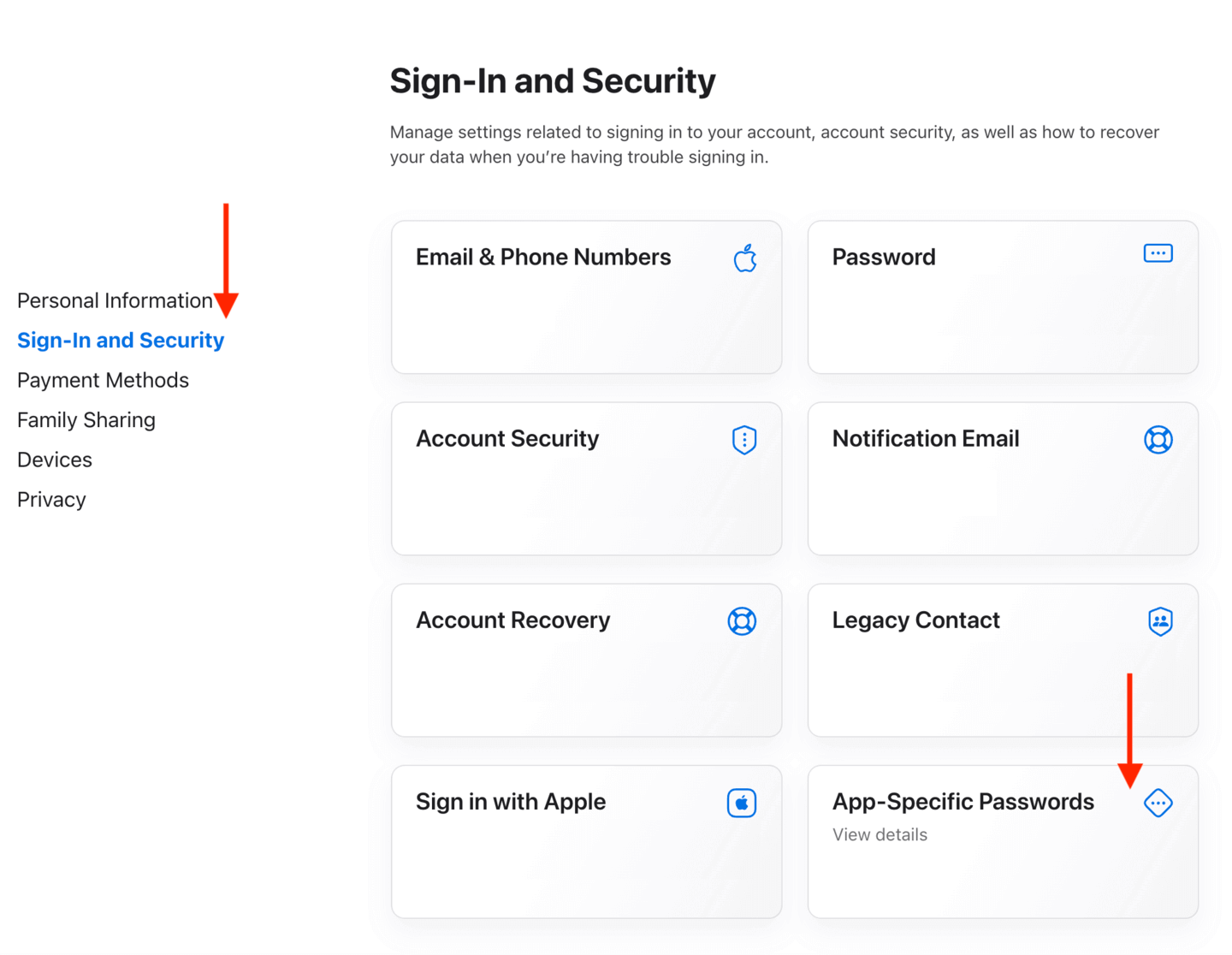
Select Generate an app-specific password or select the + Add button.
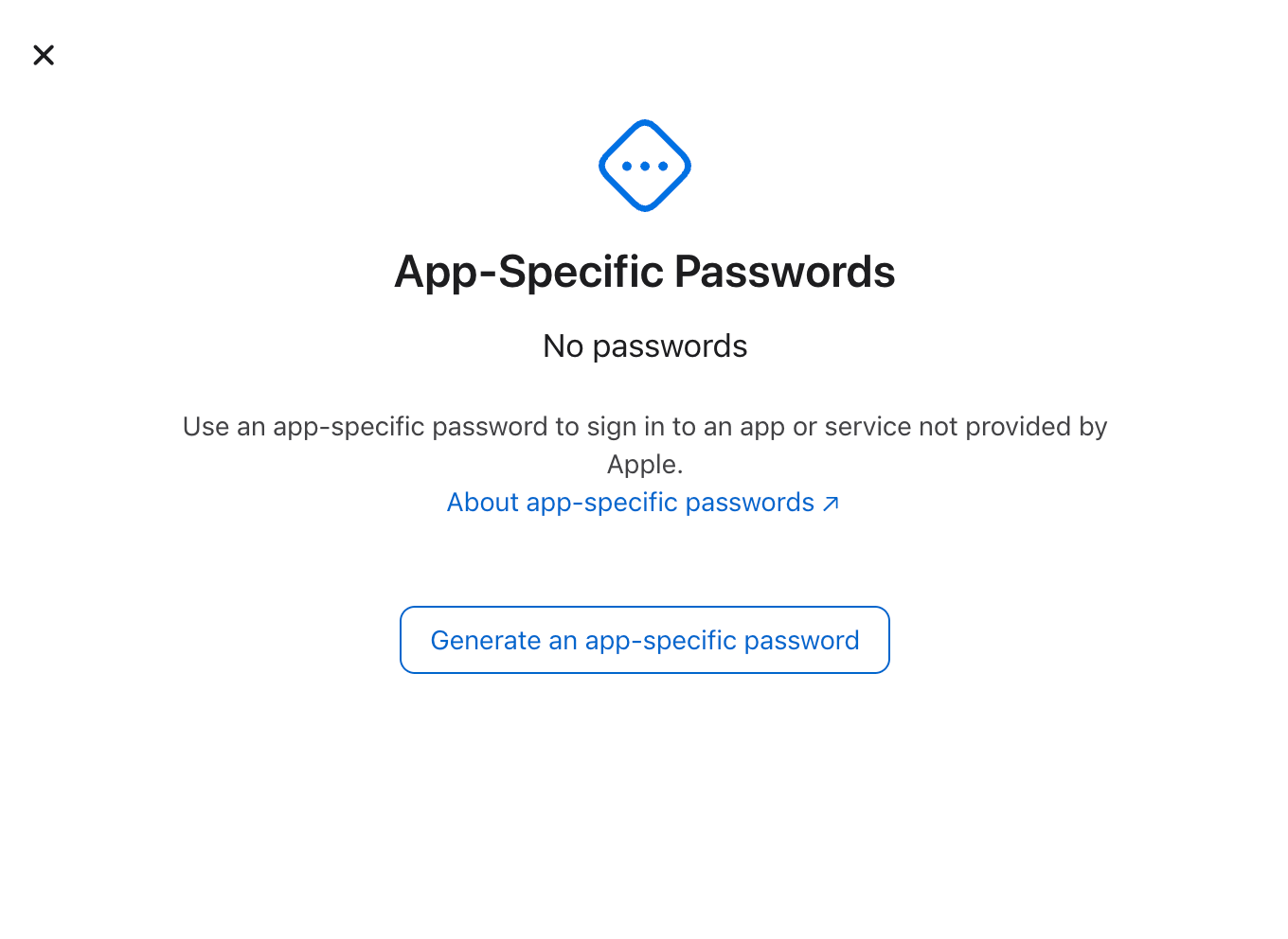
Enter a Label for the Password to help you remember its purpose, then click “Create”.
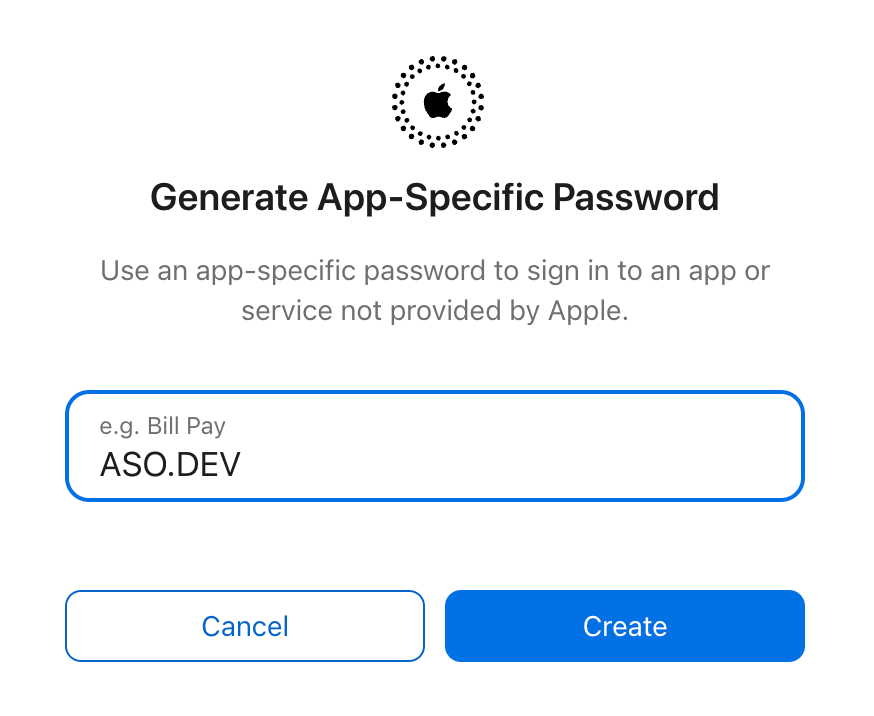
Copy and save the generated password in a secure place. This password will only be displayed once.
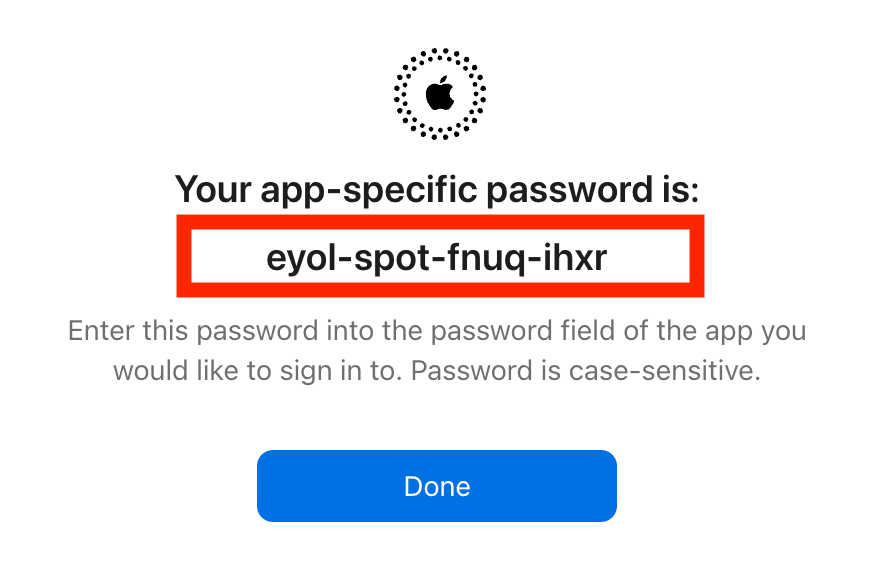
Use the generated password to sign in to the third-party app or service that requested access to Your Apple Account. Instead of entering Your primary Apple Account password, enter the App-Specific Password.
Delete an App-Specific Password
After you revoke a password, the app using that password will be signed out of your account until you generate a new password and sign in again.
Sign in to Your Apple Account with your email and password.
In the Sign-In and Security section, select App-Specific Passwords.
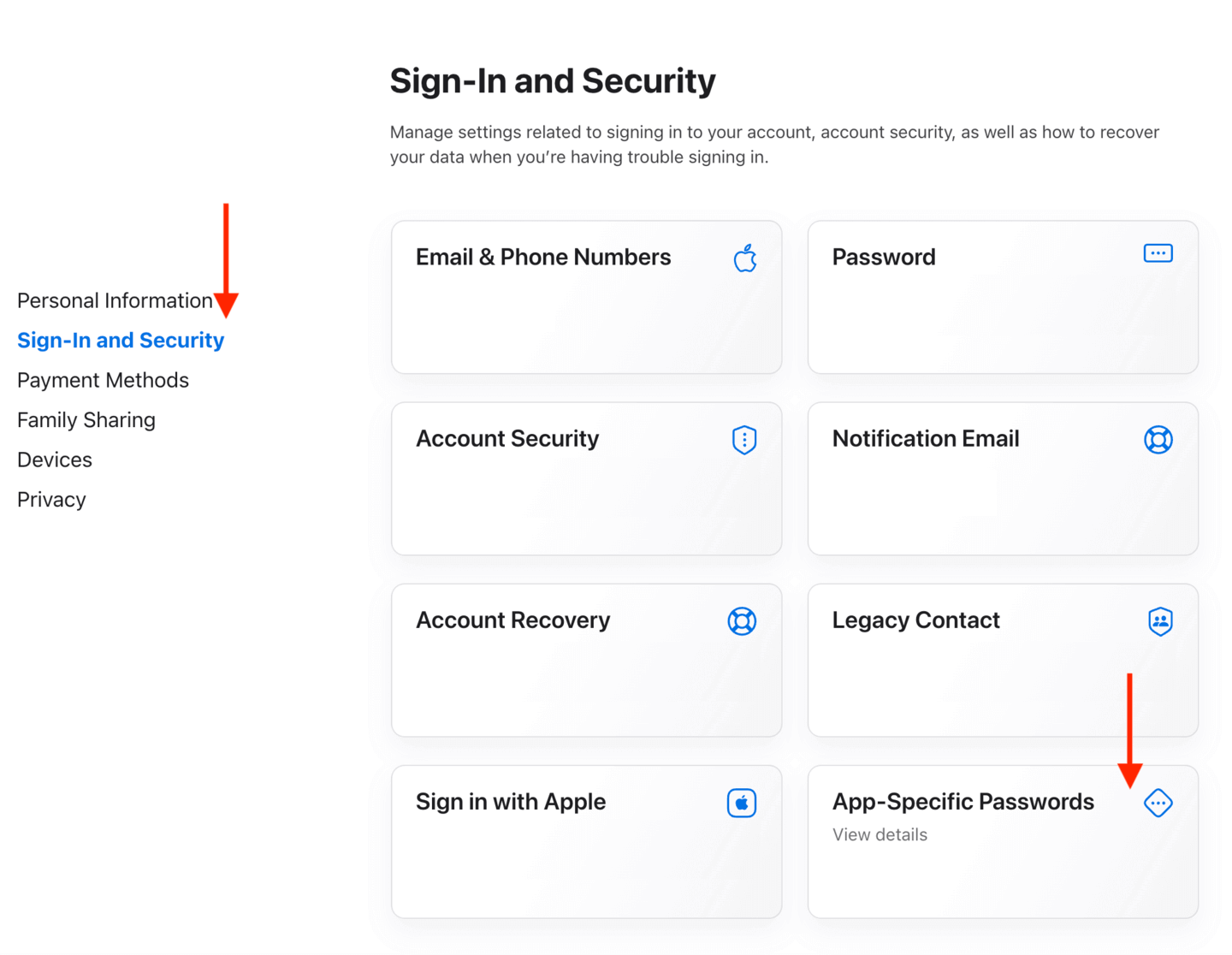
Select the Remove button next to a password you want to delete, or Revoke All.
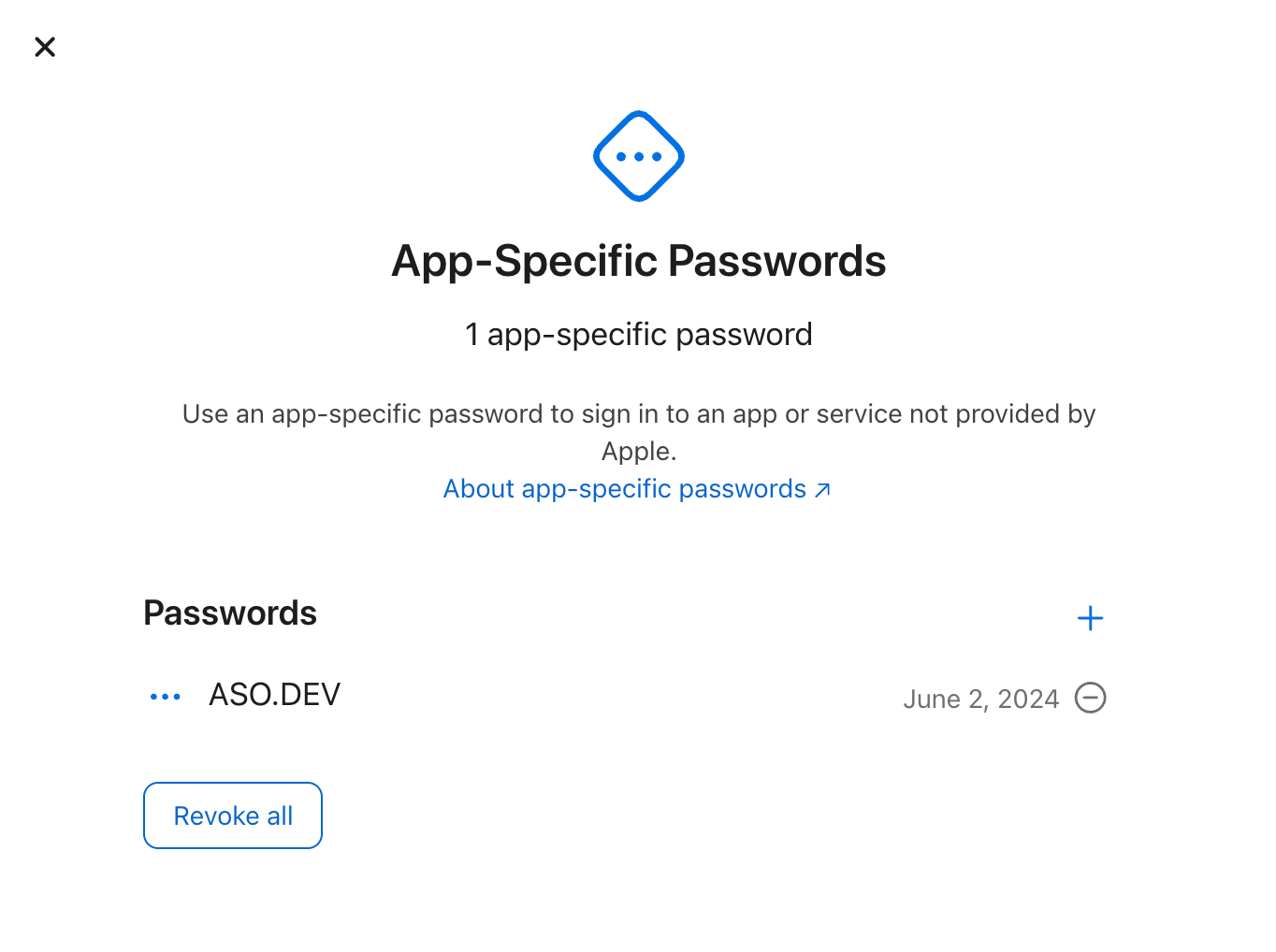
Confirm by selecting “Revoke” in the pop-up window.

Security of App-Specific Passwords
- Additional Layer of Security: Using App-Specific Passwords protects your primary Apple Account password by providing unique passwords to third-party apps and services, which can be easily managed and revoked.
- Access Control: You can create and delete passwords at any time, giving you control over which apps and services can access your account.
- Unique Passwords: Each password is created for a specific app or service, reducing the risk of compromising your primary Apple Account password.